Exporting and importing configuration, Exporting configuration, Figure 52 – H3C Technologies H3C SecPath F1000-E User Manual
Page 62
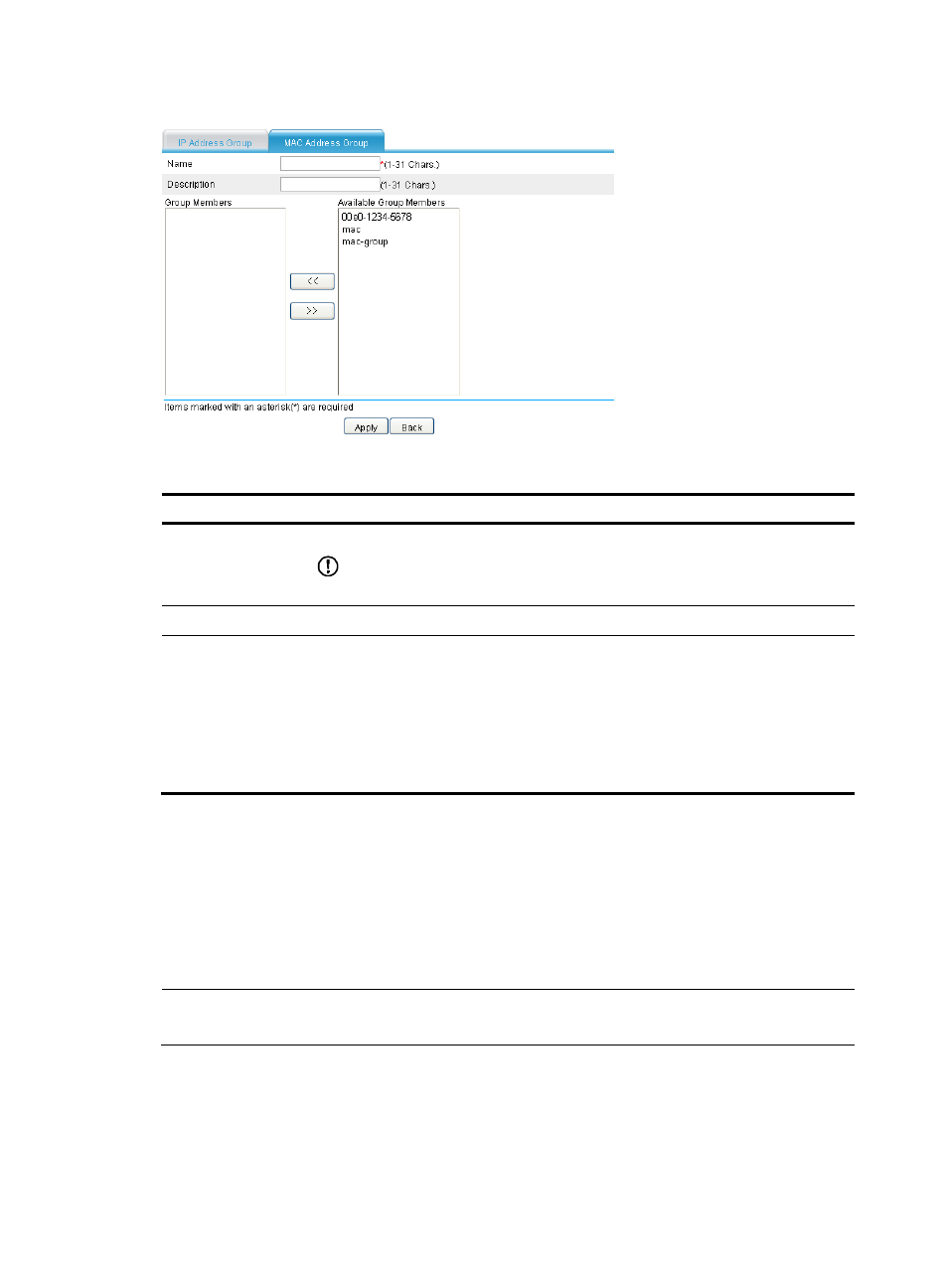
52
Figure 52 MAC address group configuration page
Table 15 Configuration items
Item Description
Name
Specify the name for the MAC address group resource.
IMPORTANT:
All resources (excluding the time range resources) must have unique names.
Description
Describe the MAC address group resource in brief.
Group Members
Add or remove MAC address group resources:
•
Select one or more MAC address resources from the Available Group Members list
and then click << to add them to the Group Members list.
•
Select one or more MAC address resources from the Group Members list and then
click >> to remove them from the Group Members list.
The Available Group Members list contains all the MAC address resources, and MAC
address group resources that have been configured.
Exporting and importing configuration
The Web interface allows you to export and import the configurations of IP address resources, IP address
group resources, MAC address resources, MAC address group resources, service resources, and
interzone policies to and from specified files, facilitating your operation.
The default service resources are not involved.
NOTE:
For more information, see "Configuring service resources" and "Configuring interzone policies."
Exporting configuration
On any of the resource list page, click Export to bring up the dialog box as shown in
. Choose
the types of configurations you want to export by selecting the boxes and then click Apply. On the
pop-up dialog box, click Save. Then, set the path and name of the file for saving the configurations on
the local host, and click Save to export and save the selected configurations to the file.