H3C Technologies H3C SecPath F1000-E User Manual
Page 77
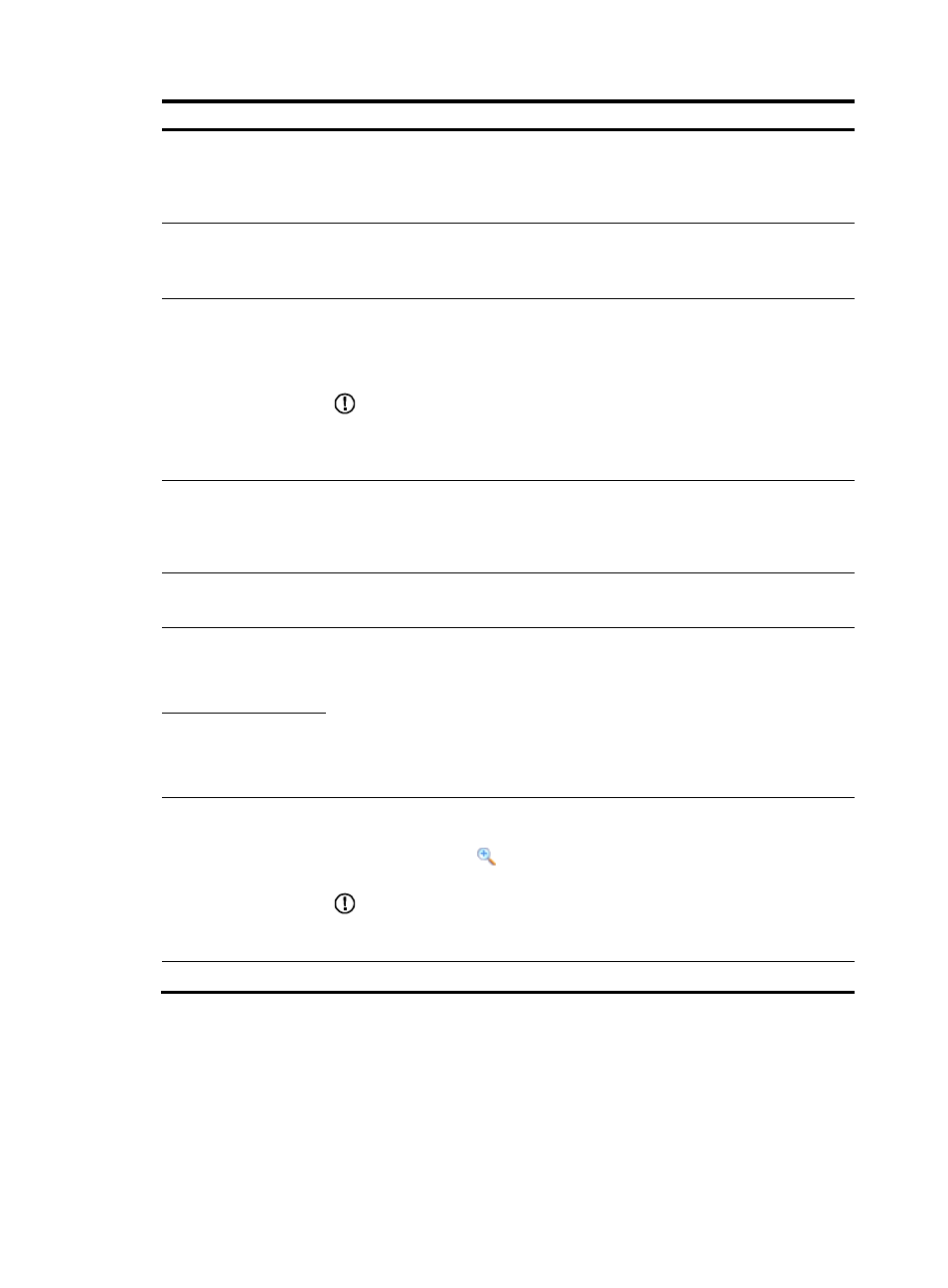
67
Item Description
Service
Select a service resource for the rule.
You can select one service resource from the list or click Multiple to select more. The
available service resources are configured in the page you enter by selecting
Resource > Service. For more information, see "Service resource configuration."
Filter Action
Select the operation to be performed for packets matching the rule.
•
Permit: Allows packets matching the rule to pass.
•
Deny: Drops packets matching the rule.
Time Range
Select a time range resource for the rule.
Available time range resources are those that have been configured. For more
information about time range resource configuration, see "Time range resource
configuration."
IMPORTANT:
If the selected time range resource includes the current time, the time range is displayed
as "Active" in the list of interzone policy rules. Otherwise, the time range is displayed
as "Inactive".
Content Filtering Policy
Template
Select a policy template for content filtering.
The available policy templates are configured on the page brought up by selecting
Identification > Content Filtering > Policy Template and then clicking Add. For more
information, see Attack Protection Configuration Guide.
Using MAC Address
Specify whether to enable MAC address filtering.
With this box selected, the source and destination MAC address can be configured.
Source MAC Address
Specify the source and destination MAC addresses.
•
Type a new MAC address in the field. The new MAC address will be a MAC
address resource after you apply your configuration and the MAC address name
is the MAC address.
•
You can also select from the MAC address (group) resource list or click Multiple to
select more MAC addresses (groups). Available MAC address (group) resources
are configured on the page you enter by selecting Resource > Address. For more
information, see "Address resource configuration."
Destination MAC
Address
Enable Syslog
Select this box to enable logging for packets matching the rule.
You can view the interzone policy logs by selecting Log Report > Report > Interzone
Policy Log, or click the
icon of an interzone policy rule in
to view logs
for traffic that matches this interzone policy rule.
IMPORTANT:
To log content filtering events, enable the logging function for the interzone policy and
the referenced content filtering policy.
Enable the rule
Select this box to enable the rule.