Getting started – Torso Electronics T-1 16-Track Algorithmic Desktop Sequencer User Manual
Page 16
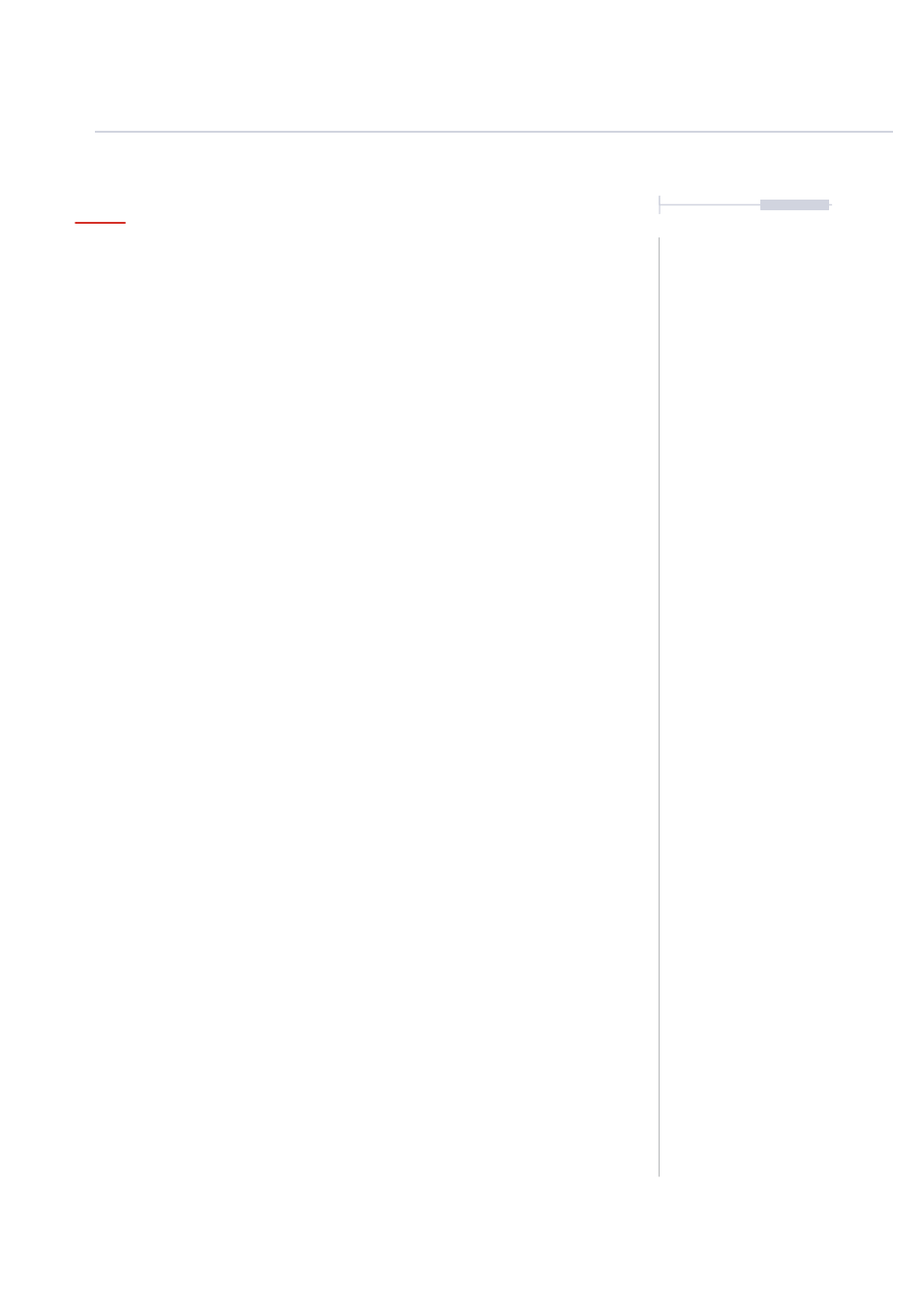
16
The T-1 Notebook : Reference & Guide
NOTES
Step 3. Creating a Kick Track
The first track will be the kick drum sequenced from T-1 and playing a
desktop drum synth. This could equally be a DAW. The Snare and HiHat to
follow on tracks 2 and 3 with a Bass stab on track 4.
▌ TRACK 1 - KICK
1. Select Track 1, Press the first value button [VB1]. The default mode is
track view, if this is not visible, press [BANK] to select the default ‘home’
track view. Value button 1 will be lit ORANGE
⬛
.
2. Ensure the track has 16 Steps. Press (STEPS) to view the value
buttons. All should be lit to indicate 16 steps. The lit steps indicate
number of steps selected. Turn (STEPS) to adjust the number.
3. Hold (PULSES) to temporarily view how many note events are selected.
Active pulse step notes will be lit ORANGE
⬛
.
4. Turn (PULSES) to add or remove the number of euclidean pulses. The
euclidean sequencer will automatically distribute the number of note
event pulses equally across the total number of steps. Add 4 pulses.
5. Ensure the MIDI Channel on T-1 matches the Kick drum channel on the
destination device. Press (CHANNEL) to view the current track’s MIDI
channel. The selected channel will be lit WHITE
⬛
. Turn (CHANNEL) to
set the channel to 1, indicated by lit [VB1], if not already set.
6. Press [PLAY]. The play button will flash indicating playback is active.
The kick sound on the connected audio module should be triggered on
the beat. T-1 will loop the 16 step playback.
Adjusting Parameters
When turning a parameter knob the value buttons will temporarily display
the current state across the value buttons. This is default behaviour but can
be changed in the T-1 Config misc page settings.
Getting Started
1