Rhythmic patterns – Torso Electronics T-1 16-Track Algorithmic Desktop Sequencer User Manual
Page 67
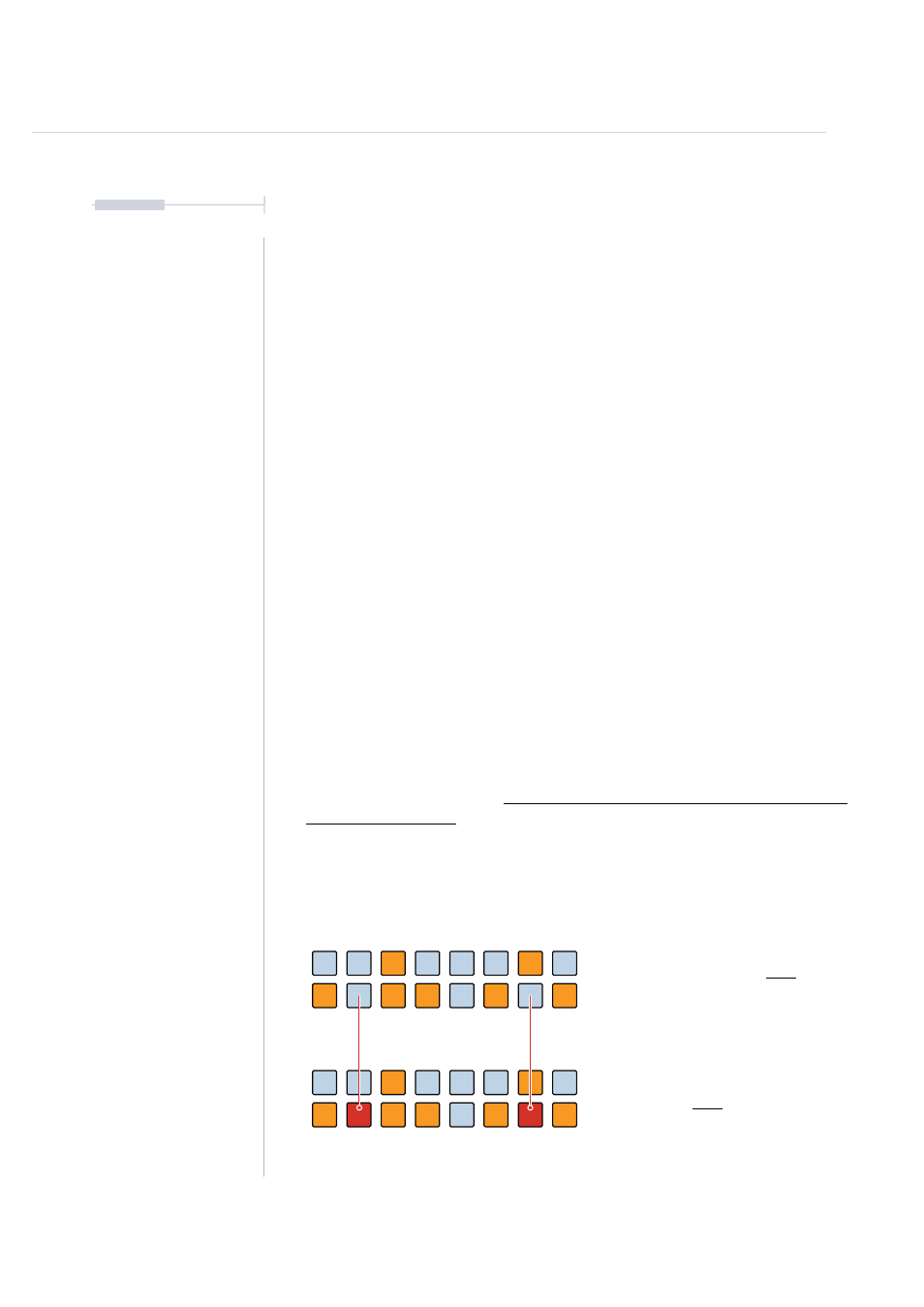
67
The T-1 Notebook : Reference & Guide
NOTES
Rhythmic Patterns
3
▌ MANUAL PER STEP SEQUENCING - PARAMETER STEPS
1. Display pulse step sequencing view on the value buttons by Double
Tapping (PULSES) knob. This will retain the pulse step sequence view.
Euclidean pulses and Per Step pulses are indicated in ORANGE
⬛
.
2. Add a pulse manually. Press [VBx] where ‘x’ is the value button
representing an empty step, shown as BLUE GREY
⬛
. The pulse is
added to the selected step and will illuminate ORANGE
⬛
.
3. To enter Per Step edit mode, Press [CTRL] + [VBx].
4. The selected step, flashes ORANGE
⬛
to indicate the step is selected
for editing. The [BANK] button flashes RED
⬛
to indicate per step edit
mode is active. A pulse is also added to the step.
5. If required multiple steps can be selected to edit together.
Hold [CTRL] + [VBx] + [VBx] where ‘x’ is each step to select.
6. To edit the selected, flashing pulse, Turn (Knob) for one or more
parameters to adjust. The parameter change is locked to the step. The
Step will illuminate RED
⬛
to indicate one or more parameters are
locked to the step. Ensure pulse view is locked to edit.
7. Press [BANK] to exit per step edit mode. Outside of per-step editing
mode, parameters are changed globally on all steps.
8. Deactivate a pulse manually. Press [VBx] where ‘x’ is the value button
representing a pulse. Any parameter step edits will remain, although the
pulse is deactivated. The step will apply the parameter change without
a pulse. These steps can be viewed by holding [CTRL].
9. To clear a pulse and reset its parameters, Hold [CLEAR] + [VBx]. The ‘x’
is the value button representing the step to clear.
Per-step editing is possible with Note or CC Tracks, selected in the track view.
Pulse Mode. Parameter edited steps with no
active pulse are not visible but still exist.
Pulse Mode. Hold [CTRL] to view
parameter edited steps lit red