2 firmware update, System configuration, T|so – Torso Electronics T-1 16-Track Algorithmic Desktop Sequencer User Manual
Page 209
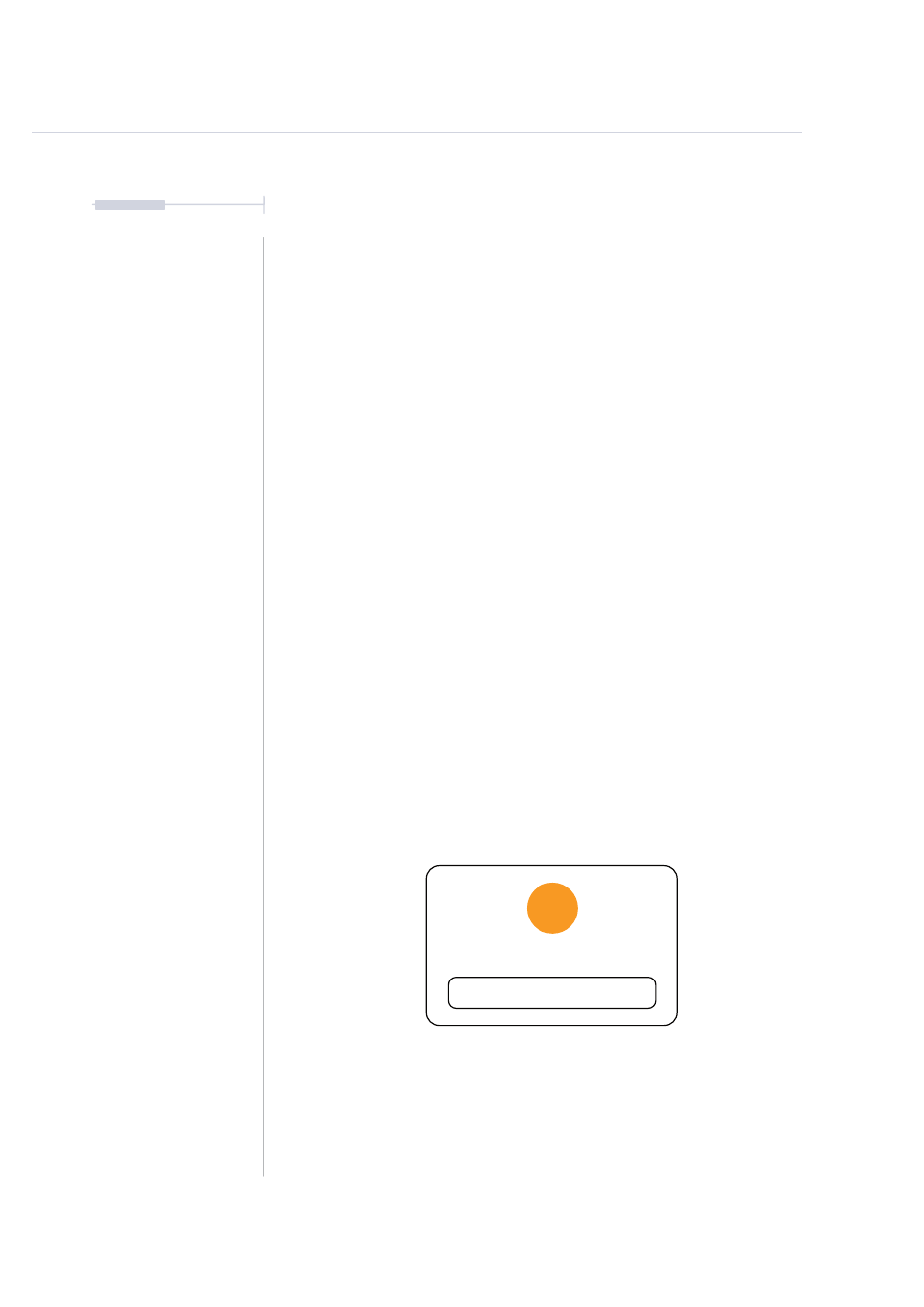
209
The T-1 Notebook : Reference & Guide
NOTES
10.2 Firmware Update
A Firmware update is performed within the T-1 Config tool when connected
to a T-1 sequencer. The current Firmware is displayed on the ‘Home’ Page.
▌ AUTOMATIC UPDATING OF FIRMWARE
1. Connect T-1 to a PC or Mac hosting the T-1 Config tool using the USB
cable and connections.
2. Remove all other connections such as MIDI, CV etc. Only the USB
should be connected.
3. Open the Torso ‘T-1 Config’ Tool.
4. The T-1 Config will automatically search for available updates and if
found will prompt to update.
5. Do not unplug or power down during firmware update.
6. Firmware will complete and the T-1 will restart ready for use.
7. Current firmware installed on the connected T-1 device is displayed
under the ‘T-1 Algorithmic sequencer’ title.
8. Mouse Click the ‘Search for Update’ button if required to perform a
manual check.
9. A pop-up will display that the firmware is up to date or will identify the
latest firmware and prompt to install.
t|so
Your T-1 is up to date
OK
System Configuration
10