Rhythmic patterns – Torso Electronics T-1 16-Track Algorithmic Desktop Sequencer User Manual
Page 66
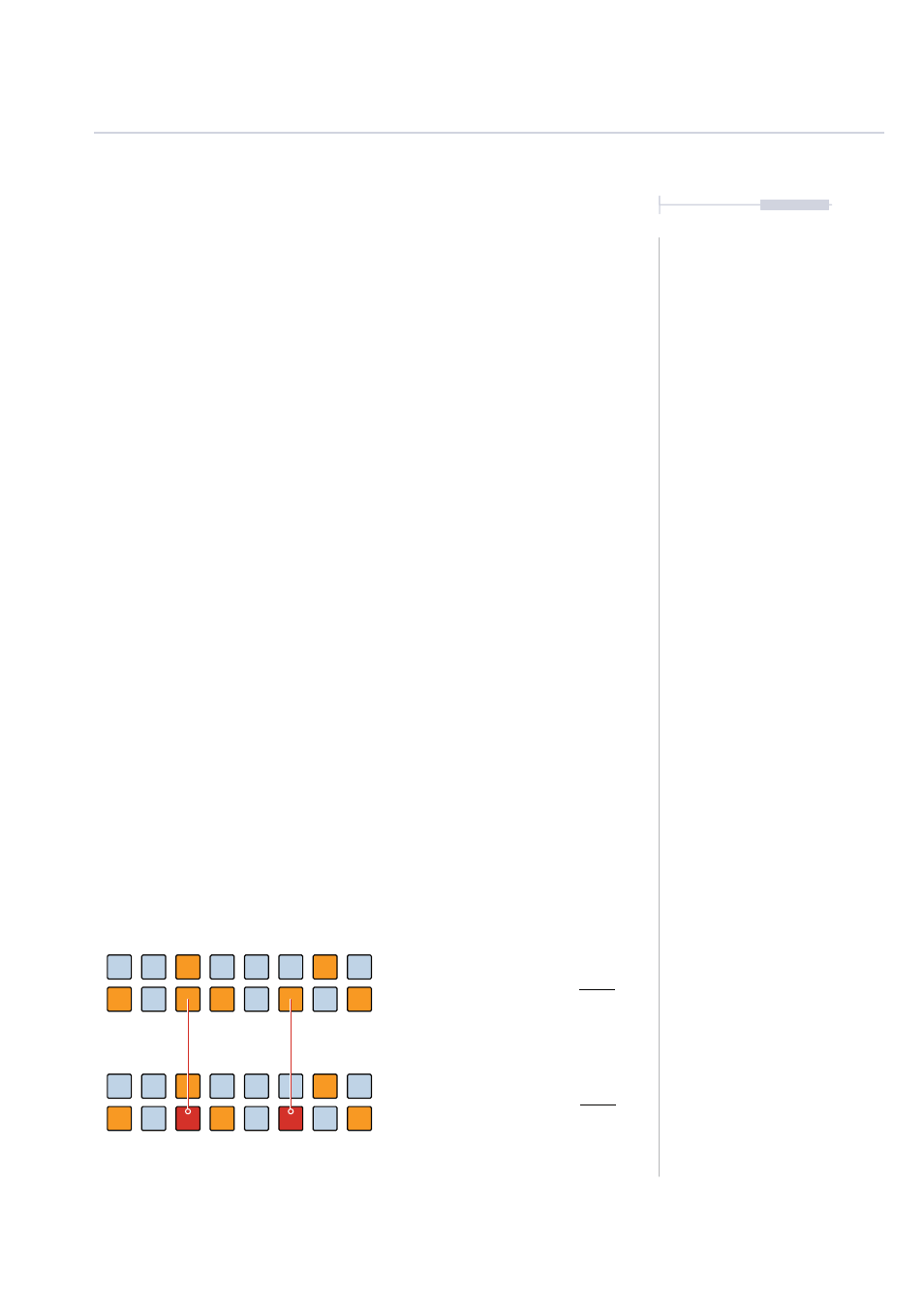
66
The T-1 Notebook : Reference & Guide
NOTES
Rhythmic Patterns
3
▌ MANUAL PER STEP SEQUENCING - PULSES
1. Display pulse step sequencing view on the value buttons by Double
Tapping (PULSES) knob. This will retain the pulse step sequence view.
Euclidean pulses and Per Step pulses are indicated in ORANGE
⬛
.
2. Add a pulse manually. Press [VBx] where ‘x’ is the value button
representing an empty step, shown as BLUE GREY
⬛
. The pulse is
added to the selected step and will illuminate ORANGE
⬛
.
3. Deactivate a pulse manually. Press [VBx] where ‘x’ is the value button
representing a pulse. Note that any parameter step edits will remain,
although the step is deactivated.
4. To enter Per Step edit mode, Press [CTRL] + [VBx].
5. The selected step will flash ORANGE
⬛
to indicate the step is selected
for editing. The [BANK] button will flash RED
⬛
to indicate per step edit
mode is active. A pulse is also added to the step.
6. If required multiple steps can be selected to edit together.
Hold [CTRL] + [VBx] + [VBx] simultaneously, where ‘x’ represents each
step to select.
7. To edit the selected, flashing pulse, Turn the (Knob) for one or more
parameters to adjust. The parameter change is locked to the step. The
Step will illuminate RED
⬛
to indicate one or more parameters are
locked to the step..
8. To clear a pulse and its edits manually, Hold [CLEAR] + [VBx] where ‘x’
is the value button representing the step to clear. This will remove the
pulse and reset parameters. This will exit step edit mode if active.
9. Press [BANK] to exit per step edit mode. Outside of per-step editing
mode, parameters are changed globally on all steps.
Pulse Mode. No parameter edited pulses.
Hold [CTRL] + [VBx] to enter step edit mode.
Step Edit Mode. Parameter edited pulses.
Per-step editing is possible with Note or CC Tracks, selected in the track view.