Midi & wifi connectivity – Torso Electronics T-1 16-Track Algorithmic Desktop Sequencer User Manual
Page 174
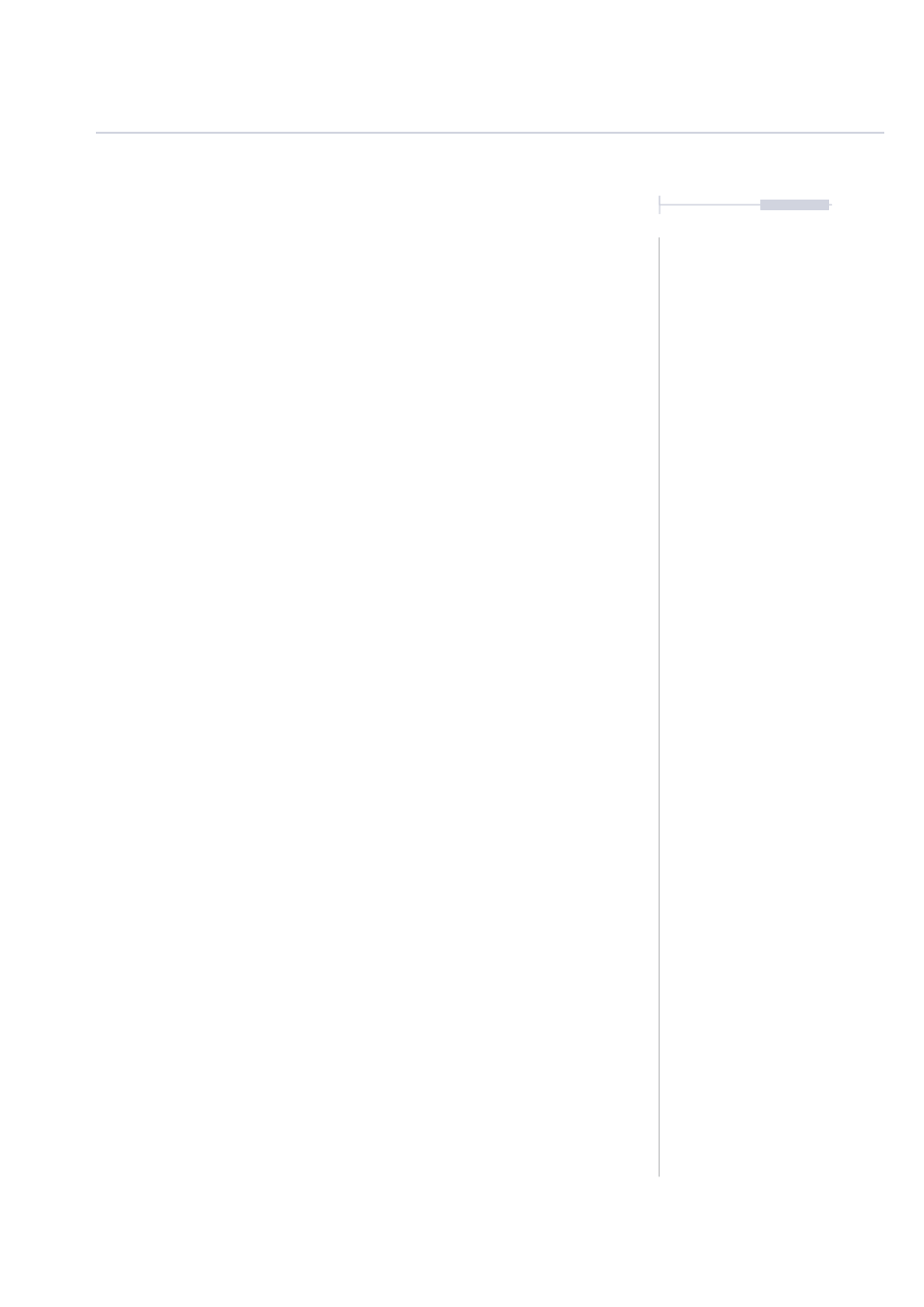
174
The T-1 Notebook : Reference & Guide
NOTES
▌ CREATING CC PRESET TRACKS
1. Press [BANK] to ensure the ‘home’ track view is in focus.
2. Select a CC track. Press [VBx] where ‘x’ is the value button for the track
to select. CC Tracks will illuminate CYAN
⬛
. To create a new CC track
Hold [CTRL] + [VBx].
3. The rotary knobs should be set to the CC numbers required for the
destination parameters as a pre-requisite action.
4. To create and store a CC value for a selected CC Parameter. Hold
[CTRL] + Press & Turn (Knob) defined for the target CC number to store
a value. An edited value is shown illuminated WHITE
⬛
and the default,
unedited values in CYAN
⬛
colour. If the CC assignment editor is still
on show, use [BANK] to restore main view.
5. Hold [CTRL] + Press (Knob) to view a stored CC setting by viewing the
illuminated WHITE
⬛
value buttons. The value buttons [VB1] - [VB16]
indicate the range 0-127. Press (Knob) to view the current manual CC
setting, shown in CYAN
⬛
colour.
6. Repeat steps 4-5 to create and save more CC parameter values and
develop a collection of variables to store as a preset track.
7. The parameter state will be transmitted when:-
•
A track is triggered to play. This is useful when sending the starting
parameters for the device to control.
•
A pattern changes. This is useful to create on the fly CC preset
changes. Patterns can be copied identically then change only the
CC preset values saved. Changing between the two will run the
same pattern but change the CC’s.
▌ CLEARING CC PRESET VALUE
1. Press [BANK] to ensure the ‘home’ track view is in focus.
2. Select a CC track to edit. Press [VBx] where ‘x’ is the value button for
the track to select. CC Tracks will illuminate CYAN
⬛
.
3. Hold [CLEAR] + Press (Knob) of the CC track parameter to erase.
4. When holding [CTRL] + Press (Knob) an edited CC setting illuminates
the value buttons WHITE
⬛
and will show original, reset values as
standard CYAN
⬛
colour.
MIDI & WiFi Connectivity
8