5 midi cc track overview, Midi & wifi connectivity – Torso Electronics T-1 16-Track Algorithmic Desktop Sequencer User Manual
Page 165
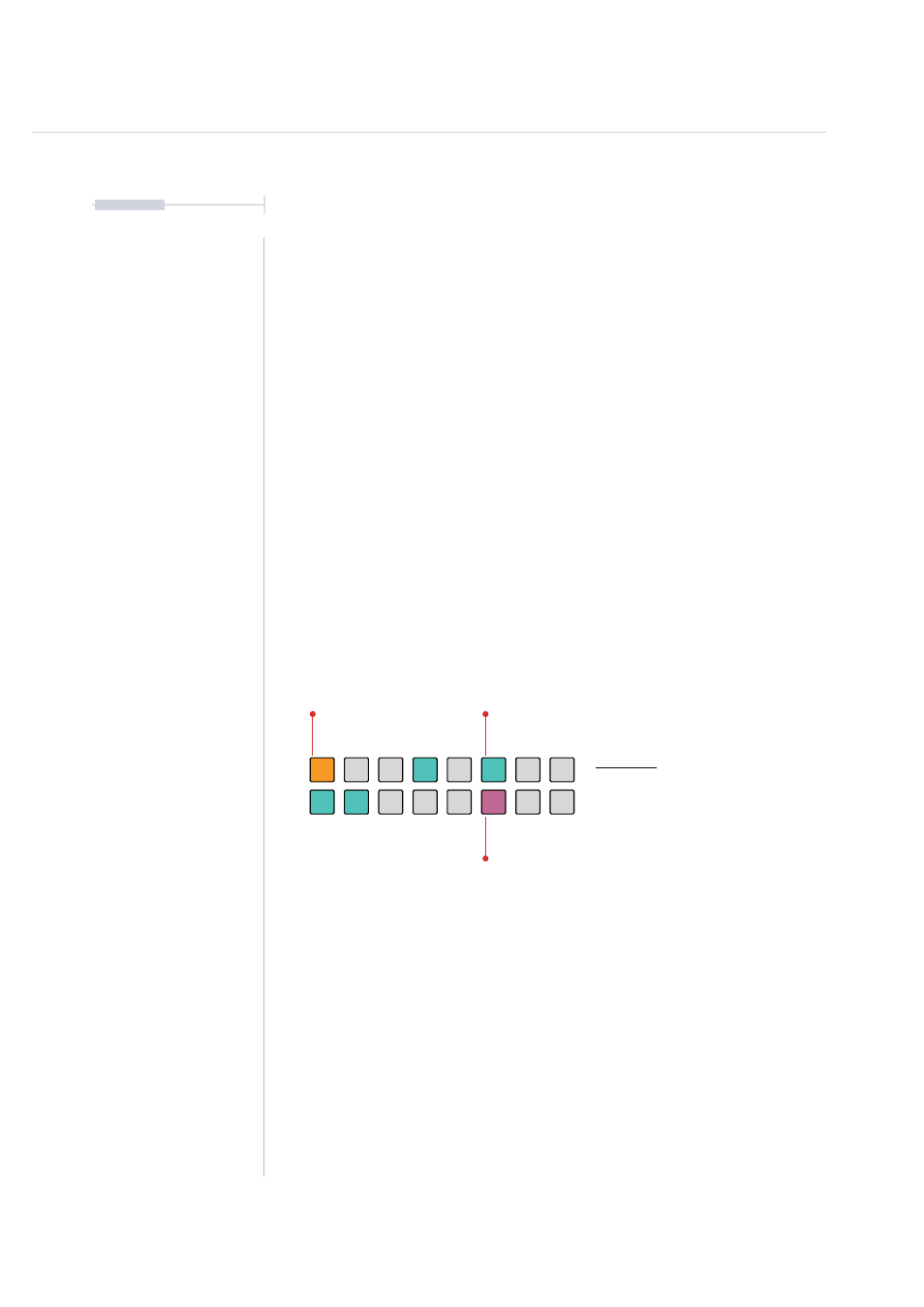
165
The T-1 Notebook : Reference & Guide
NOTES
8.5 MIDI CC Track Overview
So far all the descriptions and guides have focussed on note based
sequencing. T-1 also has the ability to sequence and communicate MIDI
CC - Control Change messages. Tracks by default are note tracks, signified
by the ORANGE
⬛
track colours. CC Tracks are coloured CYAN
⬛
. FX
Tracks are coloured MAGENTA
⬛
.
What is MIDI CC?
In the standard MIDI protocol CC represents Control Change messages.
Instead of triggering and controlling note data, CC controls a specific
parameter and its values. MIDI implementation for devices usually has CC
assignments pre-mapped to specific parameters.Some devices can be
mapped peer to peer manually. The device documentation will usually
identify and tabulate details of Control Change implementation and which
CC number represents which of its parameters and the ranges applied.
T-1 MIDI CC Track
The CC track mode can be selected when working with control change
sequencing as opposed to note message sequencing.
▌ SELECTING CC MODE FOR A TRACK
1. Press [BANK] to ensure the ‘home’ track view is in focus. The track view
will be shown by default at start up. Currently playing tracks will flash.
2. Track view will be displayed which by default allows editing of notes and
therefore the active tracks will illuminate ORANGE
⬛
.
3. To select a track in CC mode. Hold [CTRL] + [VBx] where ‘x’ is the value
button for the track to select. CC Tracks will illuminate CYAN
⬛
.
Pressing [CTRL] + [VBx] cycles through note, CC or FX track mode.
Track View
Default ‘home’ view. Shows the selected
track(s) with the value buttons.
ORANGE
⬛
Selected Note Track(s)
CYAN
⬛
CC Track(s)
MAGENTA
⬛
FX Track(s)
MIDI & WiFi Connectivity
8