Getting started – Torso Electronics T-1 16-Track Algorithmic Desktop Sequencer User Manual
Page 23
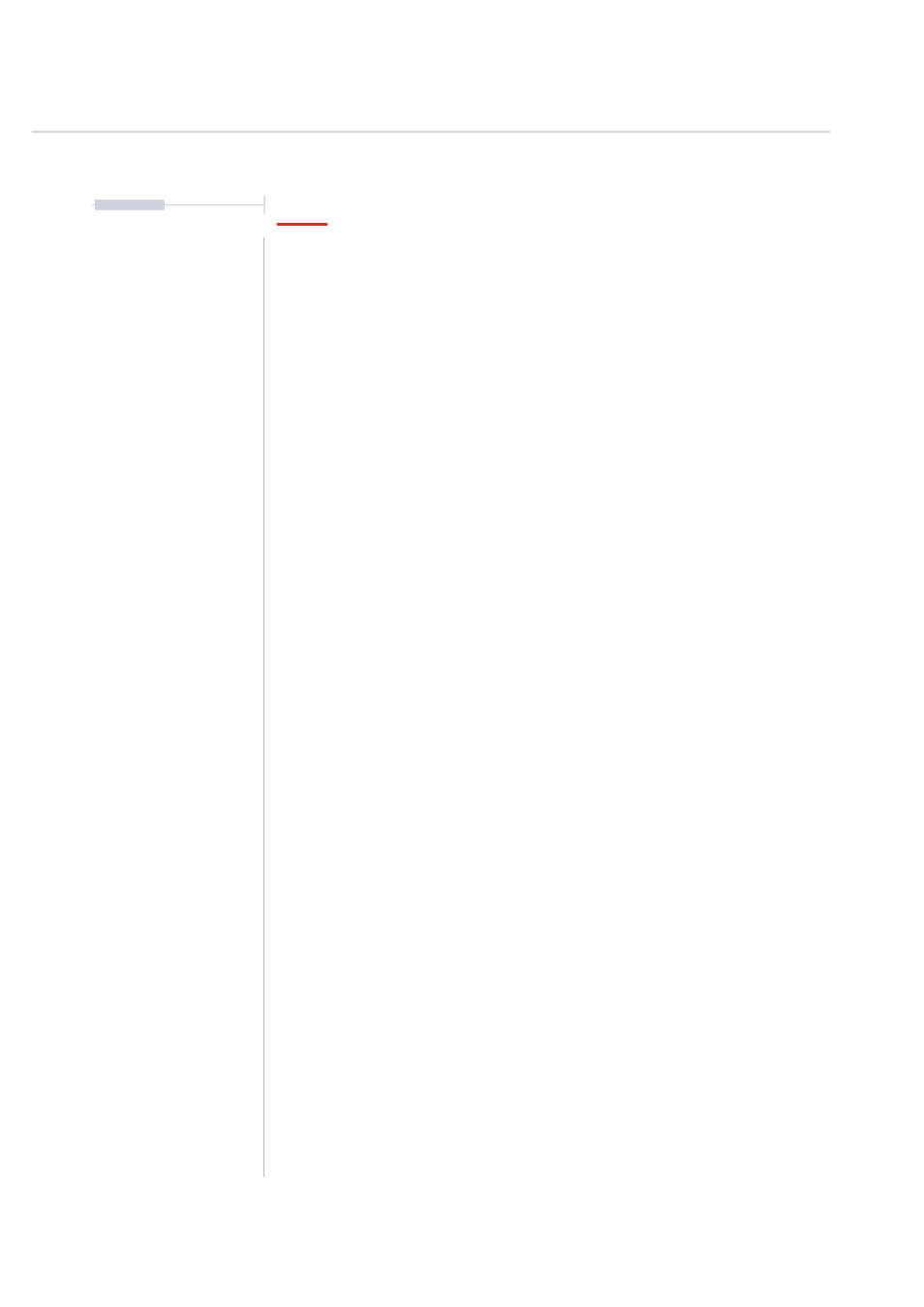
23
The T-1 Notebook : Reference & Guide
NOTES
Step 4. Creating an Alternate Piano Lead
The piano lead will be a sound that follows the same pattern as the plucky
lead. This can be played as an alternative or layered together.
▌ TRACK 6 - PIANO
1. Select Track 6, Press the sixth value button [VB6]. The default mode is
track view, if this is not visible, press [BANK] to select the default ‘home’
track view. Value button 6 will be lit ORANGE
⬛
.
2. Press & Hold [CTRL] + [COPY] + Tap [VB5]. Value button 5 will be lit
GREEN
⬛
. This signifies the track has been copied.
3. While still holding [CTRL] + [COPY], press [VB6]. Value button 6 will
flash
GREEN
⬛
. This signifies the copied track has been pasted. Track 5
has effectively been replicated onto track 6.
4. Ensure the MIDI Channel on T-1 for track 6 matches the piano channel
on the destination device. Press (CHANNEL) to view the current track’s
MIDI channel. The selected channel will be lit WHITE
⬛
. Turn
(CHANNEL) to change channel. Value button [VB6] should be lit for
MIDI channel 6.
5. Press [PLAY]. The play button will flash indicating playback is active.
The track sounds on the connected audio modules should be triggered
on the set pulse beats. T-1 will loop the 16 step playback. Track buttons
will flash when a pulse is triggered.
Getting Started
1