2 how to use this notebook, Getting started – Torso Electronics T-1 16-Track Algorithmic Desktop Sequencer User Manual
Page 7
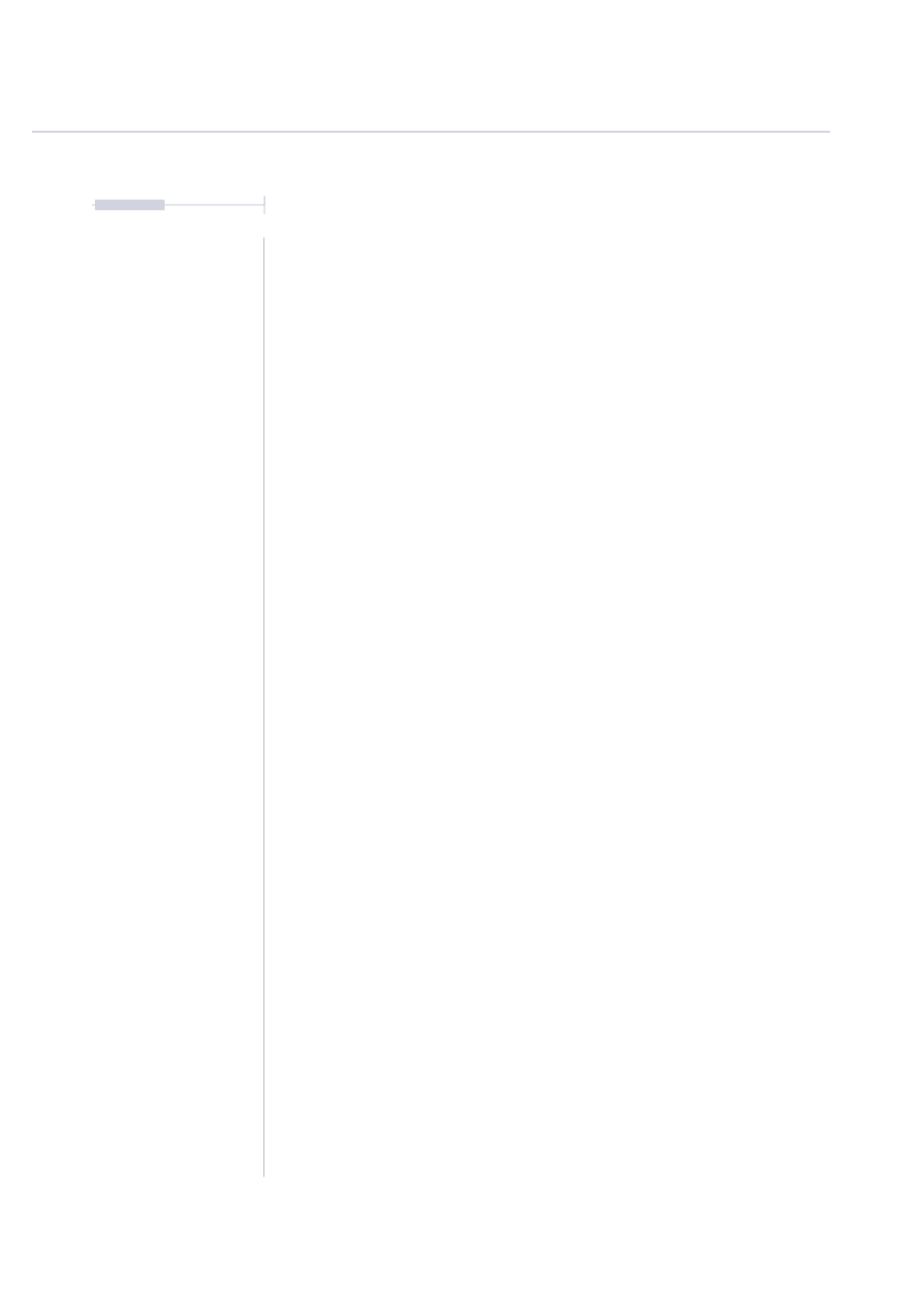
Getting Started
1
7
The T-1 Notebook : Reference & Guide
Your Notes Can
be written here H
ere
NOTES
1.2 How to Use This Notebook
This book combines a formal reference and notebook, collectively bringing
together a comprehensive guide to the T-1 Sequencer.
Sections are laid out to cover the full workflow with walkthroughs, step by
step guides and tips. Some pages carry a wide margin and some are
intentionally blank enabling you to make your own notes.
Conventions used in this book.
(
KNOB
)
Rounded parentheses represent the 16 endless rotary control
knobs. Where necessary, the command action will be presented
before the control and the actual function named in uppercase
inside the parenthesis. Press to view or double press to lock the
view of the parameter, turn or press and turn to view and edit.
Examples:
‘Press (STEPS)’ or ‘Turn (STEPS)’, ‘Turn (SUSTAIN)’.
[BANK]
Square parentheses contain functions that are selectable using
one of the 16 value buttons, the 2 performance buttons or one of
the 5 general control buttons. The command action is presented in
normal, partially capitalised text before the control function which
is labelled uppercase within the parenthesis.
Examples:
‘Press [MUTE]’, ‘Press [CTRL]’, ‘Press [VB1]’ for first value button.
[CTRL] + (KNOB)
Button combinations are indicated with a ‘+’ between commands
when used together. The ‘ctrl’ button is commonly used as
secondary control function which allows access to additional
options. This button is held in conjunction with other buttons and
knobs. Secondary functions are labelled in grey, second row of
knobs and horizontally to the side of the buttons. The primary or
secondary function label name will be used in the descriptions
depending on the instruction context.
Examples:
‘Hold [CTRL] + Turn (OFFSET)’, ‘Hold [CTRL] + Press [SAVE]’
ORANGE
⬛
The value buttons are multi-coloured and act as a visual indicator
of the selected function. This is documented within these
instructions by the colour name in uppercase followed by an
appropriately coloured tag.
Value Buttons 1-16
[VBx]
The 16 Value buttons are located bottom left and are numbered 1-
8, left to right - top row, 9-16, left to right - bottom row. These by
default select tracks, but their function will change depending on
the mode selected. The function will be given after the button.
Example:
Press [VB1] Chrom - With respect to scales