3 user interface options, System configuration – Torso Electronics T-1 16-Track Algorithmic Desktop Sequencer User Manual
Page 211
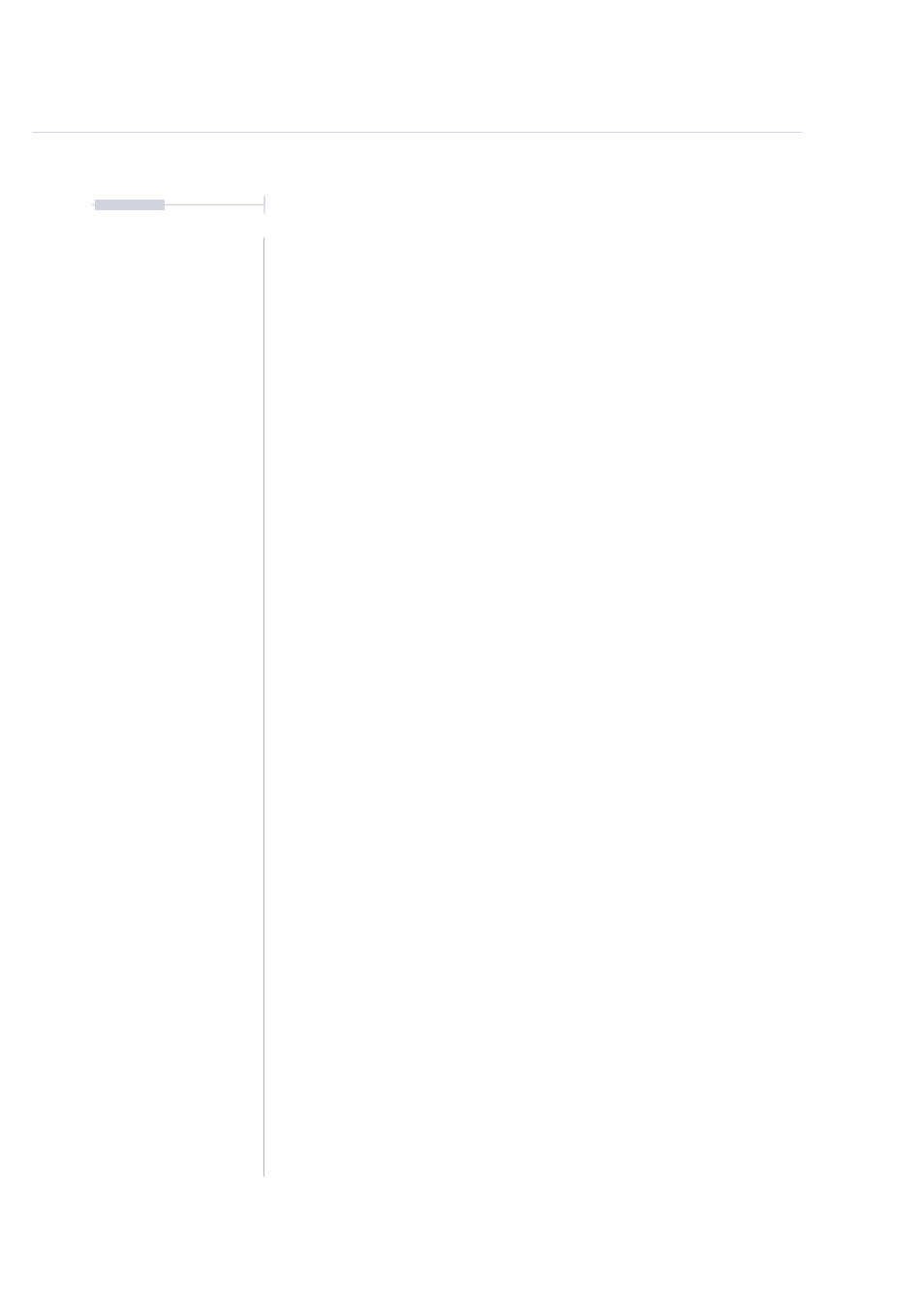
211
The T-1 Notebook : Reference & Guide
NOTES
10.3 User Interface Options
A number of user experience options are configurable. This includes
brightness, CTRL button behaviour and the ability to change the default
knob turn visualisation. These can easily be edited using the T-1 Config tool
in the ‘Misc’ page options when USB connected from a PC/Mac to the T-1.
▌ ADJUSTING BUTTON BRIGHTNESS
1. Open the Torso ‘T-1 Config’ Tool. Open the ‘Misc’ page by mouse
clicking in the top left menu options.
2. Use Mouse Click and hold to drag the ‘LED Brightness’ slider setting.
3. The range is 0-100% for the RBG button brightness and can be set to a
user preference. Default is 75%. The setting will be stored in T-1.
4. Brightness change can also be performed on the hardware. Hold
[CTRL] + Turn (TEMPO) to adjust the brightness.
▌ CHANGING CTRL BUTTON BEHAVIOUR
1. Open the Torso ‘T-1 Config’ Tool. Open the ‘Misc’ page by mouse
clicking in the top left menu options.
2. Mouse Click the button to toggle ‘Hold [CTRL] on Double Tap’.
•
The ‘ON’ position will allow double tapping of the [CTRL] button to
lock its status to on.
•
The ‘OFF’ position is default and will always need [CTRL] to be held
when accessing secondary functions.
▌ CHANGING PARAMETER KNOB QUICK VIEW
1. Open the Torso ‘T-1 Config’ Tool. Open the ‘Misc’ page by mouse
clicking in the top left menu options.
2. Mouse Click the button to toggle ‘Quick View’.
•
The ‘ON’ position will allow the value buttons to be temporarily
displayed with the status setting when a knob is turned.
•
The ‘OFF’ position will not display the value buttons when turning a
(Knob). Using Press & Turn (Knob) will visualise the button state.
System Configuration
10