Chapter 3. updating firmware, 1 introduction, 1 lpod-r firmware update process summary – Comtech EF Data LPOD-R User Manual
Page 75: 2 prepare for the firmware download, 1 required user-supplied items
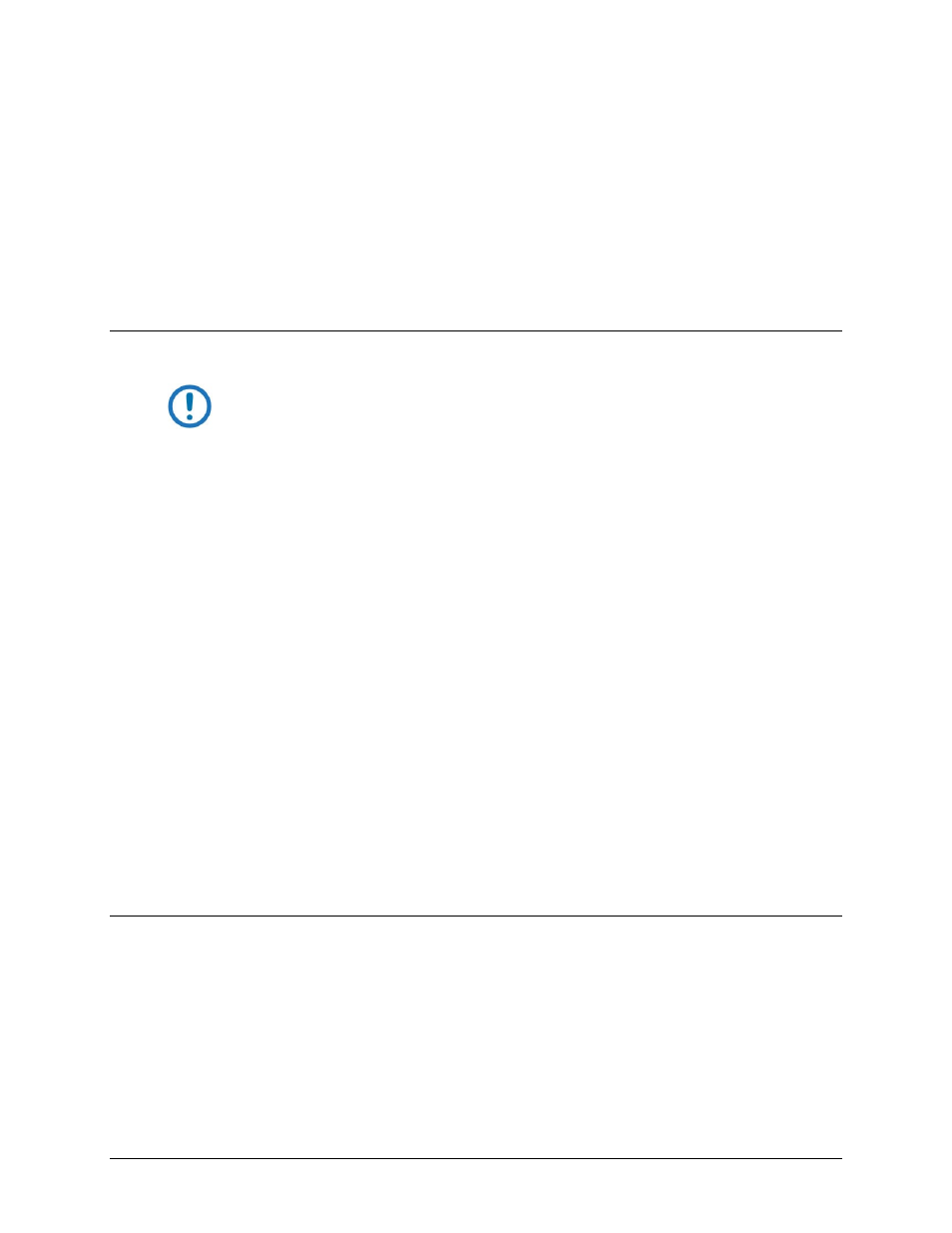
3–1
Chapter 3. UPDATING FIRMWARE
3.1
Introduction
NOTE: For optimal performance, make sure to operate the LPOD-R with its
latest available firmware.
Comtech EF Data’s LPOD-R family of Outdoor Amplifiers / Block Up Converters (BUCs) are
factory-shipped with the latest version of operating firmware. You can apply the firmware
update to the LPOD-R without having to remove it from operation. If you need to update the
firmware, you can acquire the download from Comtech EF Data Product Support via e-mail or
on CD by standard mail delivery.
3.1.1 LPOD-R Firmware Update Process Summary
1. Download the firmware update archive file to a user-supplied PC. The PC must be
Microsoft Windows® compatible. It can be Comtech EF Data’s optional LPODnet. The
LPODnet is available for Ethernet-based remote monitor and control (M&C) of the
LPOD-R PS .5.
2. Connect a user-supplied Ethernet cable from the J9 | COM1 RJ-45 Ethernet port on the
LPOD-R PS.5 directly to the Ethernet port of the User PC. You can also use Comtech EF
Data’s optional CLC-10 Handheld Terminal M&C Accessory Kit (CEFD Kit KT-0020518) for
optional serial-based M&C of the LPOD-R PS 1 or PS 1.5.
3. Extract the firmware update files from the archive download file. Use the LPOD-R
Management IP Address to connect the FTP client to an FTP server. FTP transfer the files
from the User PC to the LPOD-R.
3.2
Prepare for the Firmware Download
3.2.1 Required User-supplied Items
A Microsoft Windows-based PC equipped with available serial and Ethernet ports, a compatible
Web browser (e.g., Internet Explorer), and a terminal emulator program (e.g., Tera Term or
HyperTerminal). See Figure 3-1.