3 find the lpod-r firmware and version numbers – Comtech EF Data LPOD-R User Manual
Page 77
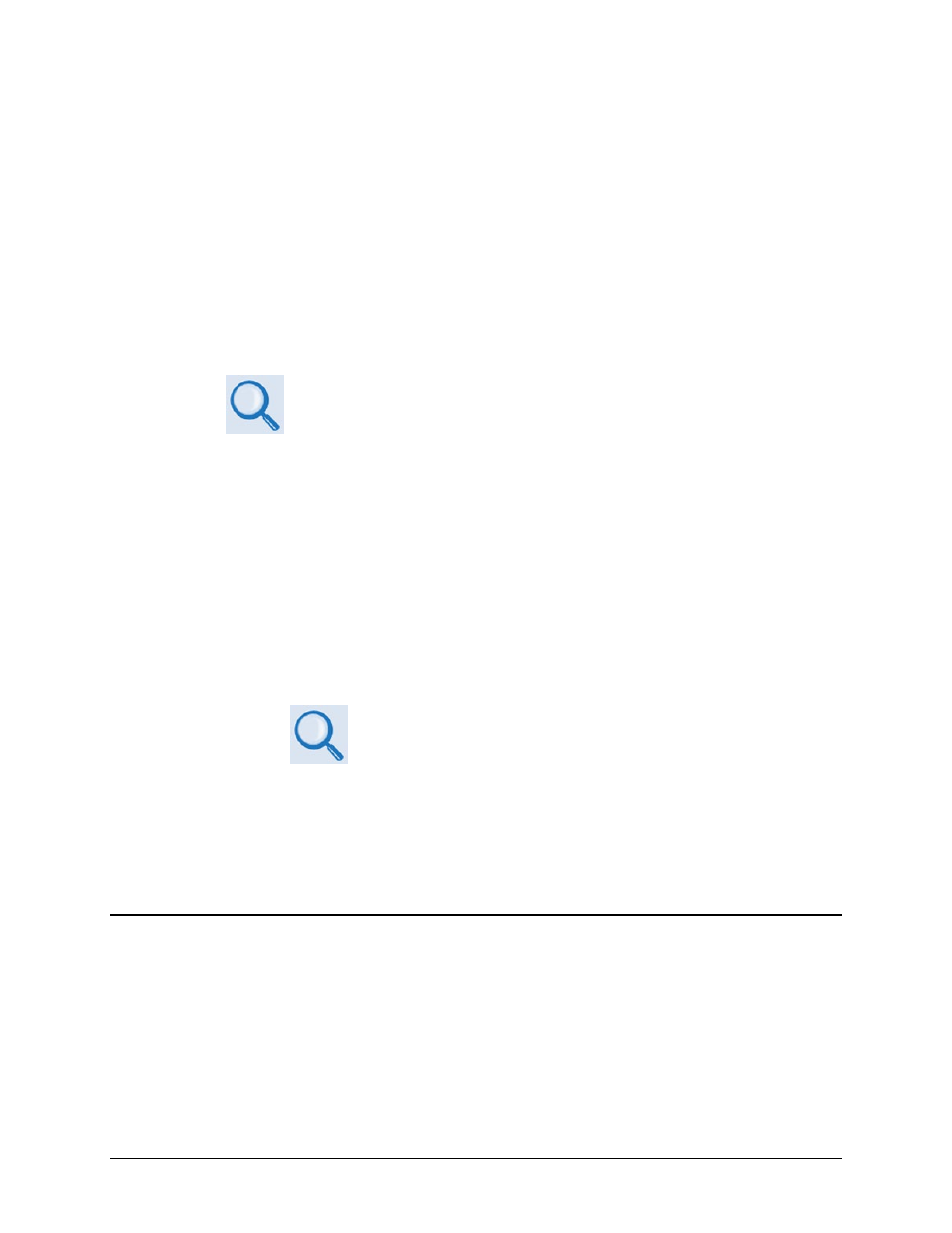
LPOD-R Outdoor Amplifier / Block Up Converter (BUC)
MN-LPODR
Updating Firmware
Revision 1
3–3
You can use Comtech EF Data’s optional CLC-10 Handheld Terminal (part of CEFD M&C
Accessory Kit KT-0020518) for serial-based monitor and control of the LPOD-R PS 1 or PS 1.5
(when the optional EIA-232/485 serial interface is available). This kit provides an adapter cable
(CEFD P/N CA-0020526) to connect the CLC-10 to the PS 1 or PS 1.5 19-pin J6 | COM1 port.
You can use a user-fabricated 9 pin-to-19 pin adapter cable to directly connect the PC serial port
to the LPOD-R PS 1 or PS 1.5 19-pin J6 | COM1 port if you are using a user-supplied terminal
emulator program.
3.2.2 Configure the Terminal Emulator Program, if necessary
On the User PC – If not using the CLC-10, configure the terminal emulator program as necessary.
Refer to your terminal emulator program HELP feature or user guide for
operating and configuration instructions.
Configure the utility program serial port communication and terminal display operation:
38400 bps (Baud Rate)
8 Data Bits
1 Stop Bit
Parity = NO
Port Flow Control = NONE
Display New line Rx/Tx: CR
Local Echo = ON
3.2.3 Find the LPOD-R firmware and version numbers
1) On the LPOD-R – Set the power on for the unit. Your power connection varies depending on the unit
ordered.
See Chapter 2. SYSTEM CONNECTIONS, INSTALLATION
AND
STARTUP in this manual for specific power connectors.
2) Find the firmware information using either of these methods:
• To use the Web Server Interface, see Section 3.2.3.1.
• To use the optional serial remote control, see Section 3.2.3.2.
3.2.3.1
Use the Web Server Interface to find the firmware version
1) Go to the Status | Summary page, or Go to Config | Utility page, Firmware Information section.
Or, go to the Status | Summary page.