6 use windows explorer to make a temporary folder – Comtech EF Data LPOD-R User Manual
Page 79
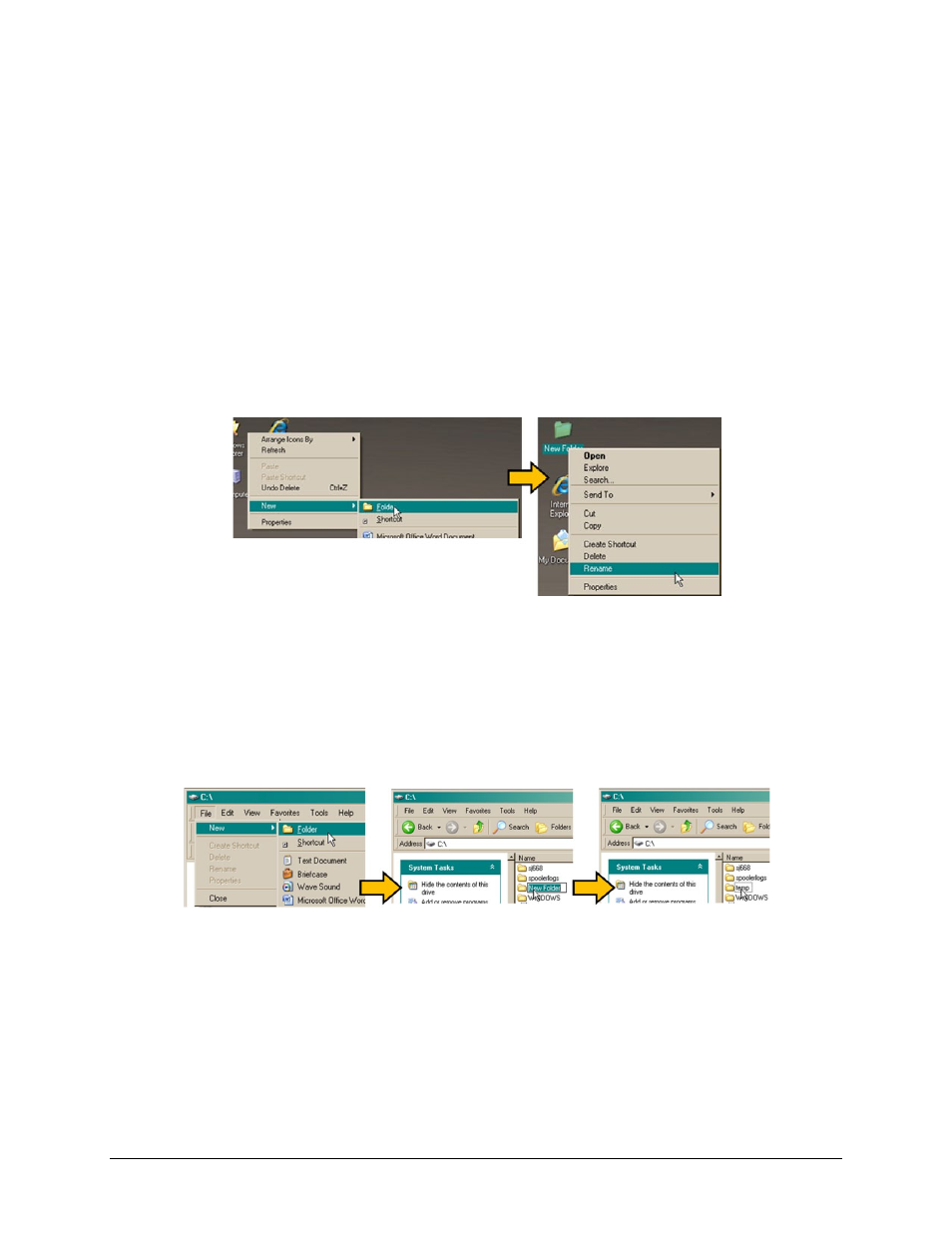
LPOD-R Outdoor Amplifier / Block Up Converter (BUC)
MN-LPODR
Updating Firmware
Revision 1
3–5
• To use Windows Command line, see Section 3.2.4
After you make the temporary folder, proceed to Section 3.3 to download and extract the
firmware files.
3.2.5 Use the Windows Desktop to
make a temporary folder
Use the Windows Desktop to make and rename the temporary folder.
1. Right-click anywhere on the desktop to open the popup submenu.
2. Select New > Folder to make the new, temporary folder on the desktop.
3. Right-click on the new folder and then select Rename from the popup submenu.
4. Rename this folder to temp or some other convenient, unused name.
3.2.6 Use Windows Explorer to make a temporary folder
Use Windows Explorer to make and rename the temporary folder.
1. Select File > New > Folder to make the new, temporary folder in the active location.
2. Right-click the New Folder folder name, and then rename this folder to temp or some
other convenient, unused name.
3.2.7 Use the Run and Browse windows to make a temporary folder
Use the Run and Browse windows to make and rename the temporary folder.
1. Select Start on the Windows taskbar and then
2. Click Run… to open the Run window.
3. Click Browse… to open the Browse window.