3 download and extract the firmware update files – Comtech EF Data LPOD-R User Manual
Page 81
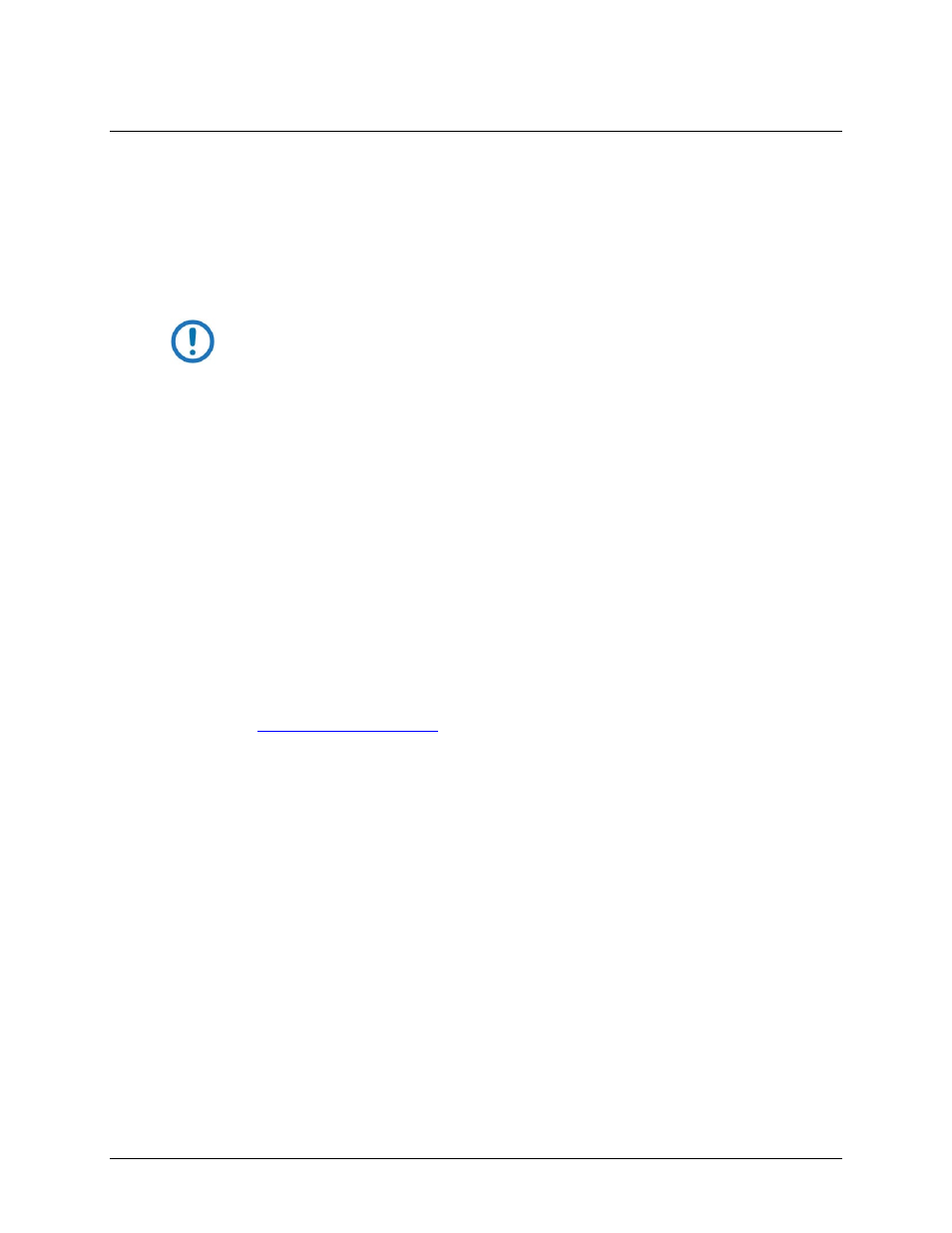
LPOD-R Outdoor Amplifier / Block Up Converter (BUC)
MN-LPODR
Updating Firmware
Revision 1
3–7
3.3
Download and Extract the Firmware Update Files
3.3.1 About Firmware Numbers, File Versions, and Formats
The Comtech EF Data Web site catalogues its firmware update files by product type (e.g., router,
modem, etc.), the specific model, and optional hardware configurations.
The LPOD-R firmware download hyperlink appears as FW-0020841X-V### (for the LPOD-R PS .5)
or FW-0020880X_V### (for the LPOD-R PS 1 or PS 1.5).
NOTE: Where:
X
represents the revision letter
### represents the firmware version number; e.g., V111 = Version 1.1.1
About File Archive Formats: Comtech EF Data provides its downloadable files in two compressed
archive formats: *.exe (self-extracting) and *.zip (compressed).
The *.exe file does not require a file archiver and compression utility program such as PKZIP for
Windows, WinZip, ZipCentral, etc. (PKZIP for DOS is not supported because of file naming
conventions). Comtech EF Data does not provide this utility program.
Some firewalls do not allow the download of *.exe files. Download the *.zip file instead, and
extract the firmware files from the archive download with a user-supplied utility program. For
detailed information on handling archived files, see the utility program Help documentation.
3.3.2 Steps to Download and Extract the Firmware Update Files
1) Download the firmware update file from the Comtech EF Data Web site:
a) Go online t
b) On the Main page – Under Support Information or the Support tab, select the Software
Downloads hyperlink.
c) On the Software Downloads page – Click Download Flash and Software Update Files.
d) On the Flash Updates Index page – Select the (Select a Product Line) Amplifiers hyperlink.
e) On the Amplifiers product page – Select the LPOD-R product hyperlink;
f) Select the appropriate firmware archive EXE or ZIP file download hyperlink.
g) Download the archive file to the temporary folder.
i) Once you select the EXE or ZIP hyperlink, the File Download window opens and prompts
selection of Open or Save:
ii) Click Open to execute file extraction with a user-supplied utility program. Be sure to extract
the firmware files to the temp folder maked earlier.
iii) Click Save to open the Save As window. Select and Save the archive *.exe or *.zip file to the
temp folder maked earlier.
iv) Otherwise, click Cancel to quit and exit the file download process.