Comtech EF Data LPOD-R User Manual
Page 86
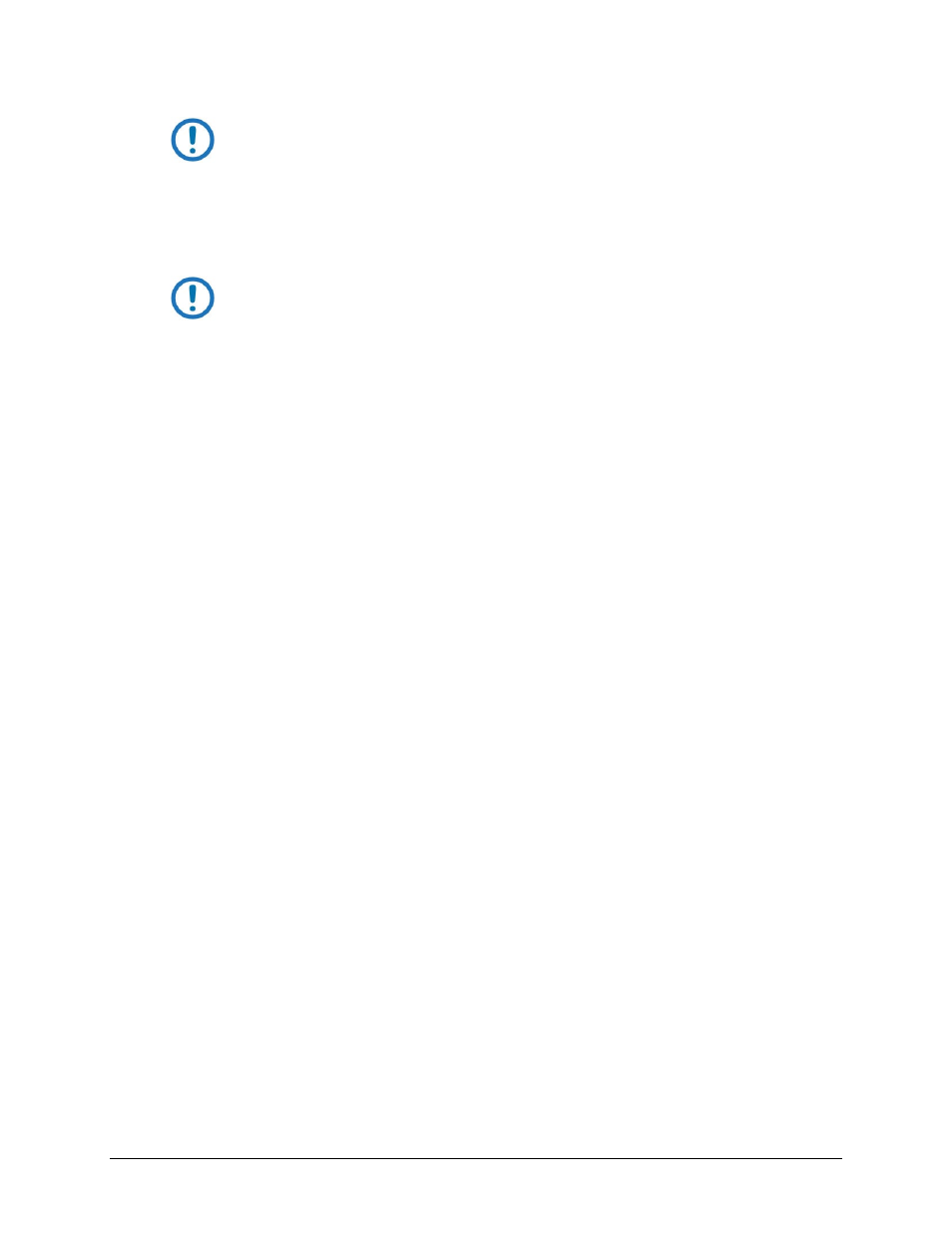
LPOD-R Outdoor Amplifier / Block Up Converter (BUC)
MN-LPODR
Updating Firmware
Revision 1
3–12
IMPORTANT: Make sure that you do not uncheck the checkbox.
h) Click Properties.
i) Enter the IP address: into the fields: 169 | 254 | 1 | 10
IMPORTANT: Make sure that you do not deselect the Use the following IP address:
radio button.
j) Click OK to save the change.
2) If you have not already done so, connect a user-supplied Ethernet cable from the J9 | COM1 RJ-45
Ethernet port on the LPOD-R directly to the Ethernet port of the User PC.
3) Use Windows Command line to ping the actively running LPOD-R:
a) Enter ping -t 169.254.1.1 to begin repeatedly pinging the LPOD-R.
4) Cycle the LPOD-R power as the User PC continues to ping the unit.
5) Continue to observe the ping responses in the Windows Command line window.
6) Wait for one successful ping reply, followed by an unsuccessful ping – once the LPOD-R receives a
ping on IP address 169.254.1.1 within the first 10 seconds of the units power-up or reset, it restores
the interface access factory default values:
• DEFAULT MANAGEMENT IP ADDRESS/RANGE – 192.168.1.4/24
• DEFAULT WEB SERVER INTERFACE USERNAME – Comtech
• DEFAULT WEB SERVER INTERFACE PASSWORD – comtech
7) As described in Step 1, change the IP address of the User PC’s assigned Ethernet port to an address
within the 192.168.1.XXX subnet (i.e., assign a Management IP Address to the LPOD-R from
192.168.1.001 through 192.168.1.255).
The LPOD-R management interface is now accessible and ready for M&C of the unit.