Comtech EF Data LPOD-R User Manual
Page 82
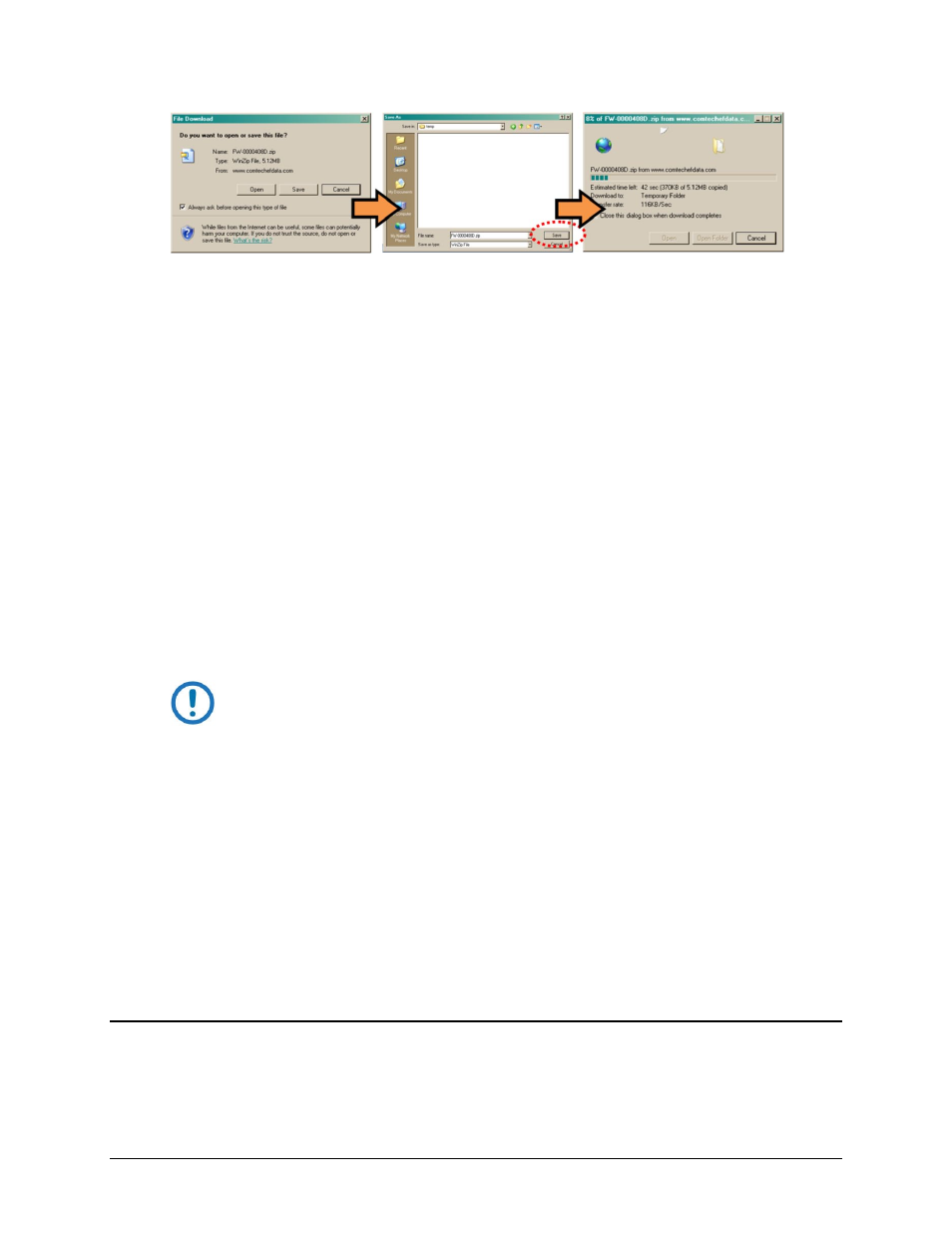
LPOD-R Outdoor Amplifier / Block Up Converter (BUC)
MN-LPODR
Updating Firmware
Revision 1
3–8
2) Extract the firmware files from the archive file.
a) (If not already done with File Download > Open) Extract the firmware files from the
downloaded *.exe or *.zip archive file with the user-supplied utility program:
b) Double-click on the archive file name, and then follow the prompts provided by the user-
supplied utility program. Extract, at a minimum, two files:
c) FOR THE LPOD-R PS .5:
i) FW-0020841X_###.bin – The Firmware Bulk image file
and
ii) ReleaseNotes_ FW-0020841X_V###.pdf – The Firmware Release Notes PDF file
d) FOR THE LPOD-R PS 1 OR PS 1.5:
i) FW-0020880X_V###.bin – The Firmware Bulk image file
and
ii) ReleaseNotes_FW-0020880X_V###.pdf – The Firmware Release Notes PDF file file
represents the revision letter
### represents the firmware version number; e.g., V111 = Version 1.1.1
3) Confirm availability of the firmware files in the temporary folder.
There are several ways you can view the contents of the temporary folder on a Windows-based PC:
• To use the Windows Desktop, see Section 3.3.2.1
• To use Windows Command line, see Section 3.3.2.2
After you confirm the firmware files are in the folder, proceed to Section 3.4 to upload the firmware
update to the LPOD-R.
3.3.2.1
Use the Windows Desktop to see the folder contents
1) From the Windows Desktop:
a) Double-left-click the temp folder saved to the Windows Desktop.