Appendix c: waveframe compatibility – Teac MMR-16 v4.0 User Manual
Page 129
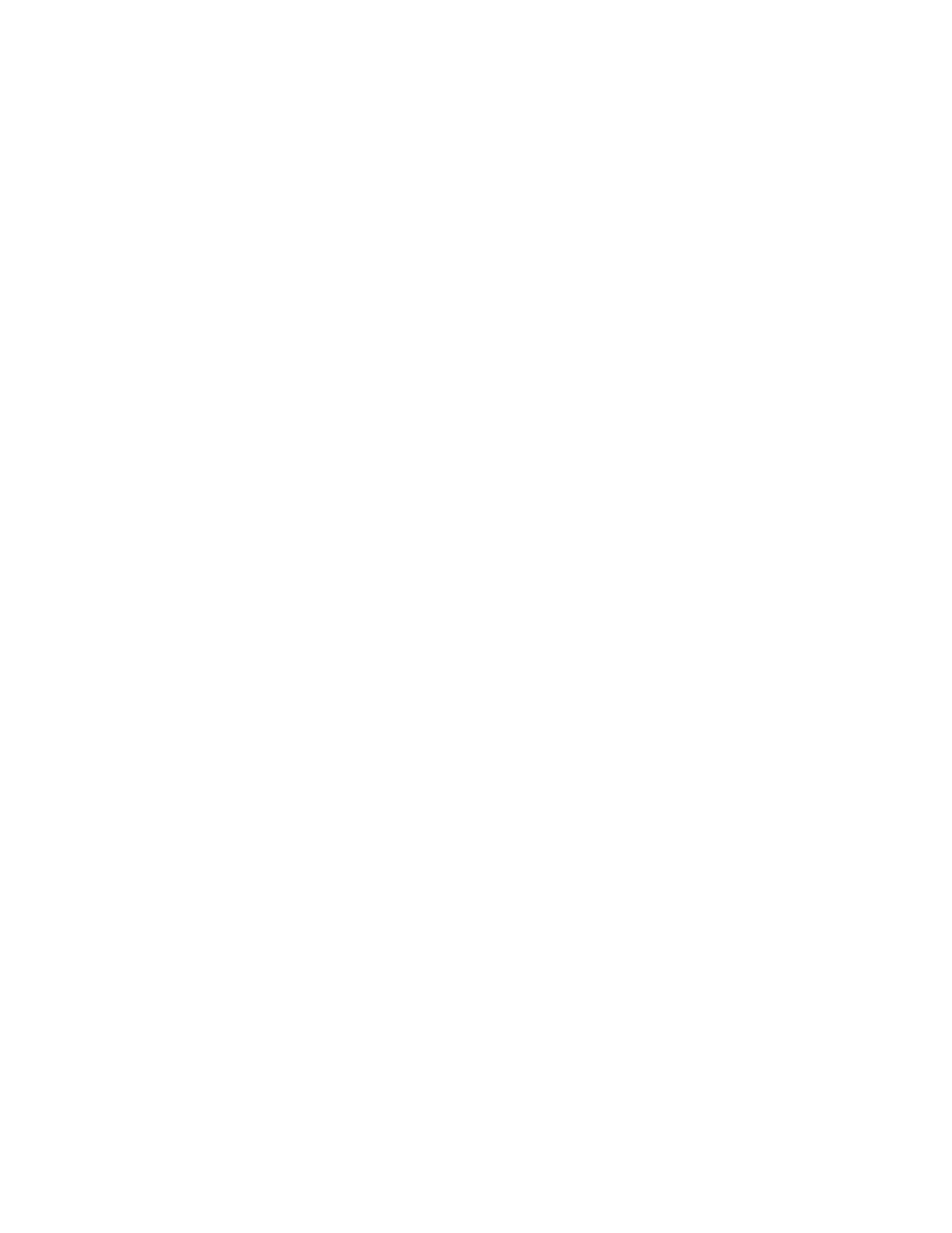
TASCAM MMP-16 Owner’s Manual • Appendix C • WaveFrame Compatibility
131
Appendix C: WaveFrame Compatibility
This section contains information on using the MMP-16 in the film post production environment that
heretofore has relied on a WaveFrame/StudioFrame system for playback on the mix stage.
There are a number of considerations necessary to ensure compatibility between the MMP-16 and
existing WaveFrame/StudioFrame projects. WaveFrame/StudioFrame systems require at least one fixed
drive on the ‘A’ SCSI bus. On many StudioFrame systems, all drives are configured as “fixed” (i.e., non-
removable). However, fixed drives in the StudioFrame system do not hold edit information, only the track
audio. To store the edit information with the audio on the same drive requires that the drive be set up as a
“removable” drive. The MMP-16, therefore, will work only with drives that have been configured by the
workstation as “removable”, since it relies on edit information being present on those drives. In addition,
WaveFrame/StudioFrame systems place a maximum of four playable tracks of audio (per
project/reel/dub) on each disk volume.
The optimal configuration for a WaveFrame/StudioFrame system that is intended for use with the MMP-
16 is as follows: The workstation would have the one required fixed drive on the ‘A’ SCSI bus, with
enough additional drives for holding all tracks. The additional drives would all be configured as
“removable” drives. Tracks 1-4 would be recorded onto drive 1A (the first removable drive), tracks 5-8
would be recorded onto drive 1B (the second removable drive), and so on for any further groups of four.
Although this is the best MMR/MMP-compatible configuration, earlier projects may have been created
under other StudioFrame configurations using fixed drives. In these cases, a conversion procedure is
necessary in order to use the MMP-16 with the pre-recorded disk volumes. The following outline
describes the procedure for turning “fixed” StudioFrame drives into removable drives that can then be
moved to the MMP-16, with both track edits and audio information intact.
As an example, suppose we wished to make two drives “removable” that were attached as fixed drives to
the ‘A’ SCSI bus on the workstation. To make the fixed drives removable, you must first edit your
Autoexec.bat file to include this line somewhere in the file (for example, as the last line):
SET NFREMOVEID=4
(To edit your Autoexec.bat file select File, Run and type SYSEDIT in the dialog box. Click on the
Autoexec.bat window and type in the new command (SET NFREMOVEID=4) on a new line. Select File,
Quit. Select Save to save the changes you made to the Autoexec.bat file.) Changing the Autoexec.bat file
requires rebooting for the change to take effect. You could also exit Windows, type the ‘set’ command
above on the command line, and re-start Windows, if you do not wish to reboot. You would, however,
have to do this every time the system was restarted.
To the WaveFrame/StudioFrame, this will signal that all SCSI drive addresses equal to or higher than four
(4) are to be considered “removable” drives (lower numbers than 4 may be used, but be careful not to
over-step any other lower addresses in use on the bus). Before re-starting your system, you must
physically change the SCSI addresses of the two drives to SCSI id’s 4 and 5, or 5 and 6. The SCSI id’s
must not be duplicated by any other drive on the SCSI bus.
StudioFrame Configuration Example A: 8-8-8 (8 track layout, tracks are in stereo pairs, on two fixed
drives). Sound was recorded to the F1 drive group.
Edit your Autoexec.bat file and (perhaps) change the SCSI address of your drives as described above.
Restart the system, launch StudioFrame, and mount the now-removable drives. Disregard the “missing
edits” message at startup (fixed disks do not have the edits stored on them, whereas removable drives do).
Go into the Track Rack. Move all left channel tracks to the ‘1B’ drive and move all right channel tracks to
the ‘1A’ drive. Rebuild the database on both drives.