Chapter 4 mmp-16 operation, Loading and mounting drives – Teac MMR-16 v4.0 User Manual
Page 66
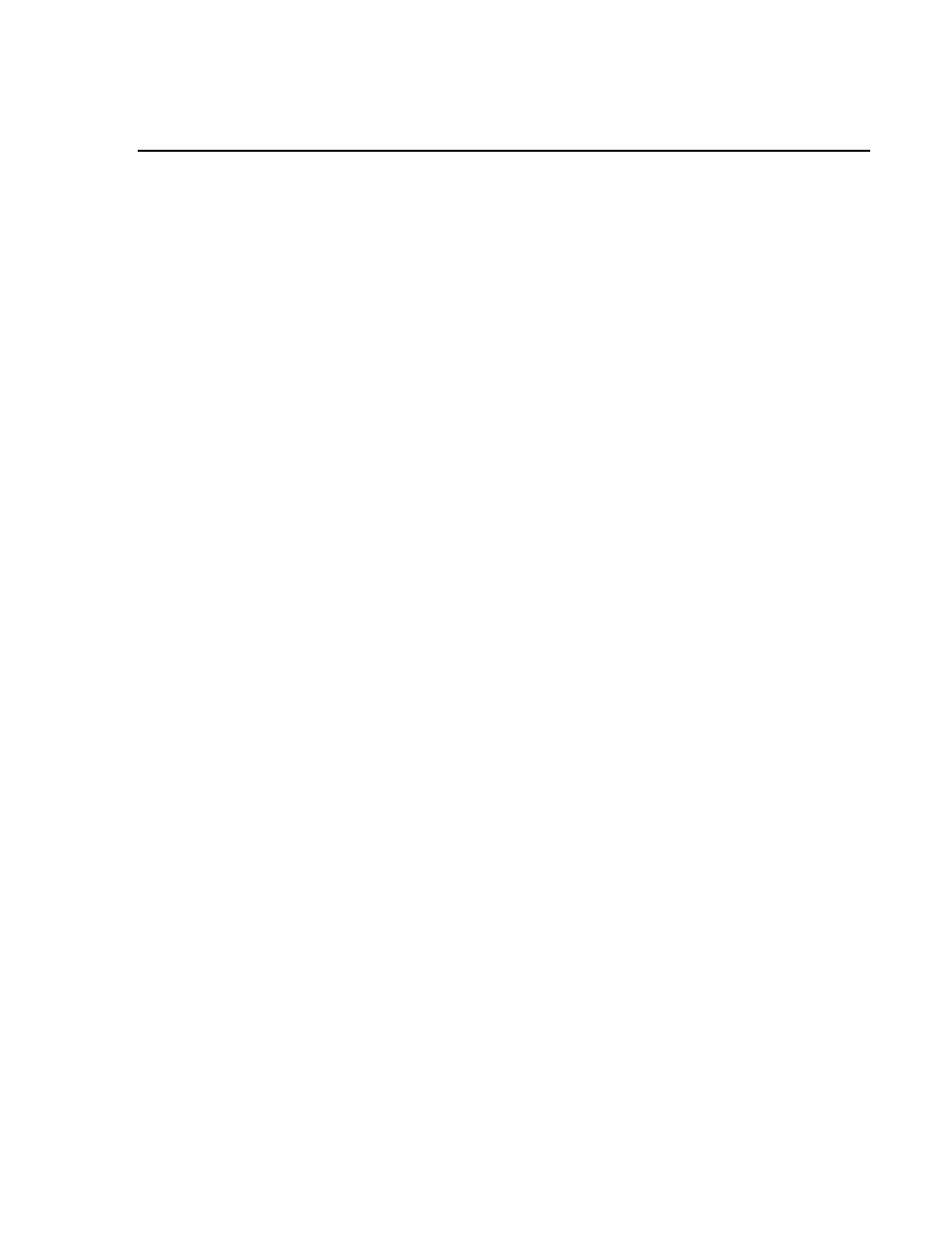
TASCAM MMP-16 Owner’s Manual • Chapter 4 • MMP-16 Operation
MMP-16
68
Chapter 4 MMP-16 Operation
Loading and Mounting Drives
The MMP-16 will scan the SCSI bus when the system is powered up and will mount all available drives.
Be sure that all drive bays holding removable drives contain fully-seated and engaged SCSI disk drives
throughout the power-up process. Removable storage devices (such as the Nikon Beluga
AV LIMDOW
optical drive) must be attached to the system SCSI bus when the system powers up. Removable storage
devices do not require that removable media disks be present at power up, as long as the device itself is
present and turned on. Once the power up process is complete, drives in the removable Kingston carriers
may be “spun down” and removed from the MMP-16 following the unmount procedure, and later re-
inserted and re-mounted using the mount procedure.
After this point, it is not necessary to turn off power to the MMP-16 if the internal removable hard drive
needs to be changed. “Hot swapping” is possible because the Kingston Drive Carrier features an integral
lock/unlock key which removes power from the drive when in the unlock position. Before removing the
internal drive, always unmount the drives first (press STOP+ONLINE), before turning the drive key to
remove power. DATA MAY BE LOST IF DRIVES ARE NOT UNMOUNTED BEFORE REMOVING.
HARD DRIVE NOTE:
To prevent drive damage when moving hard drives, always allow plenty of time for the
drive heads to lock, and for the drive to spin down and stop, before removing the drive.
Once a new drive has been installed (simply press it into place, it only goes into the slot in one direction),
move the key from the unlock position to the lock position. The drive will automatically spin up to speed.
After allowing a few seconds for the drive to reach locked speed and release the heads, press the STOP
key. The MMP-16 will attempt to mount the drive. The “Mounting Volumes” message will be displayed
on the LCD as the mount attempt begins. The MMP-16 will try for up to 30 seconds to find the first drive
to mount. This is to allow time for the disk drive to spin up completely. After a successful re-mount (i.e.,
not a power-up mount), the LCD will display the message “n Volumes Mounted”, where n is the number
of volumes mounted. If you receive the message “No Volumes Mounted”, press the STOP key again. If
the “No Volumes Mounted” message persists, re-seat, format, or replace the drive(s) as necessary until
the mount succeeds. If the mount operation is attempted after all drives are already mounted, the message
“No New Drives Mounted” will be shown.
If an unformatted drive is installed, or if the drive is not compatible with the system (i.e., is unreadable by
the MMP-16), then the MMP-16 will not be able to mount the volume. To initialize a volume, access
menu item 710 (Disk Initialize), and press the STO (store) key. The LCD will display the message
{Initialize Disk? }. If it’s a new hard drive, or you wish to fully erase and re-initialize a used drive,
press STO (store) to continue. The message {Are you sure (y/n)?} then appears. If you wish to continue,
press the STO (store) key again. If the drive is known to have information on it, and you wish to keep the
information, answer no by pressing the RCL (Recall) key. Drives are initialized in WaveFrame format.
Once the drive has been initialized, it can be used on the MMP-16 or on a WaveFrame/StudioFrame
system for recording and playback. A low-level format may be accomplished in a similar fashion, using
menu item 711 (Disk Low Format). Note that it will take quite some time to low-level format a disk, with
the amount of time dependent upon the size of the hard drive (e.g., for a 2 GB drive figure at least 30
minutes). A low-level format is rarely needed, and should have been done by the drive manufacturer.