Teac MMR-16 v4.0 User Manual
Page 40
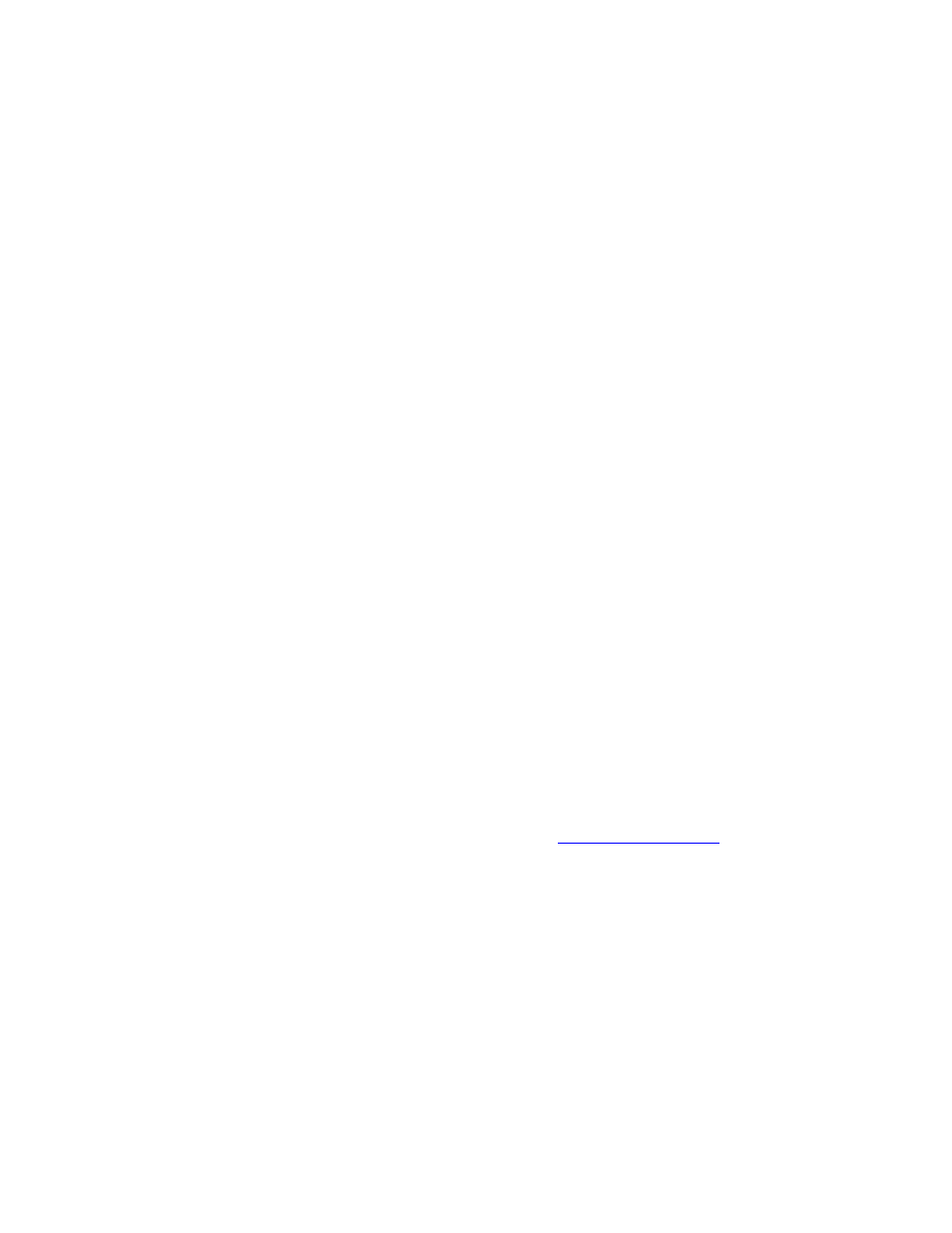
42
TASCAM MMP-16 User’s Guide • Chapter 2 • Installation
MMP-16
4.
Connect the MMP-16 to the applicable timing reference source and to the appropriate remote
control interface
a. To connect the MMP-16 to a film transport, connect the biphase sync output from the
projector to one of the four biphase inputs. The four biphase inputs are numbered 1 - 4 from top
to bottom. Any, or all, of the inputs can be connected. Use Setup Menu 100, Sync Group, to
select which of the four Biphase inputs (Sync Groups) will control the system.
b. To connect the MMP-16 as a slave to a video machine, first connect a source of Video Frame
synchronization to the MMP-16’s VIDEO IN (either the Video Reference out from a video deck,
or a Video black burst signal). This is normally a loop-through connection so the MMP-
16’sVIDEO OUT jack should be terminated if it is not connected to another machine. Next
connect the Time Code signal from the video to the MMP-16, using the SMPTE/EBU TIME
CODE IN (LTC) connector. Use the RS422 Sony 9-Pin Editor port to control the MMP-16 via
Sony protocol. To connect the MMP-16 as a master for a video deck, connect the TRANSPORT
connector to the video deck’s Sony P2 protocol-compatible remote control connector.
c. To connect the MMP-16 to other audio devices, connect the TIME CODE IN/OUT
connectors. If the other devices do not read or transmit SMPTE/EBU time code, but they do read
MTC (MIDI time code), then connect the MIDI IN/OUT/THRU as required.
To connect multiple MMP-16 Players together, daisy chain them using the MMR Bus (the
15-pin SYNC connectors). A 3-foot MMR bus cable is provided with each MMP-16 for this
application. Since each connector parallels the other, connection order is not critical. The MMR
Bus is self-terminating.
e. If remote control capabilities are desired, then connect a TASCAM MM-RC remote control
unit to the 25 pin D-sub connector on the UI/B board on the back panel of the MMP-16. Some
functions of the MMP-16 can also be controlled via the TimeLine Lynx Keyboard Control Unit
(KCU) by connecting the KCU to either LYNX connection (they operate in parallel, so either
one may be used) on the MMP-16 back panel. If necessary the other LYNX connection can be
daisy-chained to other equipment (MMP-16, a Lynx-2 controller, etc.).
Software Updates
Software updates are available on the TASCAM Web site at
http://www.tascam.com
, and may be
downloaded onto one or more floppy disks. To install the software update, insert the floppy disk (or Disk
1, if multiple disks are received) into the front panel floppy drive while the unit is operating normally.
Access Menu 995 (Load Software) and press STO. The system will ask “Are you sure?” Confirm the
floppy is properly inserted and press STO again to confirm. If multiple disks are supplied, the operator
will be prompted via the display to remove Disk 1 and place Disk 2 into the drive. After the software
update is installed, the system will display a message that the update is complete, and will display a
checksum number (written on the floppy update disk for reference) to verify that the installation has been
successful. Remove the floppy disk and recycle the power to operate the unit with the new software
installed. All system floppy disks should be kept in a secure location in case they are needed in the future.