Teac MMR-16 v4.0 User Manual
Page 59
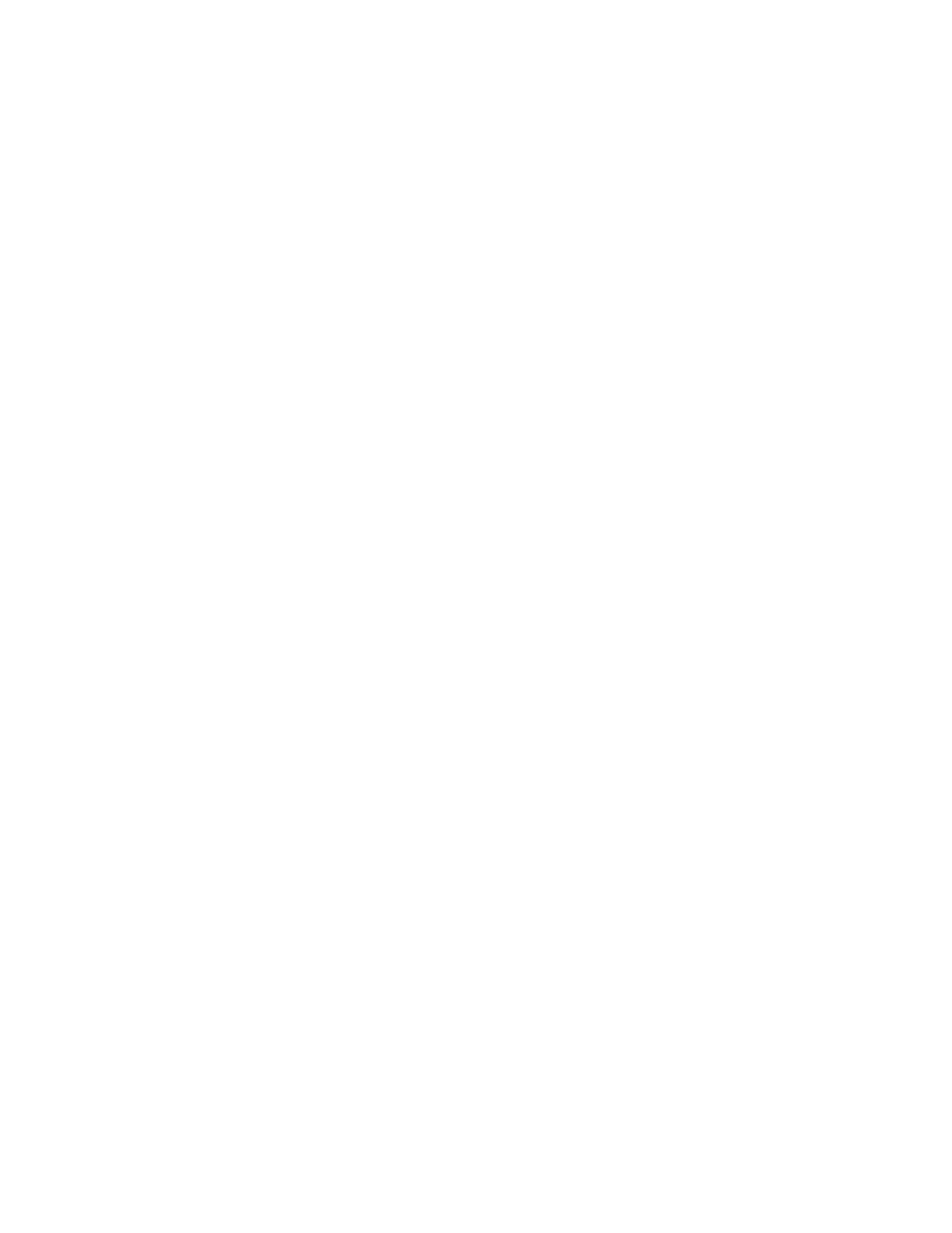
MMP-16 TASCAM MMP-16 Owner’s Manual • Chapter 3 • Keys and Status Displays
61
SHIFT+TRACK
(UNLOAD)
The shifted function of the TRACK key allows “unloading” of a loaded track, and
will return the track to the “blank” state, as well as returning the loaded track back
to the pool of unloaded tracks, which can then be viewed using LOAD TRACK.
Note that tracks may be loaded or unloaded even while the MMP is playing. This is
a very convenient feature of the MMP and allows for auditioning alternate tracks
during playback or loading tracks from different projects.
SLIP
Pressing this key allows the re-positioning of selected tracks relative to the timeline
and other tracks. The LCD will show the number of the last selected track,
although all selected tracks (as indicated by the LEDs above the SEL keys) will be
“slipped” as a group. Once the tracks to be slipped have been selected, the wheel or
arrow keys are used to trim the slip value. The slip register for each track will be
adjusted by the relative amount entered during the slip operation. In other words, if
a track is already slipped by 10 frames and it is then made part of a group of tracks
which are slipped by two more frames, that track’s slip register will then show a
value of 12 frames. The MMP-16 will “remember” the slipped tracks (as indicated
by the SLIP LEDs below the meters) and the slip value for a given session, so any
slip value must be explicitly removed in order to clear the slip register for that
track. To clear the Slip register, either use the Wheel or Up/Down arrow keys to set
the Slip value to 0, or press CLR + SEL for the desired track. Note that the value in
the slip register is volatile, and will not be retained when the track index is
unloaded or replaced by a different track. To slip a track permanently within the
EDL, perform an Edit operation (Clear and Paste the contents of the entire track),
or use the Slip In/Out function described under SHIFT + MON.
SHIFT + SLIP
(BACKUP)
Pressing SHIFT+SLIP places the MMP into the Backup state so that a backup copy
of the currently displayed project or track can be made to any mounted drive
volume. The Backup state presents three menu items that allow for choosing either
normal, Tape Mode, or OMF Export style backup. Use the Wheel or Up/Down
arrow keys to switch between these three menus after entering the Backup state.
Normal backup will copy the project or track file including all edit information and
associated audio clips to the target drive. The Tape Mode backup will rewrite
(copy) the project or track files as continuous media files with no audio edits, and
all fades fully rendered. Tape Mode backup will copy only media actually used in
the project or track, and provides a way to consolidate the data and “flatten” the file
for more efficient playback and disk usage. The word _TAPE will be appended to
the end of the file name of the newly created tape mode backup file so that it can be
distinguished from the original file name. This is especially important if the backup
is made to the same disk as the original file. The OMF Export option will write out
all media files and the EDL to any Macintosh formatted disk. The audio files will
be converted to Sound Designer II format, and the EDL will be written as an OMF
composition referencing the Sound Designer II media. When not in the Load Track
state, pressing SHIFT + SLIP will display the current status (progress) of the
Backup function.