Teac MMR-16 v4.0 User Manual
Page 71
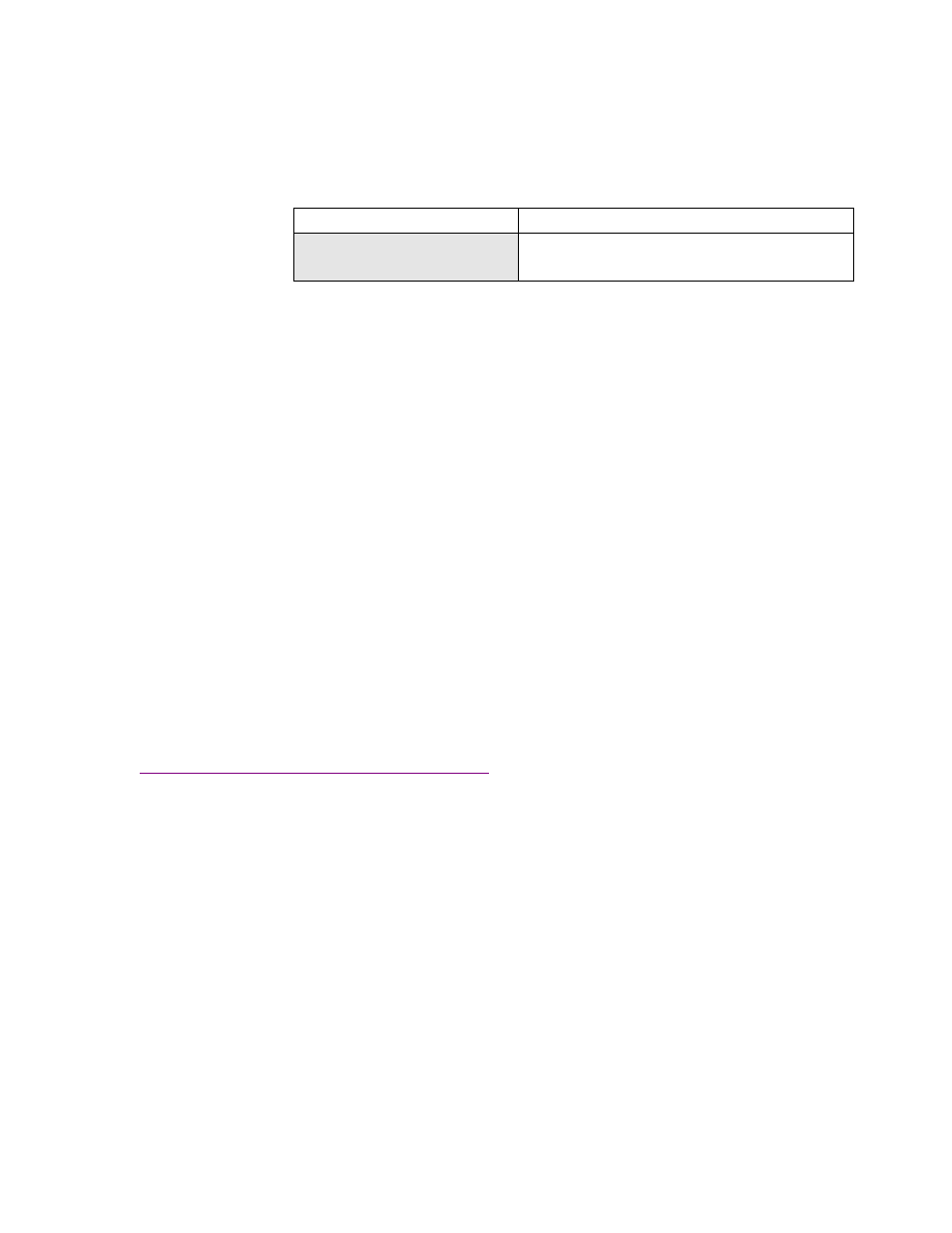
MMP-16
TASCAM MMP-16 Owner’s Manual • Chapter 4 • MMP-16 Operation
73
OMF Export
Use this menu to Export a WaveFrame Project (with WaveFrame audio media), or a Pro Tools Session
file (with Sound Designer II audio media) to a Macintosh formatted disk as an OMF Composition
referencing Sound Designer II audio media files.
01234567890123456789
20 position LCD character positions
OMF Export to:
Top: (Menu Item)
* Disk 0
Bottom: (Drive SCSI ID #)
To perform the OMF export operation, first select the project that you wish to convert by pressing LOAD
TRACK on the MMP front panel. Then use the Wheel to scroll through the names of available projects
and select the desired project.
To access OMF Export press SHIFT + SLIP (this accesses the BACKUP function) and use the Wheel to
scroll through the Backup menus until “OMF Export to:” is displayed. Press TRIM and select the disk to
which you would like to export (shown by SCSI ID number) and then press STO. You will be prompted
by the message “Are you sure (y/n)?” to confirm that you wish to perform an OMF export. Press YES to
execute the export or press NO to cancel the export. The target disk must be Macintosh-formatted in
order to perform the OMF export function. If it is not, the message “Vol does not support format” will be
displayed. The newly created OMF project will have the same name as the project from which it
originated, but it will be identifiable by the extension “.omf” which is automatically added to the file
name of the exported file. The WaveFrame project, from which the OMF project was created, will remain
unaffected.
To Import the OMF Export File into Pro Tools
The OMF export files created by the MMP can be imported into the Pro Tools Session format by using
the Digidesign OMF Tool software to convert the OMF Composition (EDL file) into the Pro Tools
Session EDL format. Sound file data is not re-written for this import step. To get the Digidesign OMF
Tool, contact your authorized Digidesign representative, or go to the following FTP site to download the
Digidesign OMF Tool:
ftp://ftp.digidesign.com/pub/support/digi/mac/PTs/
Once at this site, download the file OMFTool203.sea.hqx onto a Macintosh computer and un-stuff the
file. Once you have completed installation of the software, use it to translate the OMF Composition files
generated by the MMP into Pro Tools Session files. Then open the Session files directly in Pro Tools.
Crossfades in OMF
Occasionally a WaveFrame project will have an asymmetrical crossfade that must be adjusted in order to
perform an OMF Export, since asymmetrical crossfades in OMF files are not supported. This is very rare,
but when this situation does arise the message “OK to conform xfades?” will be displayed. Answering
YES will conform the crossfades (make them symmetrical) and the OMF export will be performed. If NO
is selected the message “EDL not exportable, try TapeMode convert first” will be displayed. Once the
project is converted to TapeMode it is possible to perform an OMF Export without conforming the
crossfades. This is because all crossfades are rendered into a single media file per track after using the
Tape Mode Convert backup function.