11 – internal settings, Sync page – Teac HS-2000 User Manual
Page 104
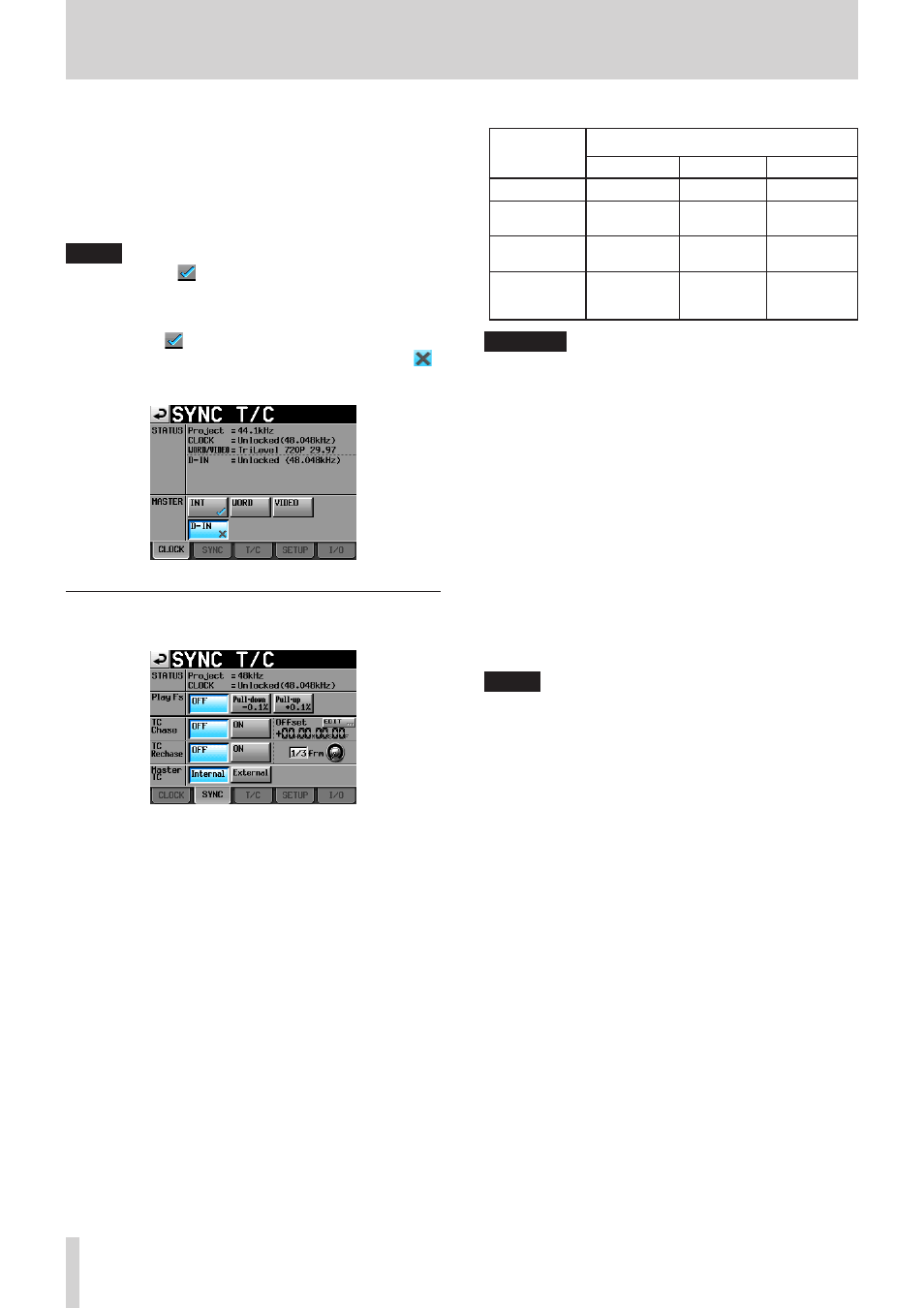
104
TASCAM HS-2000
11 – Internal settings
D-IN:
Synchronize with the clock of the digital audio signal
selected as the input for DIGITAL IN.
You cannot select a digital audio input to be used as
the master clock if the sampling rate converter is ON
for that input.
NOTE
A check mark
•
appears on the button of the
currently active master clock.
If synchronization from an external clock is interrupted,
•
the internal clock becomes active. In this case, the
check mark appears on the INT button to show
that it has become the active clock, and an X mark
appears on the button of the selected external clock
that lost synchronization.
SYNC page
Make settings related to synchronization on this page.
STATUS
Shows the status of the currently loaded project’s
sampling frequency and timecode (clock)
synchronization.
Play Fs
When playing a take that has been recorded with a
sampling frequency of 48 kHz, 48 kHz pull-up or 48
kHz pull-down, the unit can be made to synchronize
with an external clock with a different sampling
frequency (48 kHz, or 48 kHz pull-up or 48 kHz pull-
down) by setting it to play back with pull-up or pull-
down.
Depending on the combination of project sampling
frequency and Play Fs settings, the unit will operate
with the sampling frequency shown below (default:
OFF).
Project
sampling
frequency
Play Fs setting
OFF
Pull-down Pull-up
48kHz
48 kHz
48 kHz−0.1% 48 kHz+0.1%
48kHz
pull-down
48 kHz−0.1% Not possible 48 kHz
48kHz
pull-up
48 kHz+0.1% 48 kHz
Not possible
All others
Project
sampling
frequency
Not possible Not possible
CAUTION
Set this to OFF before recording.
Recording is not possible when set to Pull-up +0.1% or
Pull-down –0.1%. If you try to record when not set to OFF,
a pop-up appears warning, “Cannot RECORD”.
TC Chase (default: OFF)
Use to turn timecode synchronization ON or OFF.
Set it to ON when you want to match the timing of this
unit’s audio playback with timecode from a master
device (audio recorder, video unit or built-in timecode
generator).
You can also set the timecode offset (TC Offset) relative
to the timecode master device.
Touch the
EDIT
button to open the CHASE Offset
screen where you can set the offset value in a range
between −23:59:59.29 and +23:59:59.29 (default:
00:00:00.00).
NOTE
TC Chase can also be turned ON and OFF by pressing the
SHIFT and CALL keys at the same time.
TC Rechase
Turn this function, which re-synchronizes when
timecode synchronization becomes inaccurate during
playback, ON or OFF (default).
When set to OFF, after initial synchronization, input
timecode is ignored and the unit operates in free run
mode.
Set the amount of inaccuracy that triggers rechasing
when TC Rechase is ON.
To set the amount of inaccuracy that triggers rechase,
touch the knob and turn the DATA dial to select a
value in frames of 1/3, 1, 2 (default), 5 or 10.
Master TC
Set whether the unit synchronizes with the built-in
timecode generator or with timecode received from
another device.
Internal
: Synchronize with the built-in generator.
External (default)
: Synchronize with timecode
from another device.