13 – other functions, Confidence monitoring, Mirror recording – Teac HS-2000 User Manual
Page 126
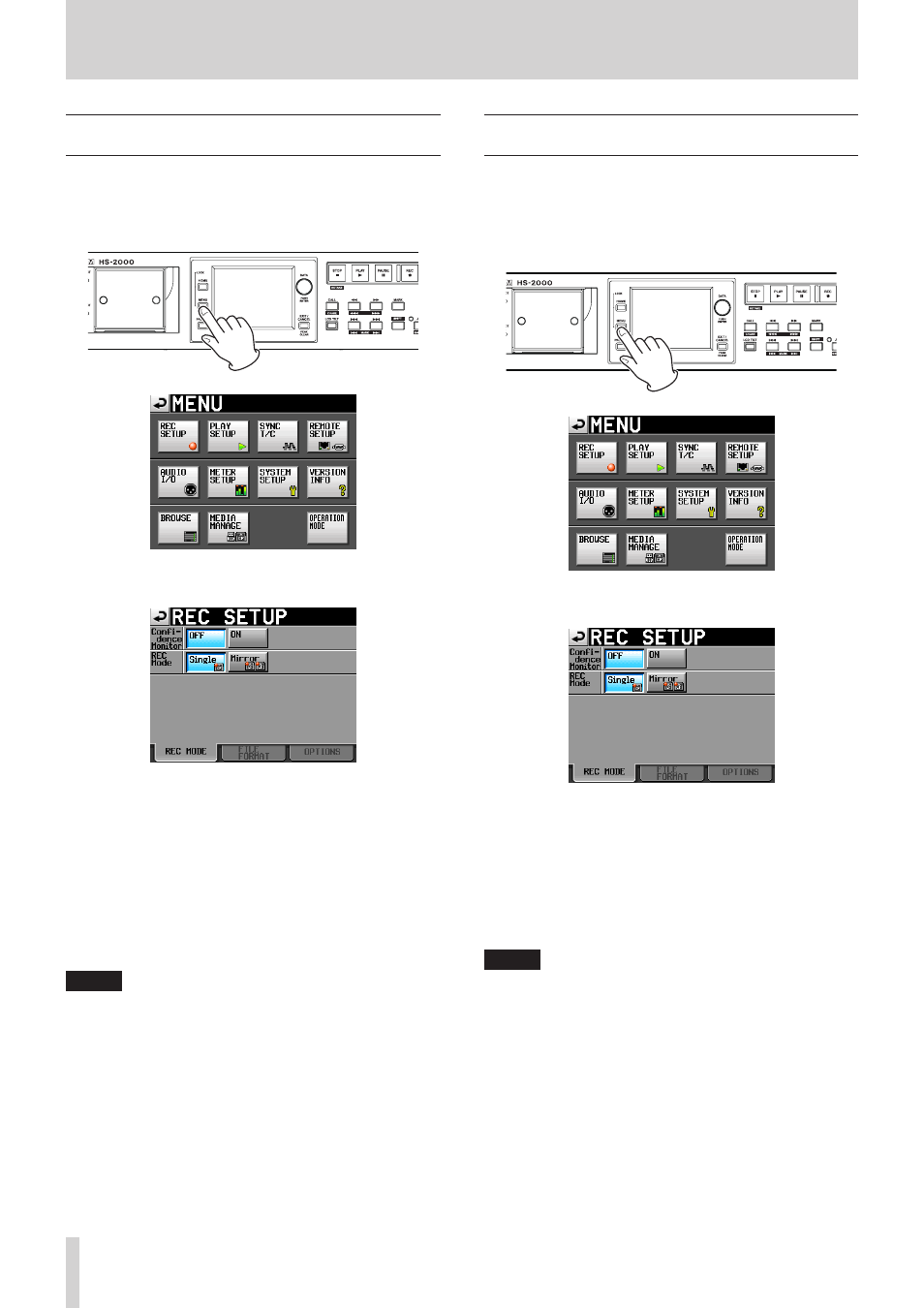
126
TASCAM HS-2000
13 – Other functions
Confidence monitoring
While recording, the recorded audio can be played back
from the media immediately and output for monitoring.
1. Press the MENU key on the front panel to open the
MENU
screen.
2. Touch the
REC SETUP
button to open the
REC
SETUP
screen.
3. Touch the
Confidence Monitor
ON
button to
enable the confidence monitoring function (default:
ON
).
Requirements for confidence monitoring
To use the confidence monitoring function, the
following settings must be as below.
Fs (sampling frequency)
44.1k, 48k, 48k–0.1% or
48+0.1k
REC Mode
Single
NOTE
If the current project Fs setting is 88.2k, 96k, 176.4k
•
or 192kHz, or
REC Mode
is set to
Mirror
, the
Confidence Monitor setting is fixed to OFF
The sampling frequency (Fs) is set when a project is
•
created. It cannot be changed after project creation.
When using confidence monitoring, the playback
•
signal is delayed about 2.4 seconds relative to the
recorded source before it is output.
When a region (take) is divided or the recording region
•
(take)reaches the maximum size, the confidence
monitoring playback signal will be interrupted for a
few seconds.
Mirror recording
Mirror recording allows you to record to two CF cards
simultaneously.
1. Load CF cards in both Slot 1 and Slot 2.
2. Press the MENU key on the front panel to open the
MENU
screen.
3. Touch the
REC SETUP
button to open the
REC
SETUP
screen.
4. Touch the REC Mode Mirror button to activate mirror
recording. (The default
REC MODE
setting is Single.)
Requirements for mirror recording
To use the mirror recording, these settings must be as
follows.
Fs (sampling frequency): 44.1k, 48k, 48k–0.1% or
•
48+0.1k
Confidence Monitor: OFF
•
NOTE
If the current project Fs setting is 88.2k, 96k, 176.4k or
192kHz, or the Confidence Monitor setting is ON, the REC
Mode will be fixed to Single.