2 − names and functions of parts – Teac HS-2000 User Manual
Page 11
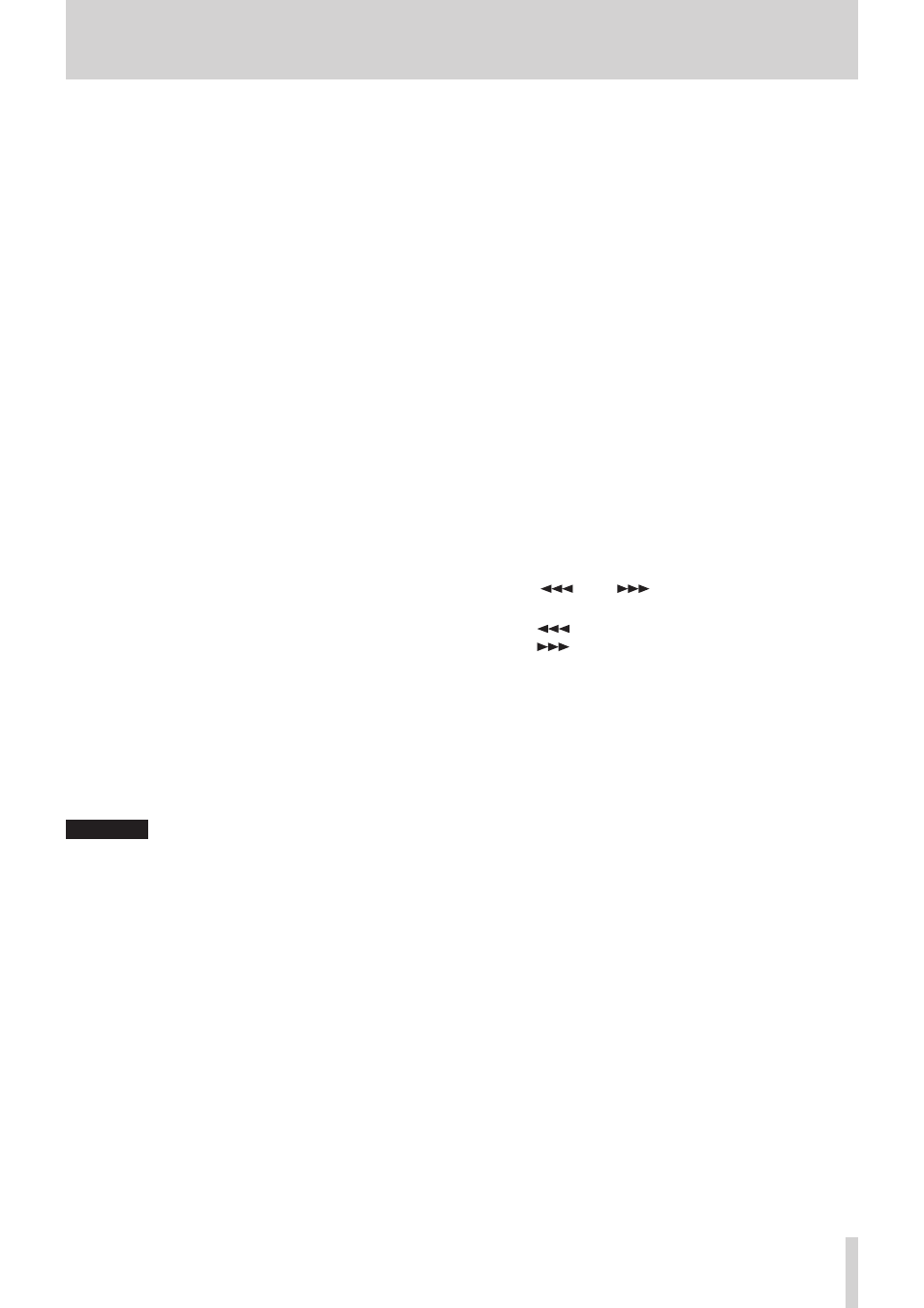
TASCAM HS-2000
11
2 − Names and functions of parts
0
PLAY key/indicator
When stopped or in playback standby, press this key
to start playback. This key lights during playback.
Press this key when in recording standby to start
recording.
In timeline mode, press the PLAY key while pressing
and holding the REC key to start recording from that
point.
The PLAY and REC keys both light during recording.
q
PAUSE key/indicator
Press this key while stopped or during playback to put
the unit in playback standby. This key lights when in
standby.
Press this key while recording to put the unit in
recording standby. The PAUSE and REC keys both light
when in recording standby.
w
REC key/indicator
When a recordable CF card is inserted and the unit is
stopped, press this key to put the unit into recording
standby. The PAUSE and REC keys both light during
recording standby.
In timeline mode, press the PLAY key while pressing
and holding the REC key to start recording from
that point. The PLAY and REC keys both light during
recording.
e
ON LINE key/indicator
Press to turn online playback mode on/off. The
indicator lights when on and is unlit when off.
The switch has a cover to prevent accidental operation.
Lift the cover from below to access and operate the
switch. (See "Online function" on page 129.)
r
PHONES knob/jack
Connect stereo headphones to this standard stereo
1/4" phone jack, which outputs the monitoring signal.
Use the PHONES knob to adjust the headphones
output level.
CAUTION
Before connecting headphones, turn the PHONES knob
to the minimum volume. Failure to do so could result in
sudden loud noises, which might damage your hearing or
equipment.
t
KEYBOARD connector
By connecting an IBM PC-compatible keyboard with
a PS/2 interface, you can input the names of projects
and sessions, for example.
By default, the unit is set to use Japanese keyboards,
which have a different layout from US English
keyboards. To use a US English keyboard, change the
setting on the
PREFERENCES
page of the
SYSTEM
SETUP
screen. (See "PREFERENCES page" on page
112.)
y
PROJECT key
Press to open the
PROJECT
screen that was used
last (PROJECT selection, SESSION selection, AES31 file
selection, TAKE selection or PLAYLIST selection). (See
"Using the PROJECT screen "on page 35.)
u
EXIT/CANCEL [PEAK CLEAR] key
Press to cancel input or item selection.
Press to close any open pull-up or pull-down menu.
On the Home Screen, when no pull-up/pull-down
menu is open, press this key to reset the peak hold
marks on the level meters
When the
MENU
screen or
PROJECT
screen is open,
use this key to return to the Home Screen.
On other screens, use this key to return to the previous
screen.
When a pop-up window is open, use this key to cancel
the operation.
i
CALL [CHASE] key
Press to locate to and pause playback at the call point,
which is where playback last started from playback
standby.
Press this key while pressing and holding the SHIFT
key to turn timecode synchronization on and off.
o
LCD TILT button
Press this button to unlock the color display, so that
you can adjust its angle by pulling the bottom of the
display outward.
To put the display away, press this button to unlock it
and push the bottom of the display inward.
p
m[
]/,[
] keys (search)
Press one of these keys to search.
m
[
] key: search backward
,
[
] key: search forward
Press one of these keys while pressing and holding the
SHIFT key to search at high speed.
a
.
//[MARK.//] key (skip)
Use these keys to skip between regions, takes and
entries.
Press these keys while pressing and holding the SHIFT
key to move between marks.
After moving, the unit returns to its previous playback
state (stopped, playback standby or playback).
s
MARK key
Press this key to add a mark at the currently located
time.
The maximum number of marks, including automatic
marks, possible in a single timeline or take is 99. (See
"Mark functions" on page 122.)