Removing fades (remove fade in/remove fadeout), Setting the playback level of a region (level), Removing fades (remove fade in/remove – Teac HS-2000 User Manual
Page 67: Fadeout), 7 – timeline mode, Removing fades (remove fade in/ remove fadeout)
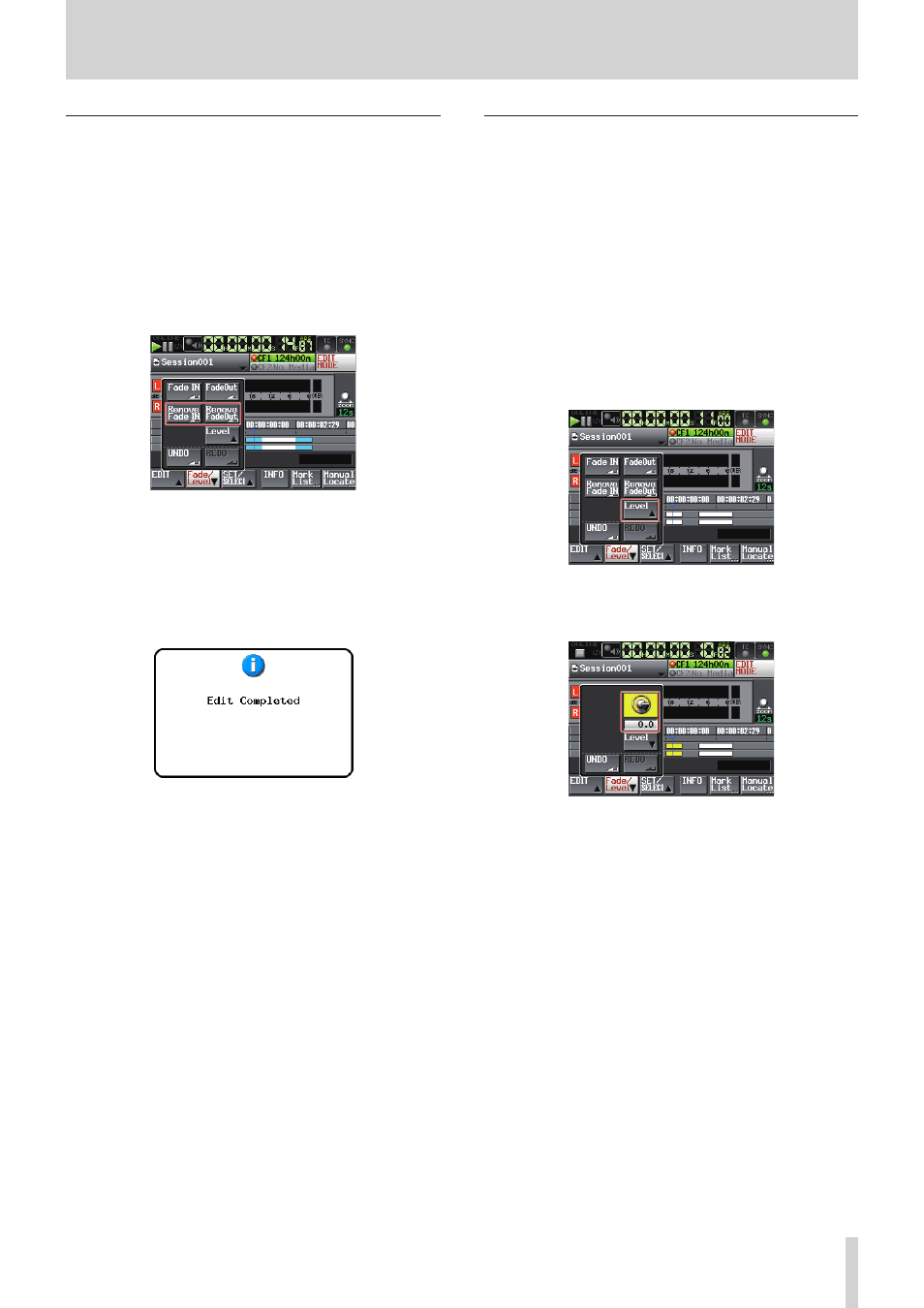
TASCAM HS-2000
67
7 – Timeline mode
Removing fades (Remove Fade IN/
Remove FadeOut)
1. Press the HOME key on the front panel to open the
Home Screen.
2. Touch the
EDIT MODE
button to enter the edit
mode.
3. Move the timeline cursor to the region with the fade-
in/out that you want to remove.
4. Touch the
Fade/Level
button to open a pull-up
menu.
To remove a fade-in, touch the Remove Fade IN
•
button.
To remove a fade-out, touch the Remove Fade Out
•
button.
5. When fade removal is complete, a pop-up window will
appear momentarily, and then the Home Screen will
reopen.
In this case, the
Fade/Level
pull-up menu will
remain open.
Setting the playback level of a region
(Level)
You can set the playback level for an entire region (from
after the fade-in to before the fade-out). If no fades have
been set, the whole region is affected. This setting only
affects playback, not the actual data.
1. Press the HOME key on the front panel to open the
Home Screen.
2. Touch the
EDIT MODE
button to enter the edit
mode.
3. Move the timeline cursor to the region where you
want to set the playback level.
4. Touch the
Fade/Level
button to open a pull-up
menu.
5. Touch the Level button in the pull-up menu.
The yellow region under the timeline cursor will be the
subject of Level adjustment.
6. A level knob appears above the
Level
button. Use
the DATA dial to set playback level.
Setting range
–∞, –120 dB to +10.0 dB
7. Touch the
Level
button again to hide the level knob.
(The playback level setting will be retained.)