Making a recording, Locate to the recording start position, Recording – Teac HS-2000 User Manual
Page 50: Stopping recording, Retaking a recording, Playback in timeline mode, Selecting a project and session, 7 – timeline mode
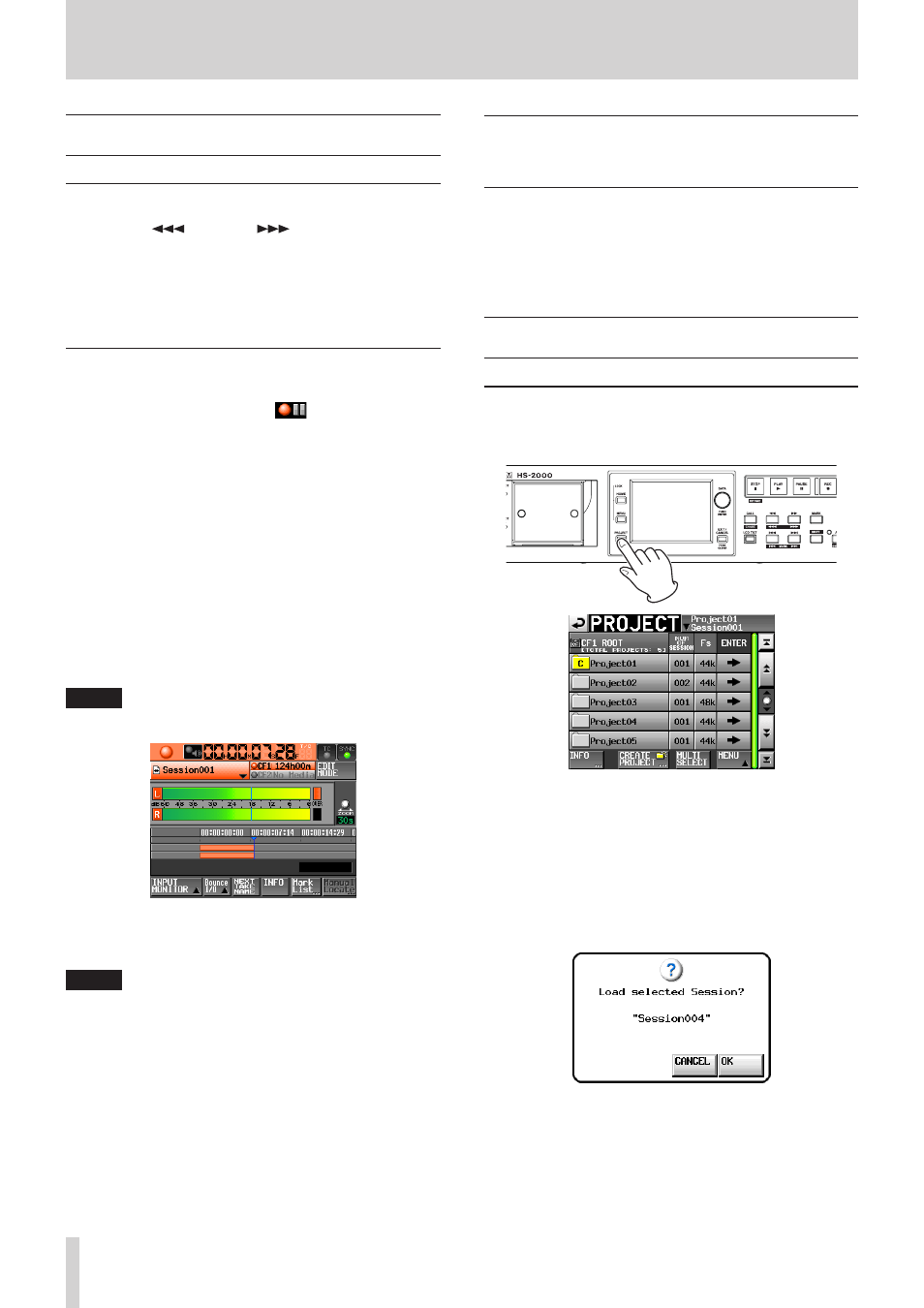
50
TASCAM HS-2000
7 – Timeline mode
Making a recording
Locate to the recording start position
Use the m[
] and , [
] keys, jump to a mark
or use the manual locate function to locate to the time at
which recording will start.
If timecode synchronization is ON, recording will occur
at the point corresponding to the received timecode, so
locating as described above is not necessary.
Recording
When the unit is stopped, press the REC key to put the
unit into recording standby. The
icon indicates this
transport status.
In recording standby, press the PLAY key to start
recording at the located point (current point). When
synchronized to timecode, recording starts at the received
timecode value when the PLAY key is pressed.
The transport status display at the top left of the Home
Screen changes into the recording status display and part
of the background of the Home Screen becomes red,
indicating that the unit is recording. The time counter also
starts.
If the elapsed time (ABS time) from the beginning of
the timeline reaches 23:59:59:MM (MM is the maximum
number of frames), recording stops and a pop-up warns,
“RECORD stopped. ABS time is over 24h”.
NOTE
When stopped, pressing the PLAY key while pressing and
holding the REC key will also start recording.
Overwriting a recording
During playback, pressing the PLAY key while pressing
and holding the REC key will also start recording.
NOTE
Recording can also be controlled (except retaking)
•
using a remote control connected using the parallel
control connector.
When in recording standby, the unit outputs a high
•
parallel control signal on TALLY_RECORD and a low
one on TALLY_ PAUSE.
When in recording standby, the
•
REC and PAUSE keys
on the front panel will be lit.
Stopping recording
To stop recording, press the STOP [RETAKE] key.
Retaking a recording
Press the STOP [RETAKE] key while pressing and holding
the SHIFT key to erase the last recorded region. The
original recorded audio file itself will remain as a take that
can be reused later.
Playback in timeline mode
Selecting a project and session
1. Press the PROJECT key on the front panel to open the
PROJECT
screen.
2. Touch the w button next to the project that you want
to play to open the session selection screen.
If the selected project is not the current project, a pop-
up window appears confirming that you want to load
it. Touch the
OK
button.
3. Touch a session name button to select that session.
4. Touch the
MENU
button to open a pull-up menu and
touch the
LOAD
button.
The “Load selected Session?” pop-up appears.
5. Touch the
OK
button.
When loading completes, the Home Screen opens.