Editing project names, Changing project names later, 5 – projects – Teac HS-2000 User Manual
Page 40
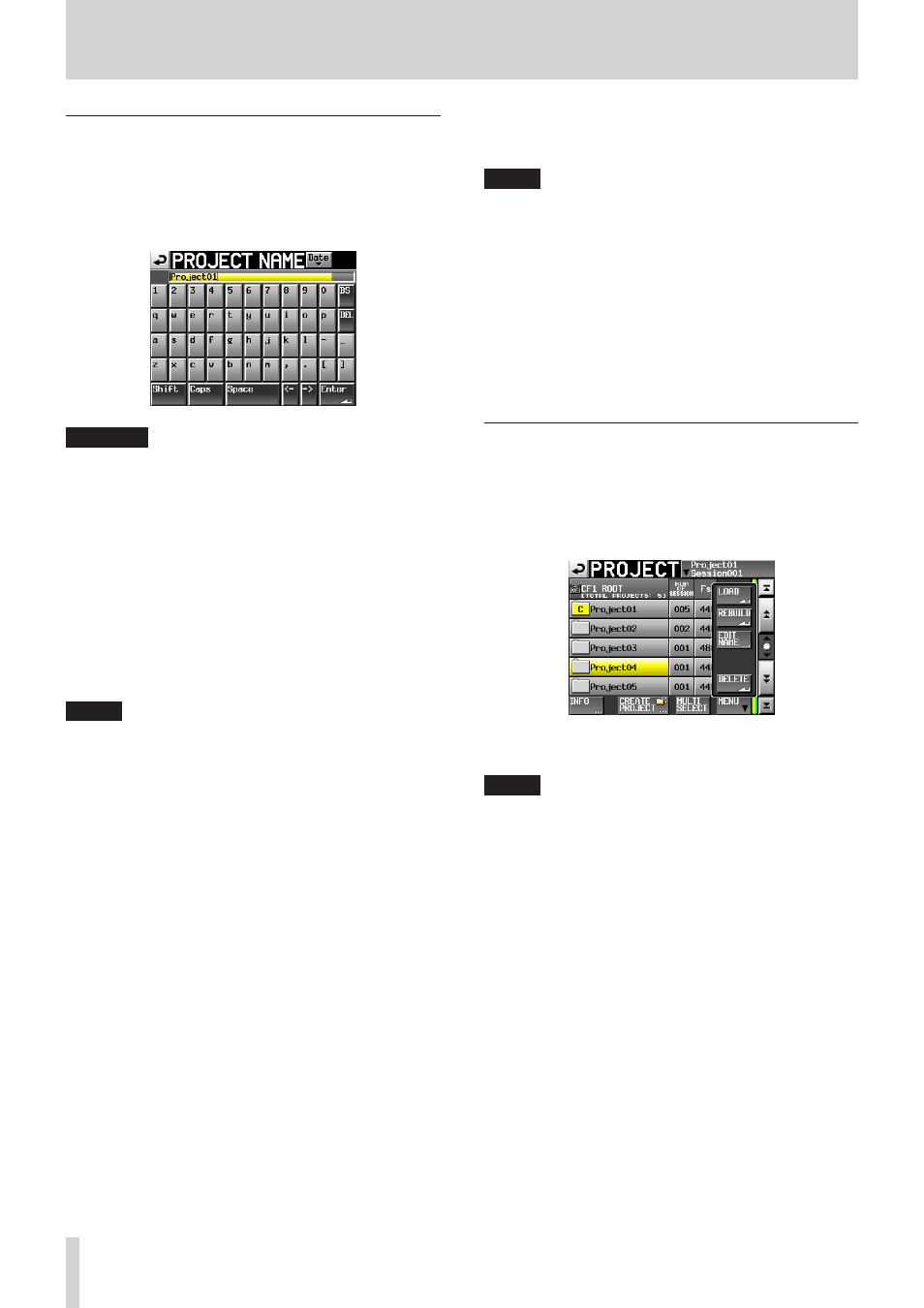
40
TASCAM HS-2000
5 – Projects
Editing project names
Similar procedures can also be used to enter and edit
session and take names, for example.
1. Touch the Project Name button on the
CREATE
PROJECT
screen to open the
PROJECT NAME
screen.
CAUTION
Screens where names are inputs such as the
PROJECT
NAME
screen cannot display any characters other than
alphanumeric characters and symbols.
If characters other than alphanumeric characters and
symbols are contained in a name, those characters will
be removed when a name input screen such as the
PROJECT NAME
screen is displayed.
Date button
8
Touch to change the project name to the currently
set date in a “yyyy–mm–dd” format.
If the same project name or session name already
exists, an underscore (_) followed by a number not
already in use is added.
NOTE
After pressing the Date button to change the name to
•
the current date, you can further edit the name on this
screen.
Project name display area
8
The input project name is shown.
The maximum number of characters allowed is
indicated by a yellow background.
Character buttons
8
Use to input the project name.
BS button
8
Use to erase the character to the left of the cursor.
DEL button
8
Use to erase the character to the right of the
cursor.
Shift button
8
Touch to switch between numerals and symbols
and uppercase and lowercase letters.
Caps button
8
Use to input uppercase letters.
Space button
8
Use to input a space.
<–/–> button
8
Use these to move the cursor.
Enter button
8
Touch this to confirm the input name.
NOTE
When the
PROJECT NAME
screen is open, you can also
use an external keyboard to input names.
2. Touch the
Enter
button on the
PROJECT NAME
screen or press the DATA dial to confirm the project
name.
Character input limitation
The maximum number of characters allowed is
indicated by the yellow background in the project
name display area. Excess characters have a gray
background and are discarded when the
Enter
button is pressed.
Changing project names later
1. Select the project that you want to change on the
PROJECT
screen. The background of the selected
project name appears yellow.
2. Touch the
MENU
button on the
PROJECT
screen to
open its pull-up menu.
3. Touch the
EDIT NAME
button in the pull-up menu
to open the
PROJECT NAME
screen.
NOTE
When multiple projects are selected, the
EDIT NAME
button in the pull-up menu cannot be used.
4. Input the project name using the procedures
described above.
5. Touch the
Enter
button on the
PROJECT NAME
screen or press the DATA dial to confirm the project
name and return to the
PROJECT
screen.