Editing playback starting/ending points, 9 – playlist mode – Teac HS-2000 User Manual
Page 89
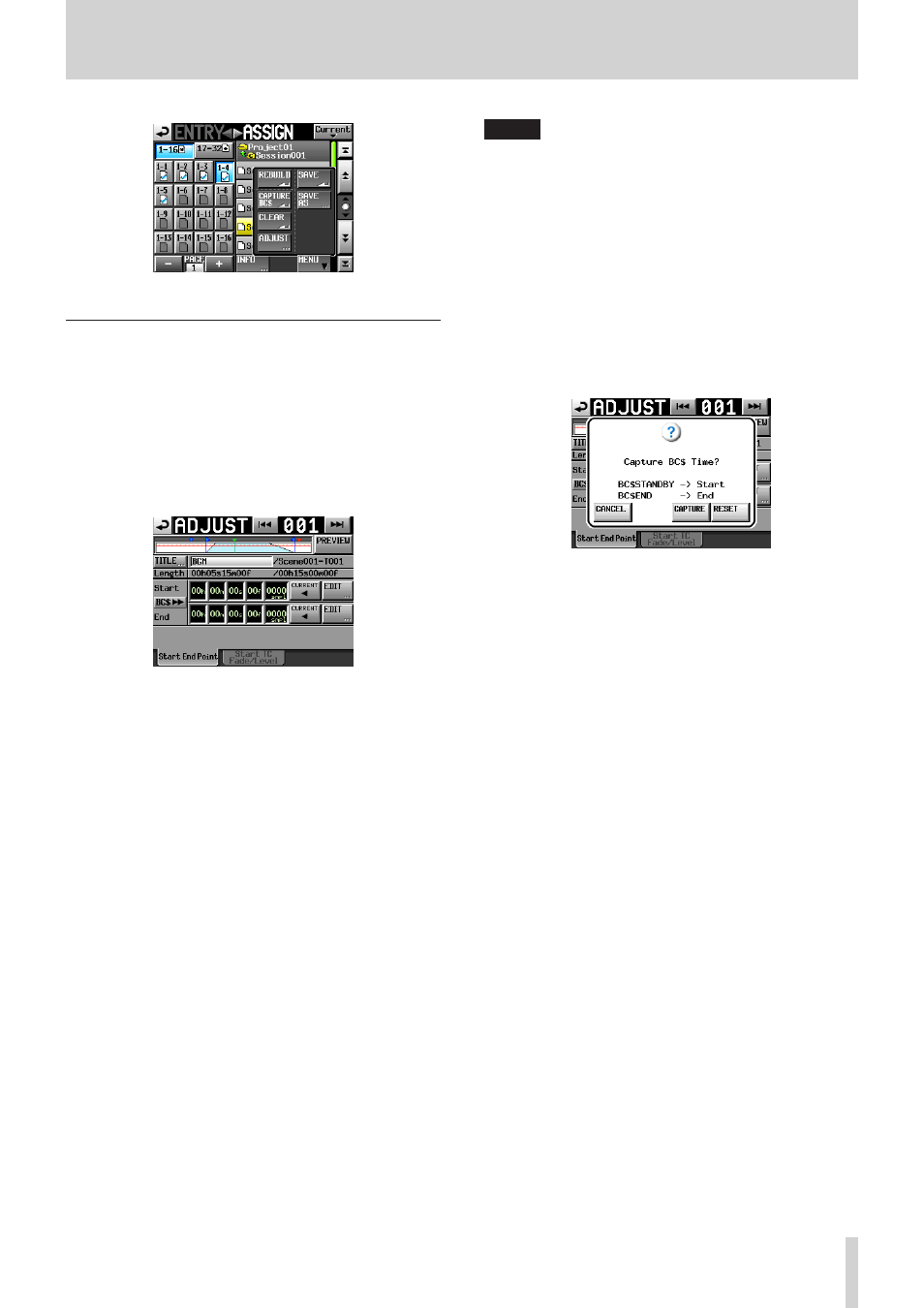
TASCAM HS-2000
89
9 – Playlist mode
ASSIGN file screen
Editing playback starting/ending
points
1. Press the HOME key on the front panel to open the
Home Screen.
2. Touch the file name or title name and then touch the
ADJUST ENTRY
button in the pull-down menu to
open the
ADJUST XXX
screen. (“
XXX
” is the entry
number.)
The Start End Point page will be shown automatically.
3. When you touch a time display unit, its background
will become yellow and the corresponding cursor will
start blinking.
After a time display unit has been selected, use the
DATA dial to change the Start and End points.
Changing a selected unit past its maximum (minimum)
limit will increase (decrease) the next larger (smaller)
unit by one.
4. Select the unit of resolution that you want to change.
Select the frame (f) unit to change by frame precision,
or select the sample (smpl) unit to change by sample
precision.
NOTE
When a take is selected on the
•
ENTRY
screen or one
of the key assign buttons on the left is selected on the
ASSIGN file screen, you can also open the
ADJUST
screen by touching the
MENU
button and then
touching the
ADJUST
button in the pull-up menu.
Touch the
•
CURRENT
button to capture the current
playback position as the Start/End point.
Touch the
•
BC$
,
button to open pop-up window
where you can either set the Start and End Point times
to the BC$STANDBY and END mark times or reset them
to the file beginning and end times.
Touch the
•
CAPTURE
button to set the Start and End
Point times to the BC$STANDBY and END mark times.
Touch the
•
RESET
button reset the Start and End
Point times to the file beginning and end times.