Deleting a folder/file, 11 – internal settings – Teac HS-2000 User Manual
Page 118
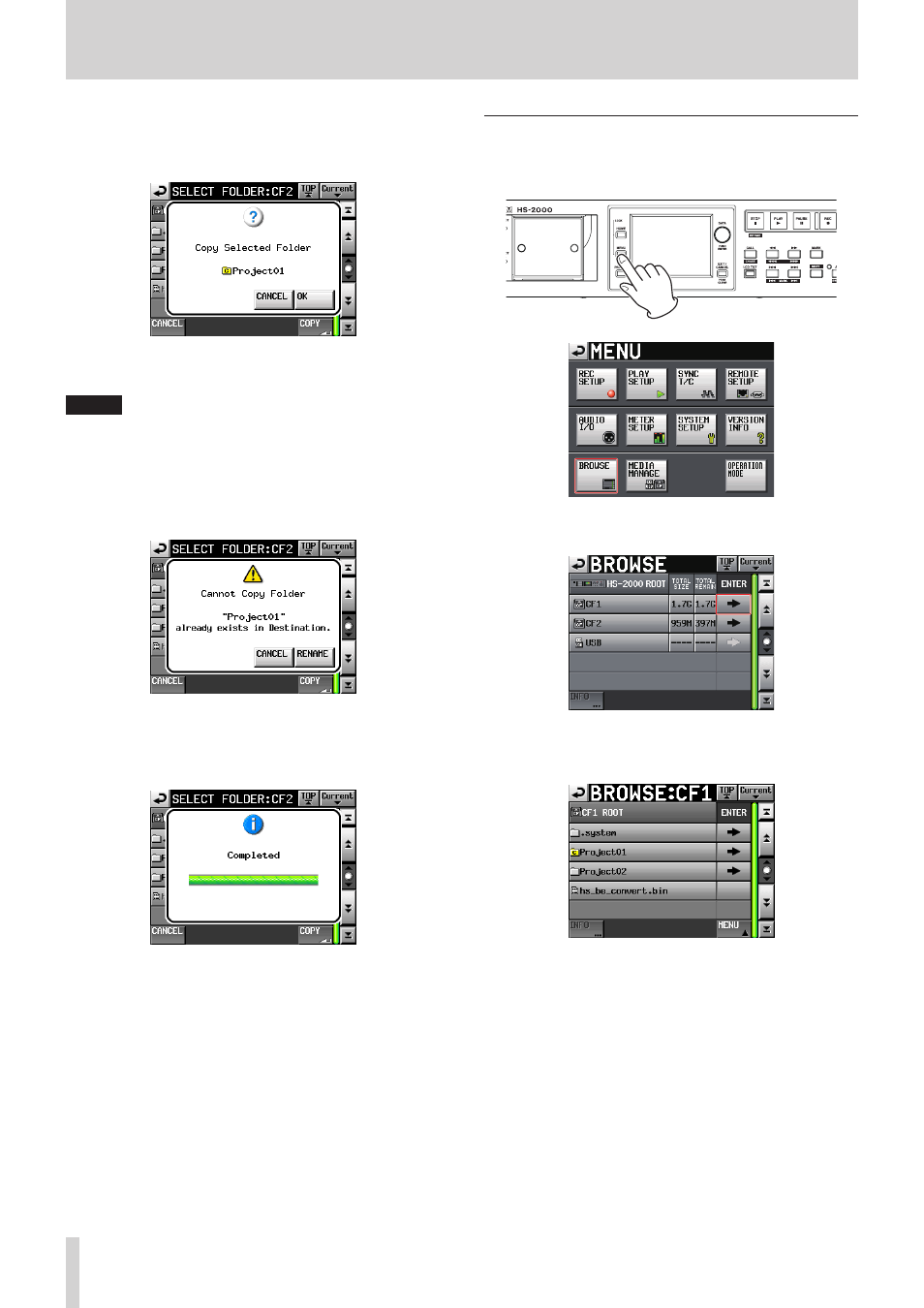
118
TASCAM HS-2000
11 – Internal settings
7. Touch the
COPY
button to open a confirmation pop-
up.
Touch the
OK
button or press the ENTER key to copy.
To cancel copying or go back to change the copy
destination, touch the
CANCEL
button.
NOTE
If a folder/file with the same name already exists in the
copy destination, a pop-up appears, warning, “Cannot
Copy Folder or Cannot Copy File”.
To change the name of the copied folder/file, touch the
RENAME
button.
For how to enter names, see “Editing project names” on
page 40.
Touch t
he
CANCEL
button to cancel copying.
8. A pop-up window opens while copying. When copying
is complete, the pop-up window disappears and the
BROWSE
screen reopens.
Deleting a folder/file
1. Press the MENU key on the front panel to open the
MENU
screen.
2. Touch t
he
BROWSE
button to op
en the
BROWSE
screen.
Opening CF1
3. Open the media/folder containing the folder/file you
want to delete.
Opening Project01 folder
Select the folder/file to delete.
The selected folder/file appears yellow.