5 – projects, Project organization, File formats – Teac HS-2000 User Manual
Page 35: Using the project screen, Project selection screen
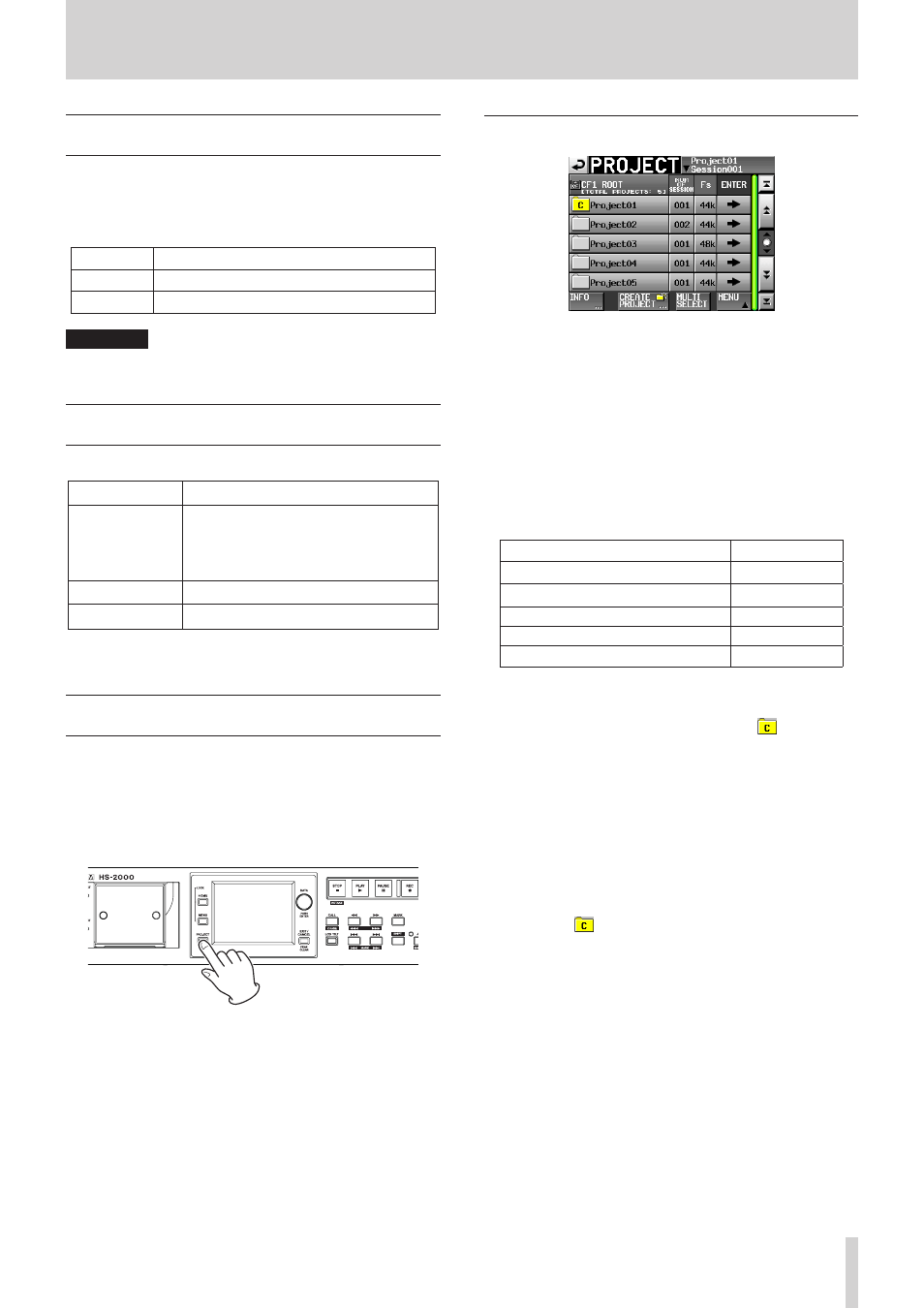
TASCAM HS-2000
35
5 – Projects
Project organization
This unit manages audio files in projects.
A CF card contains project folders, and each project folder
contains session folders. The session folders contain audio
files, which are called “takes”.
Project
Contains all materials for one program or work
Session
Collection of materials within a project
Take
Recorded materials in a session
CAUTION
Each project has a fixed sampling frequency, and can only
contain audio files of that sampling frequency.
File formats
This unit can record and play files of the following formats.
File format
BWF/WAV*
Sampling
frequency
44.1, 47.952, 48, 48.048, 88.2, 96, 176.4, 192
kHz
(47.952, 48.048: 48 kHz ± 0.1% pull-down/
pull-up)
Bit-length
16/24-bit
Number of tracks 2
*This unit always records BWF files. It cannot record
standard WAV files, but can play them.
Using the PROJECT screen
Press the PROJECT key on the front panel to open the
PROJECT
screen. The last used
PROJECT
screen page
(project selection, session selection, AES31 file selection,
take selection or playlist selection) opens.
The following explanations assume that the
PROJECT
selection screen is open.
Project selection screen
Directory
o
The current directory level and the number of
projects are shown. (In the example above, the root
directory of the CF card contains five projects)
NUM OF SESSION
o
This shows the number of sessions in each project.
Fs
o
This shows the sampling frequency of the project.
Sampling frequency values are abbreviated as
follows.
Sampling frequency
Fs abbreviation
44.1 kHz
44k
47.952 kHz (48 kHz – 0.1% pull-down) 48k–
48.048 kHz (48 kHz + 0.1% pull-up)
48k+
88.2 kHz
88k
176.4 kHz
176k
ENTER buttons
o
Touch the w button for the current project to view
the contents of that project. The icon
of the
currently loaded project has the letter “C” and is
yellow.
If you touch the w button for any project other than
the current project a pop-up window will appear to
confirm that you want to load that project. Touch the
OK
button to load the project and show its contents
after it completes loading.
Project name buttons
o
Touch to select that project.
The icon
of the currently loaded project has the
letter "C" and is yellow.
INFO button
o
Touch to open a pop-up window that shows infor-
mation about the project that is currently selected.
If no project is selected, press this button to show
information about the entire card.
CREATE PROJECT button
o
Touch to open the
CREATE PROJECT
screen.
MULTI SELECT button
o
Touch to enable the selection of multiple projects.