2 − names and functions of parts – Teac HS-2000 User Manual
Page 19
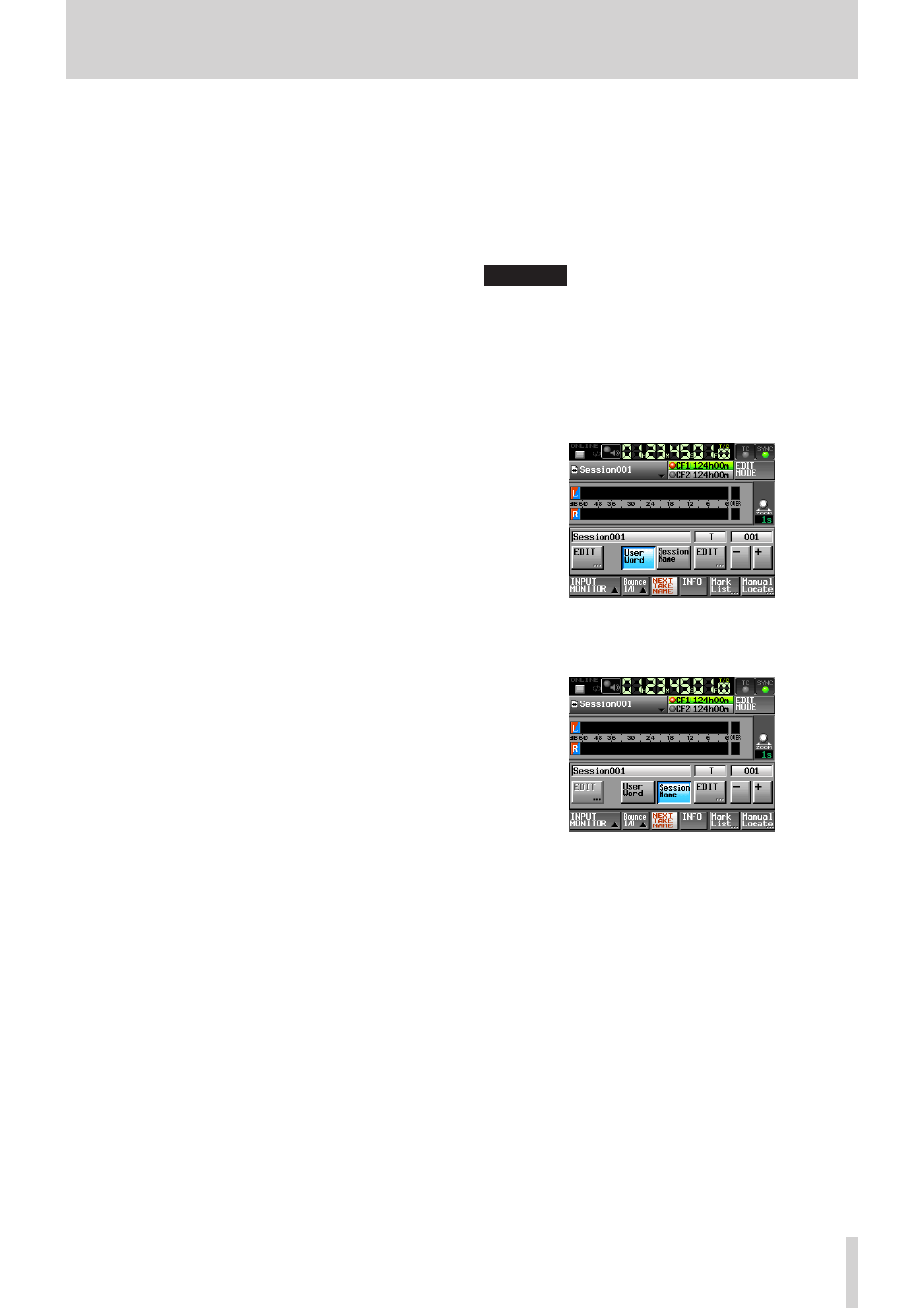
TASCAM HS-2000
19
2 − Names and functions of parts
u
Zoom setting
This shows the track area zoom level, which is the
length of time displayed.
Turn the DATA dial right to zoom in (reduce the
displayed area) and turn it left to zoom out (increase
the displayed area).
i
Timeline cursor
This cursor shows the recording or playback position.
It is always centered in the screen.
o
Mark name
This is the name of the mark at the current time or the
nearest preceding mark.
Touch this when a mark name other than the auto
mark is shown to open the mark name editing screen.
p
INPUT MONITOR button
Touch to open a pull-up with buttons to turn input
monitoring ON/OFF.
When ON, the signal input through the input
connectors is always output from this unit.
a
Bounce I/O button
Touch to open the Bounce pull-up menu.
Bounce button
Touch to bounce. In the following circumstances, it
appears gray and cannot be used.
When neither IN or OUT points have been set
•
During playback or recording
•
SET IN button
Touch to set the current position as the bounce
starting (IN) point.
SET OUT button
Touch to set the current position as the bounce ending
(OUT) point.
CLEAR button
Touch to clear the currently set bounce starting (IN)
and ending (OUT) points.
For details about the use of these buttons, see
“Bouncing” on page 69.
s
NEXT TAKE NAME button
Touch to open the
NEXT TAKE NAME
screen
where you can set the name that will be given to
future recorded takes and files.
First half of take names
•
The first half of the take name can be set to either the
User Word
or the Session Name (default).
CAUTION
The first half of the take name can only be changed when
the unit is stopped.
User Word mode (button)
•
Touch this to use the user word for the first half of the
take name.
Press the
EDIT
button to open a screen where you
can change the user word. (Operation is the same as
the screen for editing project names.)
Session Name mode (button)
•
Touch this to use the session name as the first half of
the take name.