Creating a new playlist, Changing playlist names later, 9 – playlist mode – Teac HS-2000 User Manual
Page 82
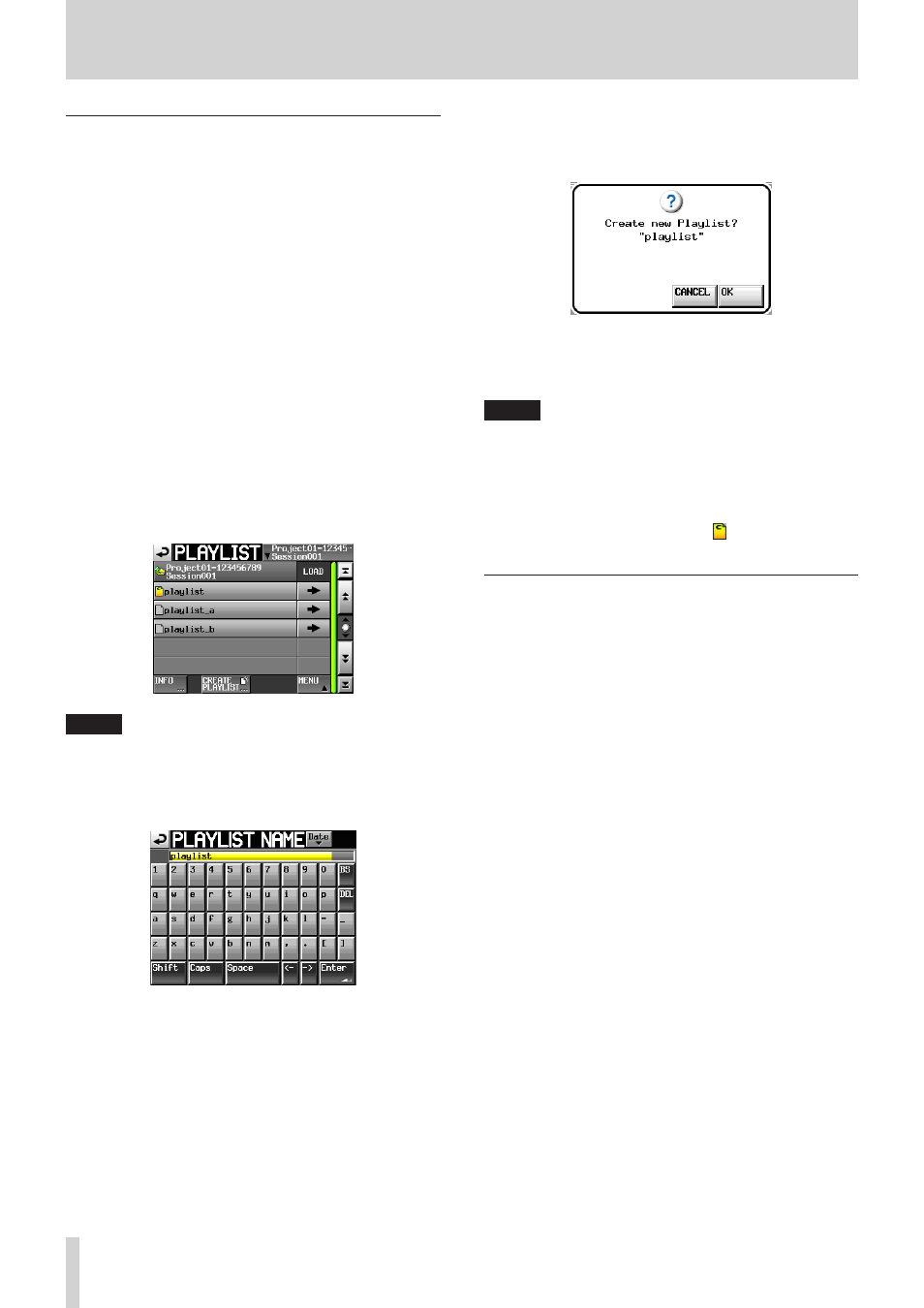
82
TASCAM HS-2000
9 – Playlist mode
Creating a new playlist
You can create a playlist (JPPA PPL file) in the folder of the
current session.
The path when viewing the card on a computer will be as
follows:
{Card drive name}:\{Project name}\{Session name}\{_
playlists}\{Playlist file}
1. Press the PROJECT key on the front panel to open the
PROJECT
screen.
2. Touch the w button for the project in which you want
to create a new playlist to open the session selection
screen.
If the selected project is not the current project, a pop-
up window appears confirming that you want to load
it. Touch the
OK
button.
3. Touch the w button for the session in which you want
to create a new playlist to open the playlist selection
screen.
If it is not the current session, a pop-up window
appears confirming that you want to load it. Touch the
OK
button.
NOTE
When you create a session, one JPPA PPL file is created
automatically.
4. Touch the
CREATE PLAYLIST
button to open the
PLAYLIST NAME
screen.
Enter the playlist name.
To enter the playlist name, follow the procedures in
“Editing project names” on page 40.
5. Touch the
Enter
button or press the DATA dial.
6. When the confirmation message pop-up appears,
touch the
OK
button or press the DATA dial to confirm
the playlist name.
While the playlist is being created, a progress status
pop-up appears. When playlist creation completes, the
pop-up will disappear.
NOTE
Immediately after a new playlist is created, it is loaded
•
as the current playlist.
You can also create a new playlist can by touching the
•
CREATE PLAYLIST
button in the pull-down menu
that is opened by touching an entry name button on
the Home Screen.
“C” (current) appears inside the
•
icon of the
currently loaded playlist.
Changing playlist names later
You can change playlist names later.
1. Press the PROJECT key on the front panel to open the
PROJECT
screen.
2. Touch the w button for the project that contains the
playlist for which you want to change the name to
open the session selection screen.
If the selected project is not the current project, a pop-up
window appears confirming that you want to load it.
Touch the
OK
button.
3. Touch the w button for the playlist that contains the
session for which you want to change the name to
open the playlist selection screen.
If it is not the current session, a pop-up window
appears confirming that you want to load it. Touch the
OK
button.
4. Select the playlist that you want to change. The
background of the selected playlist name appears
yellow.