Deleting marks, Editing mark positions, 12 – mark and locate functions – Teac HS-2000 User Manual
Page 124
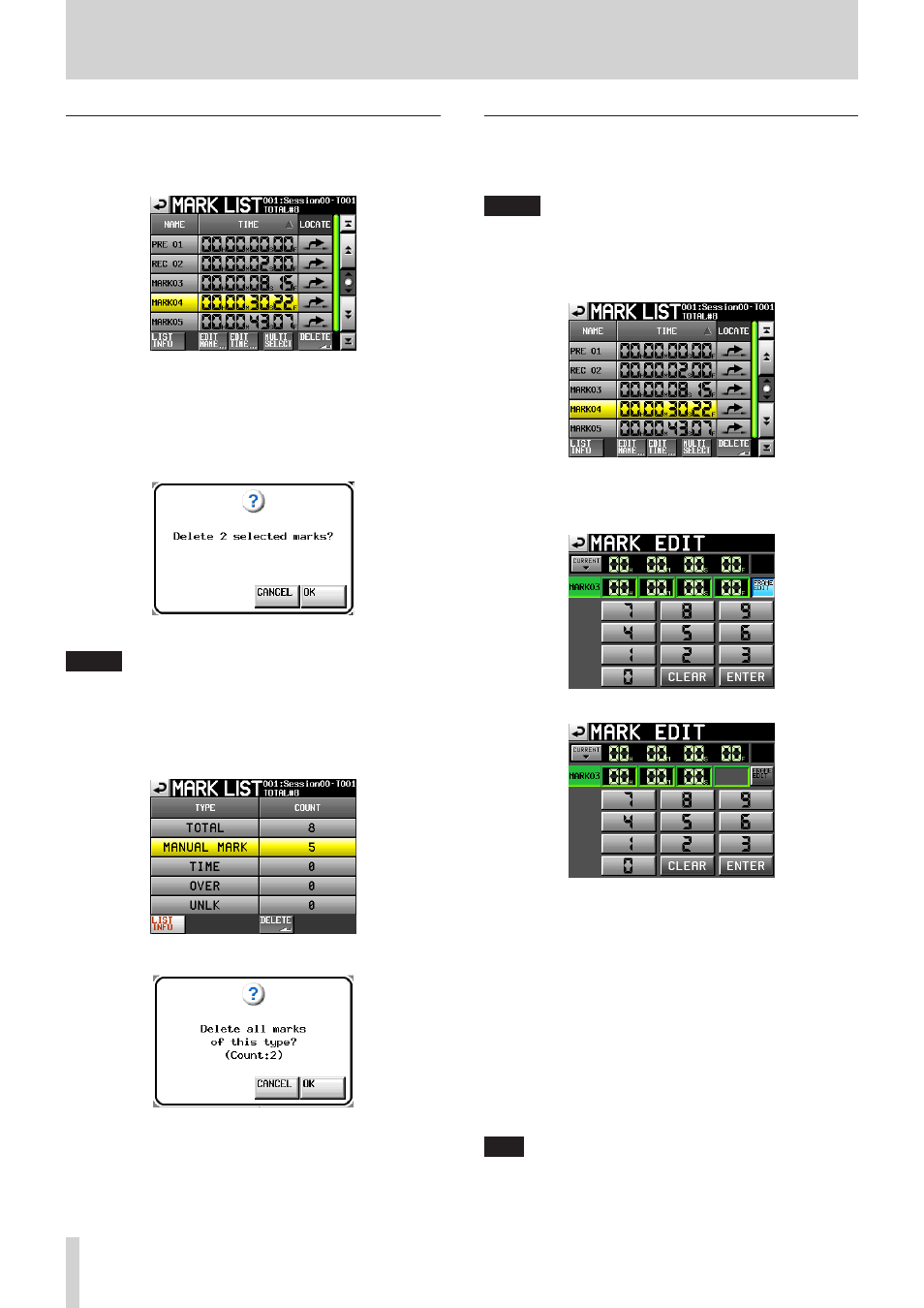
124
TASCAM HS-2000
12 – Mark and locate functions
Deleting marks
1. Select the mark (or marks) to be deleted on the
MARK
LIST
screen.
MARK LIST screen
2. Touch the
DELETE
button on the
MARK LIST
screen.
3. When a confirmation pop-up message appears, touch
the
OK
button or the DATA dial to delete the mark (or
marks).
Erasing marks using the MARK LIST screen
NOTE
On the mark list information screen, you can select the
type of mark that you want to delete and touch the
DELETE
button to delete all the marks of that type.
When you do this, a “Delete all marks of this type?”
confirmation pop-up appears. Touch the
OK
button or
press the DATA dial to delete all the marks of that type.
Mark list information screen
Deleting all marks of one type using the mark list information
screen.
Editing mark positions
Use the MARK list to change the position (time) of marks
added with the MARK key (marks named “MARK xx").
NOTE
You cannot edit the positions of marks added
automatically.
1. Select the mark that you want to edit on the
MARK
LIST
screen.
2. Touch the
EDIT TIME
button to open the
MARK
EDIT
screen. Touch the
FRAME EDIT
button to set
whether or not the frame value is editable.
Frame editing on
Frame editing off
3. Touch the number buttons to input mark time values,
or use the DATA dial to change the time for the
selected unit.
Touch the
ENTER
button to confirm the setting and
return to the
MARK LIST
screen.
If you begin input without selecting a time unit, input
•
will start from the smallest one.
To input a specific time unit, touch it to change its
•
background to yellow, and then use the number
buttons and the DATA dial to enter two digits at a time.
Touch the
•
CURRENT
b button to copy the current
playback position to the input value.
Touch the
•
CLEAR
button to reset all values to 00.
TIP
This can also be edited using an external keyboard.
Press its Enter key to confirm a setting and its ESC key to
reset all values to 00.