In take or playlist mode, 2 − names and functions of parts – Teac HS-2000 User Manual
Page 20
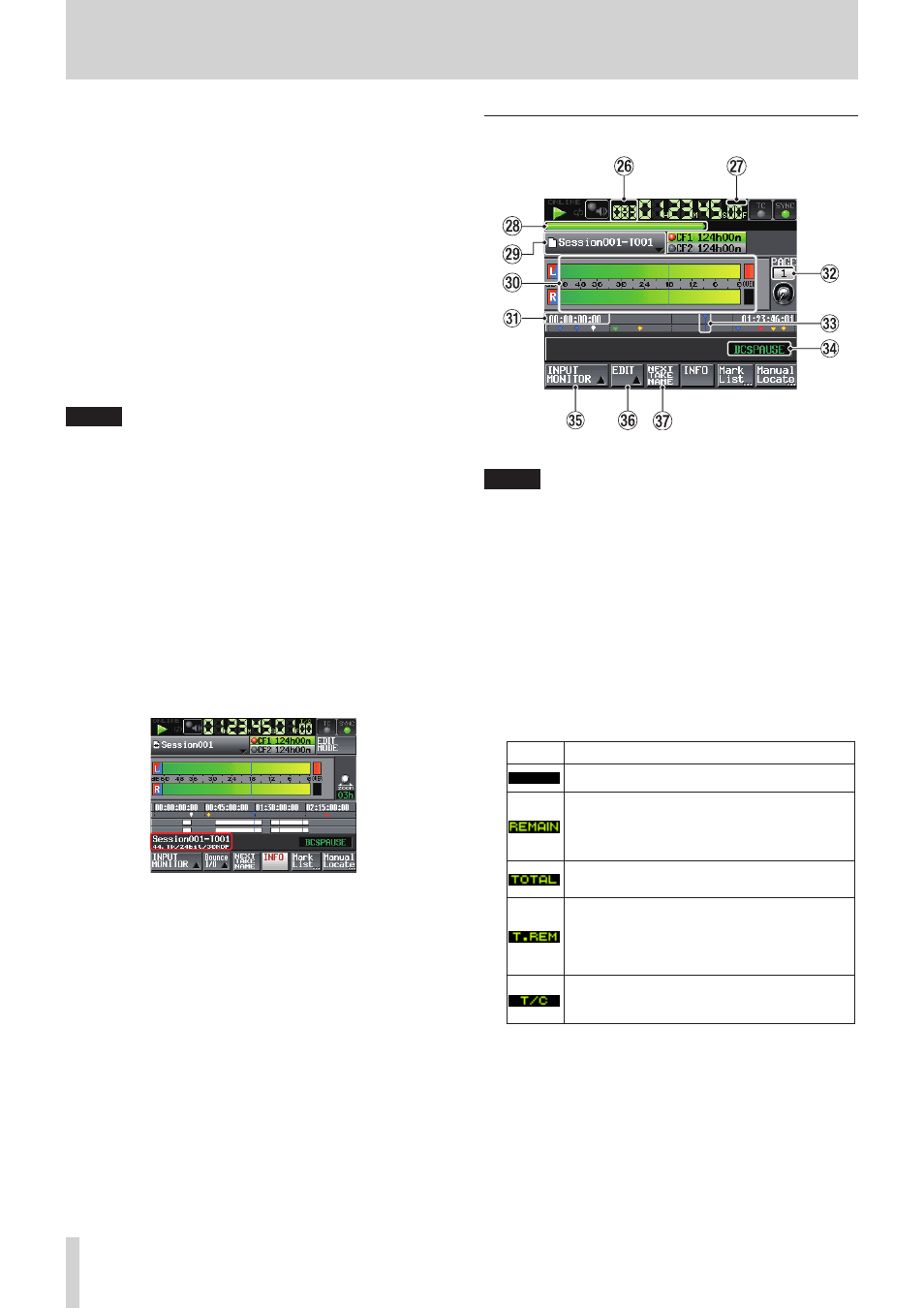
20
TASCAM HS-2000
2 − Names and functions of parts
Second half of take names
•
The second half of the take name is comprised of one
letter and a three-digit number.
Press the
EDIT
button to open the screen where you
can change the letter.
Change the three-digit number with the
+
and
–
buttons. You can also touch the numerical part to
highlight (yellow) it and use the DATA dial to change
the number.
In the following cases, “---” appears and the value
cannot be changed.
No project or session is loaded
•
The selected card is unavailable
•
The numerical part of the file name of the current take
•
is 999
NOTE
The Next Take Name setting is saved with each project.
•
If you change projects, the setting of the loaded
project will be used.
The numerical part of the second half of the take name
•
can be changed even during playback and recording.
(The first half of the take name and the letter in the
second half can only be changed when the transport
is stopped.)
A take can be created that has the same three-digit
•
number in the second half as another take if the first
half of their names or the letters in their second halves
are different.
d
INFO button
Opens an information display that shows the current
settings of the unit and the file name of the region
currently below the timeline cursor.
The upper line shows the file name of the region under
the timeline cursor.
The lower line shows the current sampling frequency,
bit length and frame type settings.
f
Mark List button
Opens the mark list.
(See “Mark list screen” on page 123.).
g
Manual Locate button
Opens the
MANUAL LOCATE
screen.
(See “Manual locate function” on page 125.)
In take or playlist mode
Take mode Home Screen
NOTE
In playlist mode, the
INPUT MONITOR
,
EDIT
and
NEXT TAKE NAME
buttons do not appear.
h
Take/entry number
The number of the currently selected take or entry is
shown. When in recording standby, the file name that
will be given to the next recorded take is shown.
Takes are numbered in the order recorded within a
session.
j
Time display mode (button)
This icon shows the current time display mode.
Touch the time counter display to change the time
display mode.
Mode
Meaning
Elapsed time from the beginning of the take
• During playback, the time remaining until the
end of the take
• During recording, the time remaining until the
maximum file size is reached
Elapsed time from the beginning of the session
• During playback, the time remaining until the
end of the session
• During recording, the time remaining until the
selected card will become full using the current
recording settings
Timecode of the recording/playing file