Clearing entry assignments, Editing entry names, 9 – playlist mode – Teac HS-2000 User Manual
Page 88
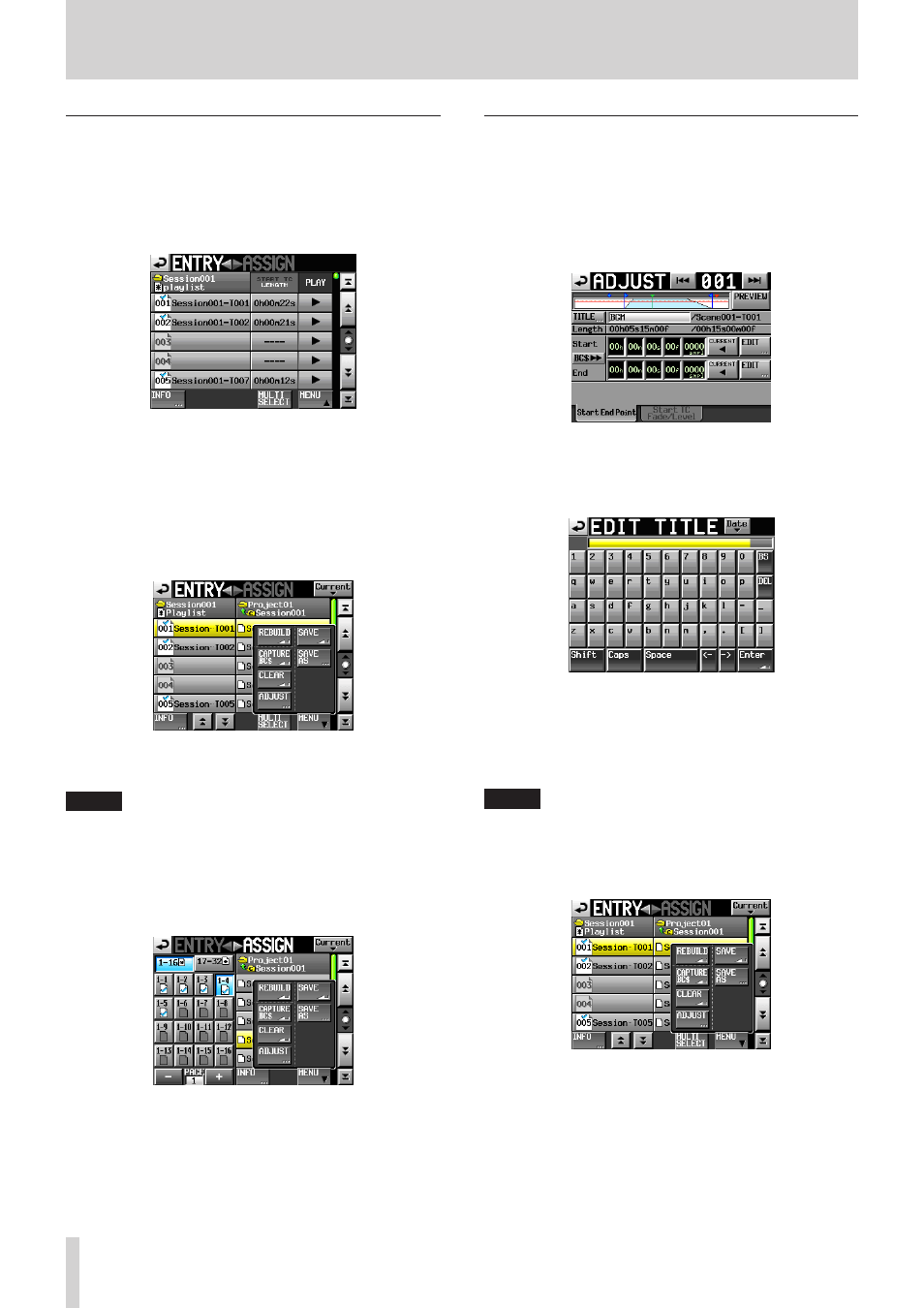
88
TASCAM HS-2000
9 – Playlist mode
Clearing entry assignments
1. Press the HOME key on the front panel to open the
Home Screen.
2. Touch the file name or title name and then touch the
ENTRY LIST
button in the pull-down menu to open
the
ENTRY
list screen where you can work with entries.
3. Select the entry for which you want to clear the
assignment. Its background will become yellow and
the take list will be shown on the right side.
When you select an entry to which a take has been
assigned, the background of the applicable take on
the take list will be yellow.
4. Touch the
MENU
button in the
ENTRY
list screen to
open a pull-up menu.
5. Touch the
CLEAR
button in the pull-up menu to clear
the entry.
NOTE
You can also clear the selected entry assignment by
•
touching the highlighted take name.
On the ASSIGN file screen, when a button on the left
•
is selected, you can clear its entry by touching the
take name that appears yellow in the take list on the
right side or by touching the
MENU
button and then
touching the
CLEAR
button on the pull-up menu.
Editing entry names
1. Press the HOME key on the front panel to open the
Home Screen.
2. Touch the file name or title name and then touch the
ADJUST ENTRY
button in the pull-down menu to
open the
ADJUST XXX
screen. (“
XXX
” is the entry
number.)
3. The characters shown next to the
TITLE
button
is the title of the selected entry. Touch the
TITLE
button to open the
EDIT TITLE
screen where you
can change the title of the entry.
Input the title name. Follow the procedures in “Editing
project names” on page 40.
4. Touch the
Enter
button on the
EDIT TITLE
screen or press the DATA dial to confirm the title
change.
NOTE
When a take is selected on the
ENTRY
screen or one
of the key assign buttons on the left is selected on the
ASSIGN file screen, you can also open the
ADJUST
screen by touching the
MENU
button and then touching
the
ADJUST
button in the pull-up menu.
ENTRY list screen