Enable/disable dhcp server, Enable/disable checking additional dhcp servers, Enable/disable dhcp debug messages – Verilink 8100A (34-00237) Product Manual User Manual
Page 165: Configure dhcp server parameters
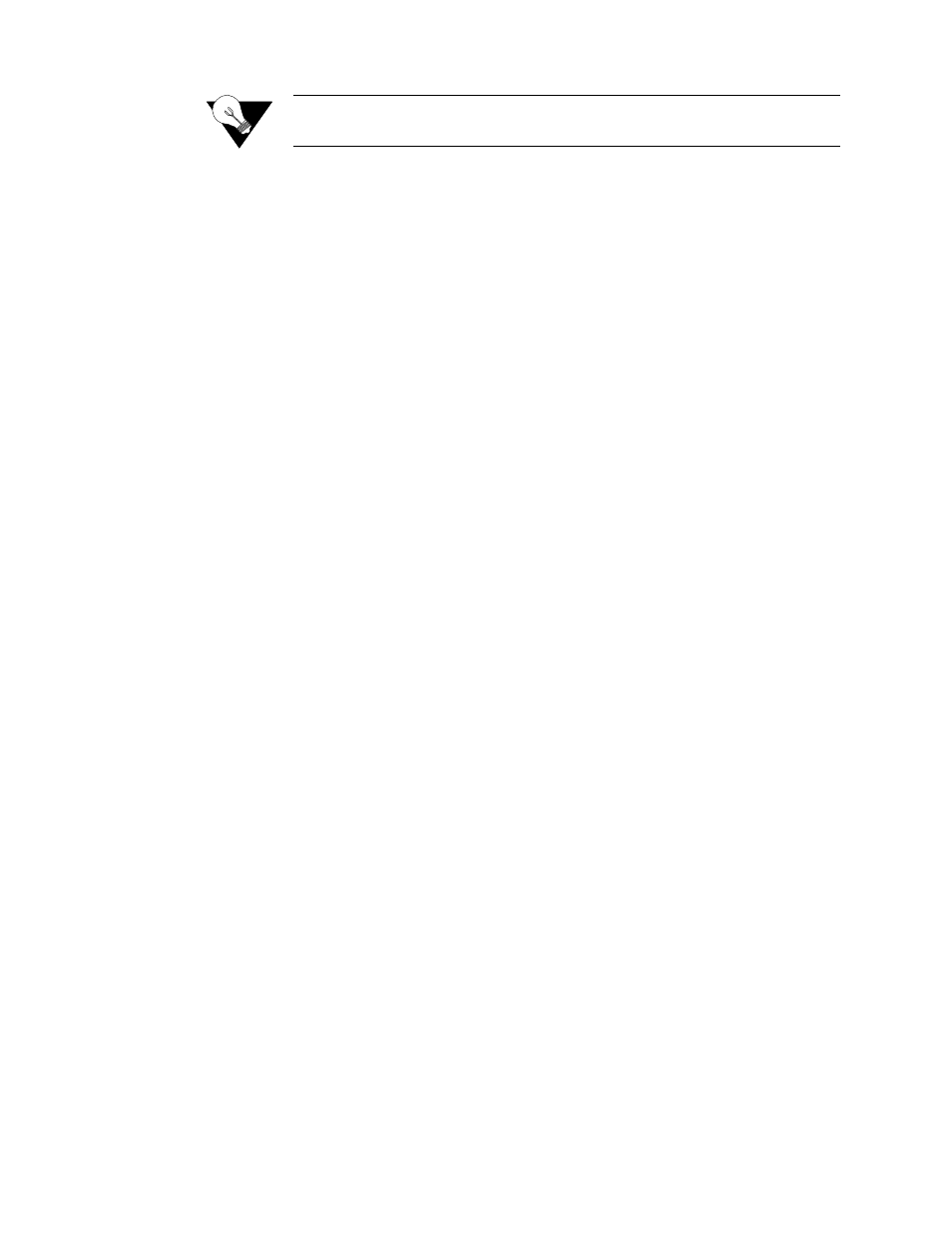
C o n f i g u r a t i o n
4-91
NOTICE:
You must reset the IAD (page 2-8) after configuring the IAD as a DHCP
Server for the configuration changes to take effect.
Enable/Disable DHCP Server
When you enable DHCP Server, the IAD sequentially displays and processes
the required configuration commands beginning with Enable DHCP Server.
To enable or disable DHCP Server, follow the steps below:
1
Type “E” on the DHCP Server Configuration menu to select Enable/
Disable DHCP. If DHCP Relay is enabled, the IAD prompts you to disable
DHCP Relay because DHCP Server and DHCP Relay cannot be configured
at the same time. If DHCP Relay is not enabled, the IAD prompts you to
enable or disable DHCP server.
2
Type “E” to enable DHCP Server, or type “D” to disable DHCP Server
and proceed to Step 1 in the next section.
Enable/Disable Checking Additional DHCP Servers
When the IAD boots, you may configure the internal DHCP server to check
for additional DHCP servers on the LAN. If an external DHCP server is
discovered, the IAD-based DHCP service is disabled. To enable or disable
checking for external DHCP servers, follow the steps below.
1
Type “H” on the DHCP Server Configuration menu to select Enable/
Disable Checking for Additional DHCP Servers. The IAD prompts you to
enable/disable Checking for Additional DHCP Servers.
2
Type “E” to enable checking, or D to disable checking.
3
Proceed to Step 1 under Configuring DHCP Server Parameters below.
Enable/Disable DHCP Debug Messages
Type “B” on the DHCP Server Configuration menu to enable or disable
DHCP server debug messages.
Configure DHCP Server Parameters
1
Type “I” on the DHCP Server Configuration menu, or continue from the
Checking Additional DHCP Servers section above. The IAD displays the
gateway address and prompts you to enter a new one.
2
Type the IP address of the gateway and press Enter. If there is no gateway
available, type the address of the Ethernet port. The IAD displays the
current DNS Server address and prompts you to enter a new DNS Server IP
address.
3
Type the new DNS Server address, or type 255.255.255.255 to use a
DNS Server assigned from another port. Press Enter to continue. The IAD
- 8108 Series IAD (34-00339.B) Product Manual 8508 Series IAD (34-00339.B) Product Manual 8208 Series IAD (34-00339.B) Product Manual 8308 Series IAD (34-00339.B) Product Manual 7500p Series IAD (34-00334.B) Product Manual 7200p Series IAD (34-00334.B) Product Manual 7000 Series (34-00334) Product Manual