Testing the iad, Maintenance, Displaying the current configuration – Verilink 8100A (34-00237) Product Manual User Manual
Page 248
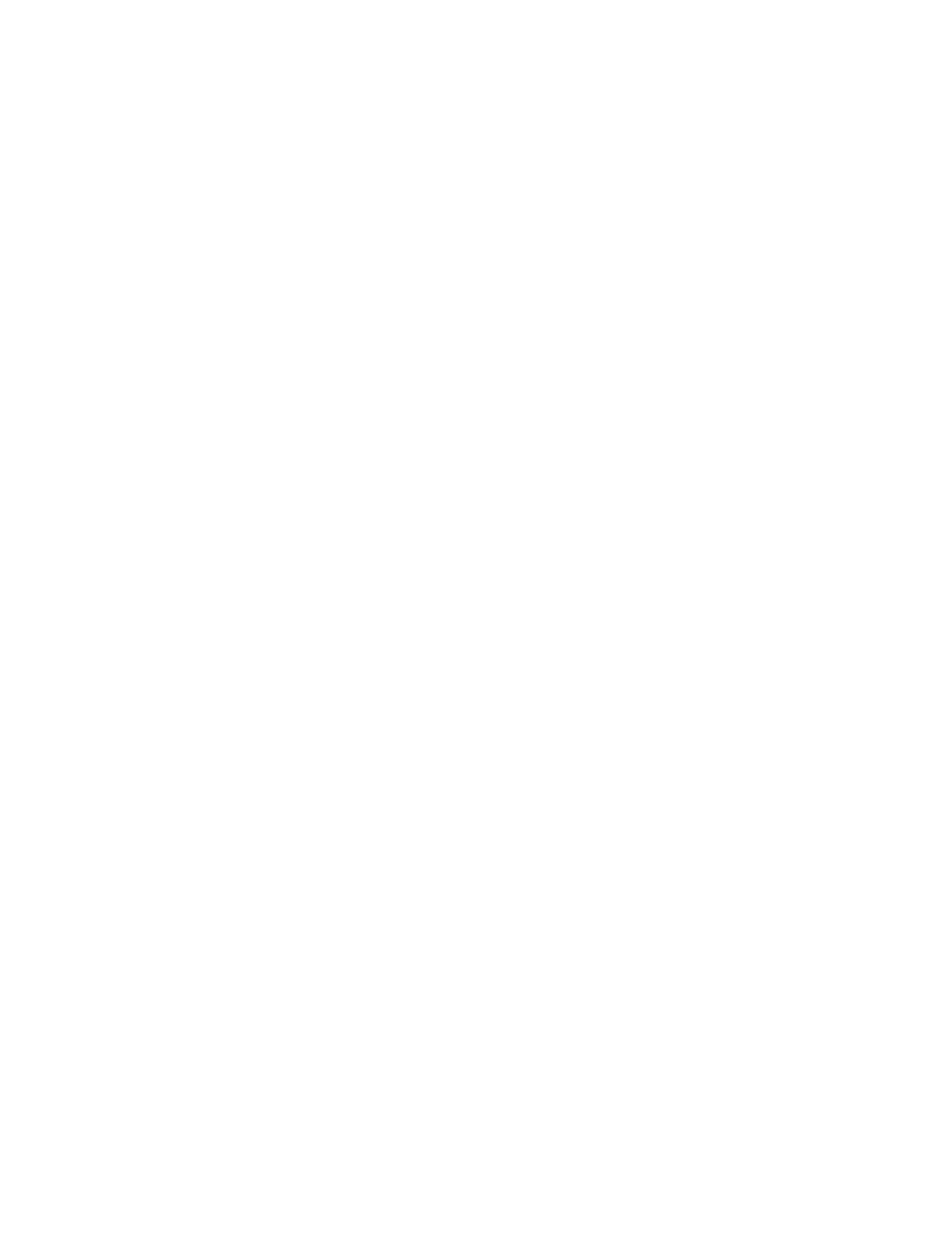
8-2
8 0 0 0 S e r i e s
Testing the IAD
1
Verify the WAN link status:
•
SDSL Interface—the LINK indicator blinks while the IAD synchronizes with
the DSLAM, and lights continuously when the link is established.
•
T1/E1 Interface—the LINK indicator blinks while the IAD synchronizes
with the voice gateway, and lights continuously when the link is
established.
2
Connect a POTS telephone to a provisioned line port on the IAD.
3
Lift the telephone receiver and check for dial tone. If no dial tone is present,
troubleshoot as necessary. (See Troubleshooting the IAD on page 7-5.)
4
Repeat steps 2 and 3 for each provisioned line port.
5
Disconnect the telephone once you are through testing the line ports.
6
Use a crossover cable to connect the PC to the Ethernet LAN port on the
IAD. Determine that the PC is configured with an IP address on the same
subnet as the IAD.
7
Observe that the LINK indicator on the IAD front panel lights to verify that
the IAD is connected to the LAN.
8
Run Ping on the PC to ping a known good address on the IAD and verify the
acknowledgement. If a timeout occurs, troubleshoot the LAN path to the
IAD.
9
Ping a known good address on the network and wait for acknowledgement.
If a timeout occurs, troubleshoot the LAN path to the IAD.
10
Disconnect the Ethernet cable between the PC and the IAD.
11
Using a straight-through cable, connect the Ethernet LAN port on the IAD
to your local LAN patch panel or hub|switch|router.
12
Connect the IAD telephone ports to the local distribution frame or patch
panel.
The IAD is ready for service.
Maintenance
The IAD menu interface contains utilities reserved for factory maintenance
and development. Before running any System Utilities, call the Verilink
Technical Support Center at 800-285-2755 (toll-free).
Displaying the Current Configuration
To display the current configuration and data transmission status, follow the
steps below.
1
On the Main menu, type “1” to display the Reports menu.
- 8108 Series IAD (34-00339.B) Product Manual 8508 Series IAD (34-00339.B) Product Manual 8208 Series IAD (34-00339.B) Product Manual 8308 Series IAD (34-00339.B) Product Manual 7500p Series IAD (34-00334.B) Product Manual 7200p Series IAD (34-00334.B) Product Manual 7000 Series (34-00334) Product Manual