Connecting via telnet, Running telnet, Connecting via telnet -9 – Verilink 8100A (34-00237) Product Manual User Manual
Page 45: Running telnet -9
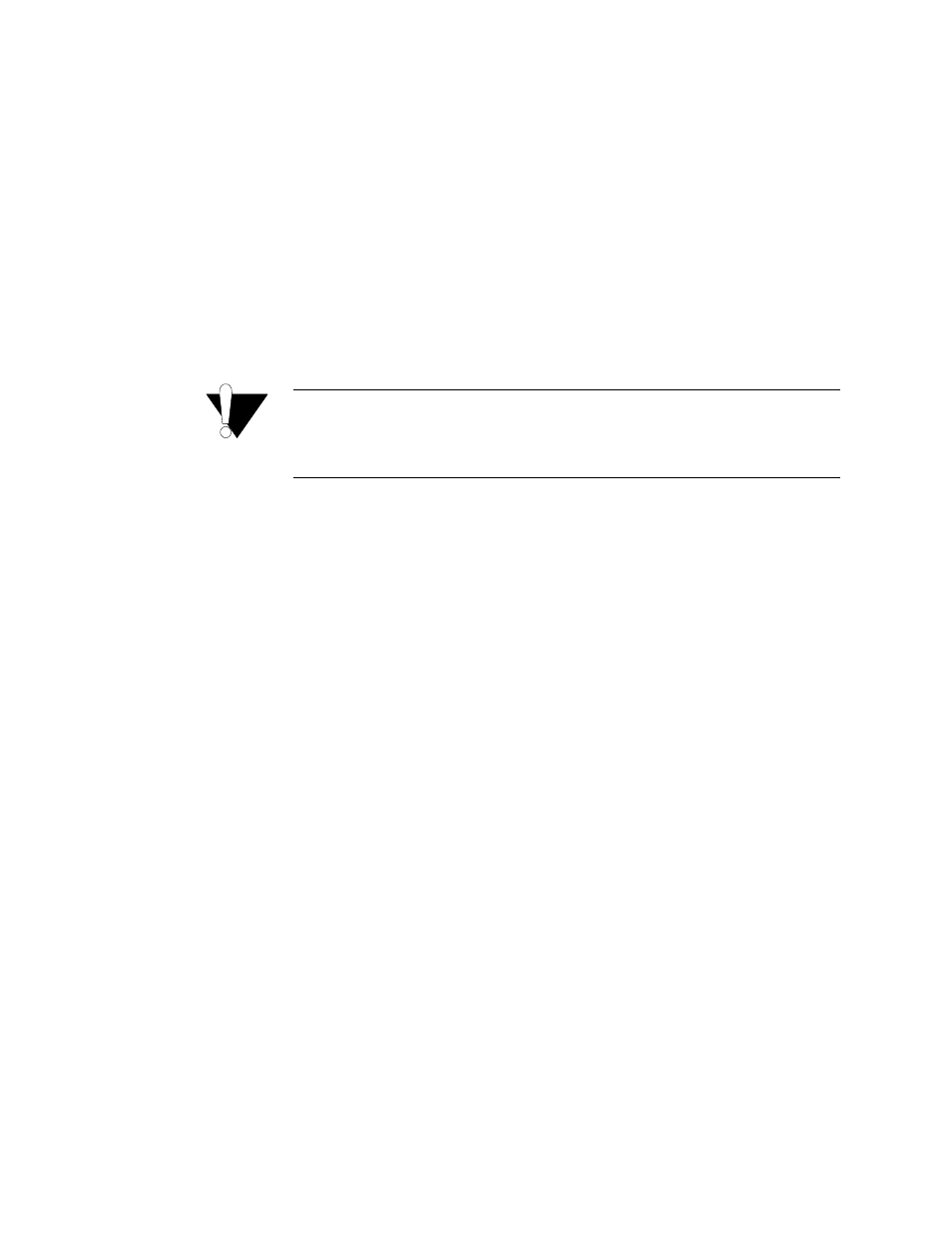
Q u i c k S t a r t G u i d e
2-9
The IAD stores all configuration settings in memory. When it restarts, it loads
the last configuration saved before it was powered down or restarted. When
restarting is required, it will be included as a step in the configuration process.
You can reset the IAD in one of the two following ways:
To reset the IAD from the menu:
1
On the Main menu, type “R” to select Reset System.
2
Type “R” again at the prompt. This resets and starts the IAD with your
new settings.
3
To log in again, enter your user ID and password.
To reset the IAD manually, unplug the power adapter from the IAD and then
plug it back in.
CAUTION:
Be sure to complete your task and return to the Main menu before
restarting the IAD manually. Resetting the IAD terminates all
telephone calls and computer sessions in progress. You should ensure
there are no services being rendered before resetting the IAD
.
Connecting via Telnet
To manage the IAD via the LAN (or Intranet), you must set an IP address for
the Ethernet port before you can use Telnet to access the IAD.
Although you can also access the IAD using Telnet via the WAN (provided a
management DLCI or PVC is configured along with a WAN IP address), this
section describes connecting via the LAN. For information about setting the
IP address of the WAN port (Refer to Managing Configuration Files on
page 4-1.)
If you configure a RADIUS Client, you must use a RADIUS-authenticated
User ID/password for Telnet access. If the RADIUS server or the connection
to the RADIUS Client goes down, Telnet access will not be permitted. For
information about configuring a RADIUS client (Refer to RADIUS Server
Settings on page 3-4.)
Running Telnet
Before you use Telnet to log into the IAD, ensure the IAD and your PC are
connected to the same network via straight-through Ethernet cables (or
directly connected via a cross-over cable), and you know the IP address of the
IAD. Both devices must be on the same subnet.
To log in, follow the steps below.
1
Run Telnet on your PC.
2
Type the IP address of the Ethernet port (refer to Setting the Ethernet Port
IP Address on page 2-6), click Connect and then press Enter to gain the
attention of the IAD. The IAD responds by prompting you to enter your
Login ID.
- 8108 Series IAD (34-00339.B) Product Manual 8508 Series IAD (34-00339.B) Product Manual 8208 Series IAD (34-00339.B) Product Manual 8308 Series IAD (34-00339.B) Product Manual 7500p Series IAD (34-00334.B) Product Manual 7200p Series IAD (34-00334.B) Product Manual 7000 Series (34-00334) Product Manual