Tftp server menu, Tftp server menu -23 – Verilink 8100A (34-00237) Product Manual User Manual
Page 73
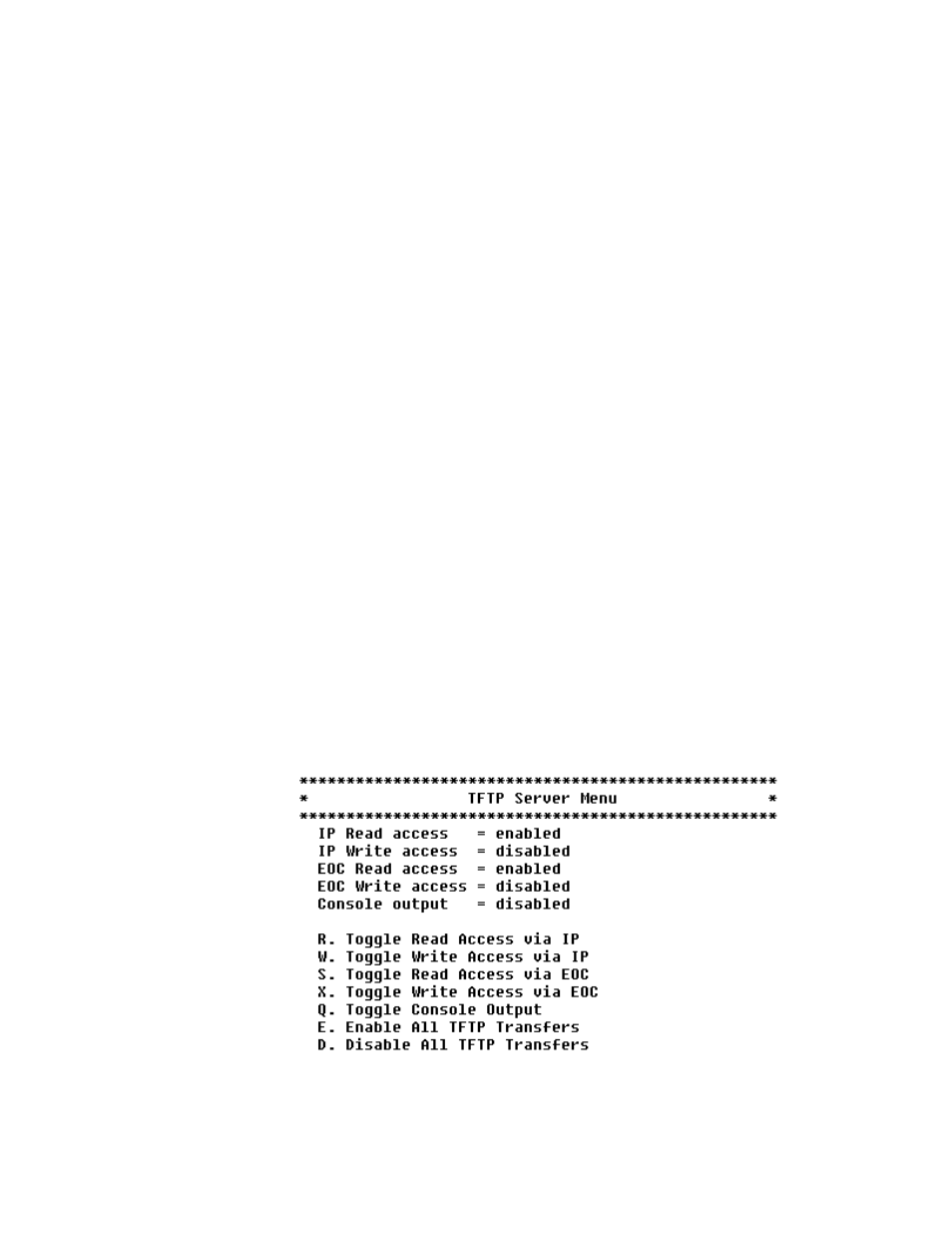
A d m i n i s t r a t i o n
3-23
1
Type “1” to use TFTP to receive a file to the file system, or “2” to use
XMODEM to send or receive a file on the file system. If you select
XMODEM, proceed to step 3 below.
2
The IAD prompts you for the IP address of the TFTP server. Type the IP
address of the TFTP server and press Enter.
3
The IAD prompts you for the file name to transfer. Type the name of the file
and press Enter. To exit without transferring the file, press Escape, then
Enter without typing the file name.
4
If TFTP was selected, the IAD will begin transferring the file. XMODEM
requires more information.
5
If the file does not exist on the file system, the IAD asks if you want to
receive the file. If you want to receive the file, type “Y” and proceed to step
7 below.
6
The IAD prompts you to send or receive the existing file. Type “1” to send
the file or “2” to receive the file and type “Y” to confirm overwriting the
existing file.
7
The IAD asks if you want to transfer the file at 115.2 kbps.
8
The IAD transfers the file via XMODEM.
After the IAD transfers the file via TFTP or XMODEM, reset the IAD
(page 2-8) to use the new file. If you transfer acos.bin or boot.bin using this
option, perform a hard reset (page 3-15).
TFTP Server Menu
Type “T” on the File Transfer menu to display the TFTP Server menu
(Figure 3.14) where you can enable and disable read access, write access, and
console output.
Figure 3.14
TFTP Server Menu
- 8108 Series IAD (34-00339.B) Product Manual 8508 Series IAD (34-00339.B) Product Manual 8208 Series IAD (34-00339.B) Product Manual 8308 Series IAD (34-00339.B) Product Manual 7500p Series IAD (34-00334.B) Product Manual 7200p Series IAD (34-00334.B) Product Manual 7000 Series (34-00334) Product Manual