Configure dhcp address range pool, Configure dhcp client entry – Verilink 8100A (34-00237) Product Manual User Manual
Page 166
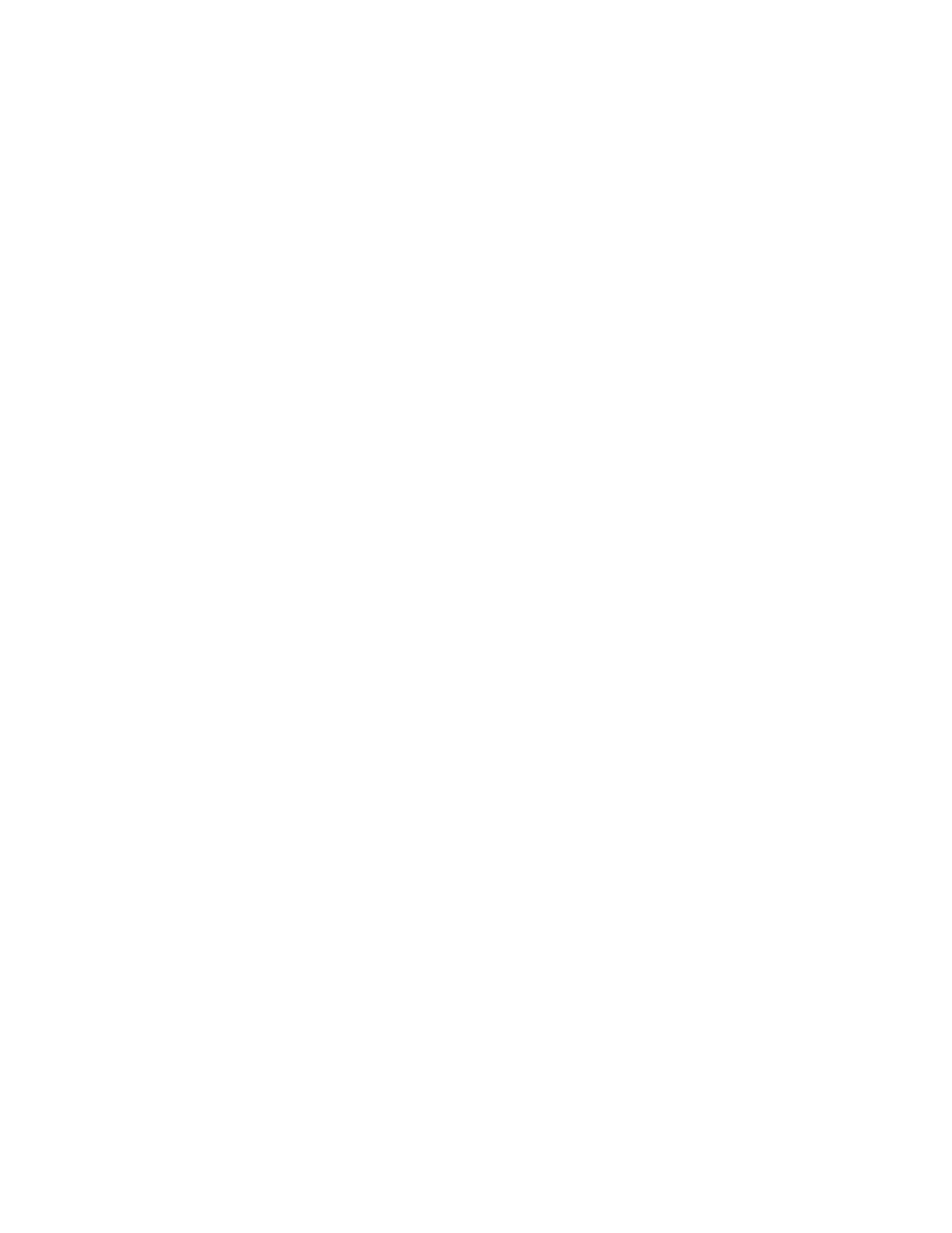
4-92
8 0 0 0 S e r i e s
displays the current NetBIOS Server address and prompts you to enter a
new NetBIOS Server IP address.
4
Enter the address of the second DNS Server.
5
Enter the new address of the TFTP Server.
6
Type the IP address of the new NetBIOS Server and press Enter. The IAD
displays the current Subnet Mask and prompts you to enter a new one.
7
Type the new subnet mask and press Enter. The IAD displays the current
Domain name and prompts you to enter a new one.
8
Type the new domain name and press Enter. The IAD displays the current
Lease Time and prompts you to enter a new DHCP Lease Time.
9
Type the new Lease Time value in seconds, and press Enter. The IAD
displays the NetBIOS Type Configuration menu.
10
Type the option for the NetBIOS node type, and press Enter.
11
Press Escape to return to the DHCP Server Configuration menu and
continue configuring DHCP Server.
Configure DHCP Address Range Pool
You must configure the DHCP address range pool to set the range of IP
addresses to return to the DHCP clients. All IP addresses must be on the same
subnet.
To configure the DHCP address range pool, follow the steps below:
1
Type “P” on the DHCP Server Configuration menu to select Configure
DHCP Address Range Pool. The IAD displays the current High IP address
and prompts you to enter a new one.
2
Type the new High IP address and press Enter. The IAD displays the current
Low IP address and prompts you to enter a new one.
3
Type the new Low IP address and press Enter. The IAD displays the DHCP
Server Configuration menu.
Configure DHCP Client Entry
You can configure up to 10 static DHCP client entries by following the steps
below.
1
Type “C” on the DHCP Server Configuration menu to configure DHCP
Client Entry settings. The IAD displays the gateway address and prompts
you to enter the Client entry number to configure.
2
Type the client entry number you’re configuring, and press Enter. The IAD
displays the current Mac address for this entry and prompts you to enter a
new one.
3
Type the MAC address in the template provided. The IAD displays the
current Host name and prompts you to enter a new one.
- 8108 Series IAD (34-00339.B) Product Manual 8508 Series IAD (34-00339.B) Product Manual 8208 Series IAD (34-00339.B) Product Manual 8308 Series IAD (34-00339.B) Product Manual 7500p Series IAD (34-00334.B) Product Manual 7200p Series IAD (34-00334.B) Product Manual 7000 Series (34-00334) Product Manual