Contour selection, saving a contour program – HEIDENHAIN iTNC 530 (340 49x-05) Pilot User Manual
Page 188
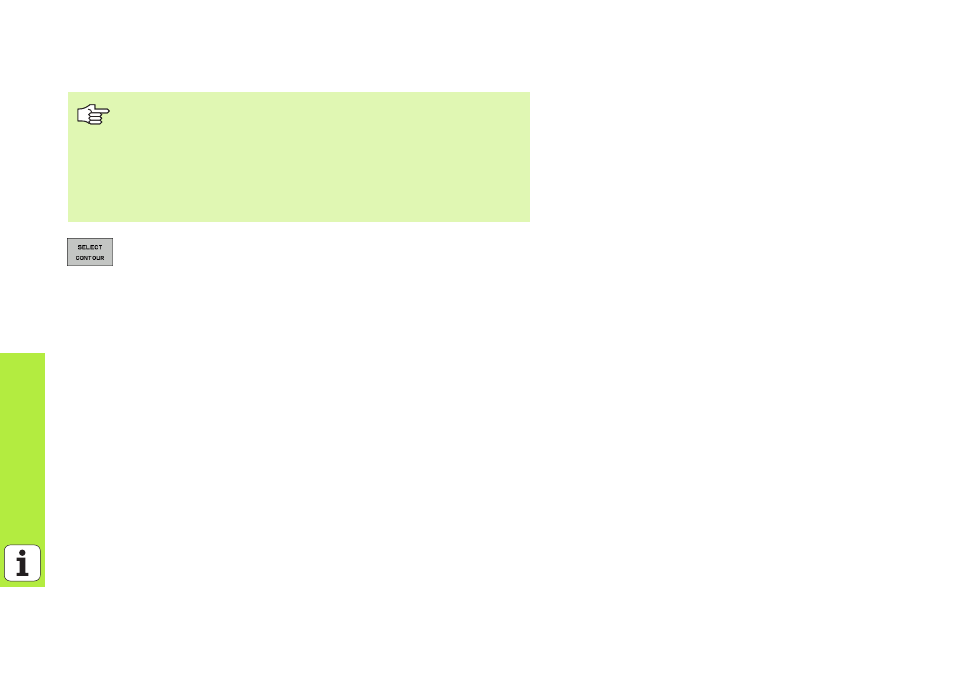
188
Processing DXF File
s (Software
Option)
Contour selection, saving a contour program
Select the mode for choosing a contour. The TNC hides the
layers shown in the left window, and the right window
becomes active for contour selection.
To select a contour element, click the desired contour
element with the left mouse button. The selected contour
element turns blue. At the same time, the TNC marks the
selected element with a symbol (circle or line) in the left
window.
To select the next contour element, click the desired
contour element with the left mouse button. The selected
contour element turns blue. If further contour elements in
the selected machining sequence are clearly selectable,
these elements turn green. Click on the last green element
to assume all elements into the contour program. The TNC
shows all selected contour elements in the left window. The
TNC displays elements that are still green in the NC column
without a check mark. The TNC does not save these
elements to the contour program
You must use the touchpad on the TNC keyboard or a mouse
attached via the USB port in order to select a contour.
Select the first contour element such that approach without
collision is possible.
If the contour elements are very close to one another, use the
zoom function