SMA SC 500CP-10-JP User Manual
Page 39
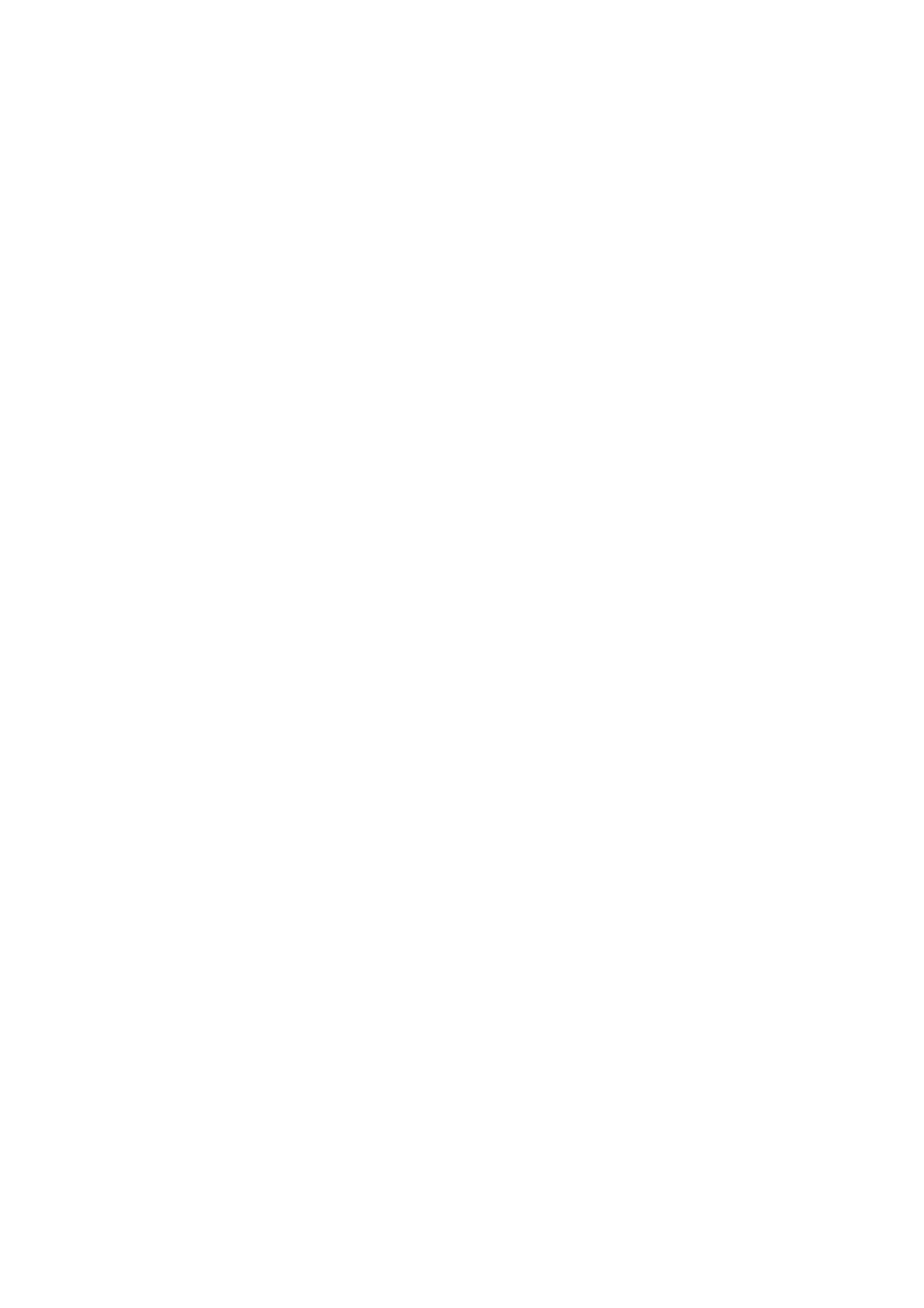
SMA Solar Technology AG
5 Network Settings
User Manual
SCCP-JP-BA-A4-en-12
39
Procedure:
1. In Windows, select Start > Run.
2. Enter ncpa.cpl in the box and press [OK].
☑ The Network Connections window opens.
3. Double click on the LAN connection used to connect the SC-COM.
4. Select [Properties].
☑ The Local Area Connection Properties window opens.
5. Mark Internet Protocol (TCP/IP) and select [Properties].
☑ The Internet Protocol (TCP/IP) Properties window opens.
6. Note down the existing network settings so that you can restore the settings in your computer after commissioning
the inverter.
7. Make the following settings and confirm with [OK]:
– IP address: 10.100.100.1
– Subnet mask: 255.0.0.0
8. In the Local Area Connection Properties window, select [OK]. The settings are now applied.
9. Select [OK] in the Network Connections window. This closes the window.
☑ The computer is now configured to the network settings of the Sunny Central.
Setting the IP Address on the Sunny Central
1. Connect the laptop to the service interface of the Sunny Central using a network cable.
2. Open an Internet browser (e.g. Windows Explorer).
3. Enter 10.111.4.1 in the address bar of the web browser.
☑ The user interface appears.
4. Enter the installer password in the appropriate field on the homepage and confirm with [Login].
5. Select Sunny Central > Settings > Network.
6. Depending on the network structure, enter the following values for the monitoring and control networks:
– IP address:
– Subnet mask:
– Gateway:
7. Complete the entries using [Save] and [Confirm].