Setup and programming, Safetouch, Buttons – Precision Digital PD6730X User Manual
Page 22
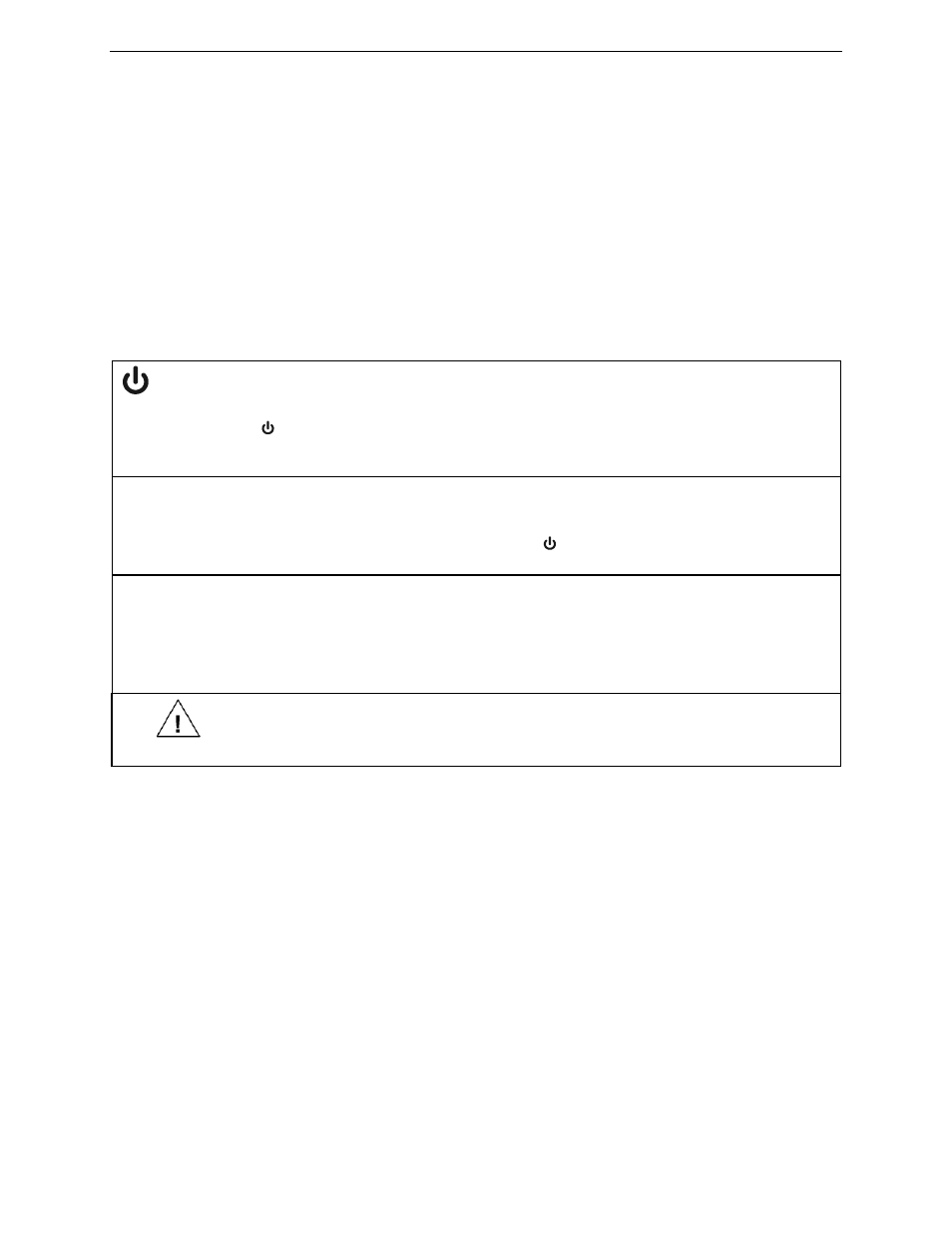
PD6730X Vantageview Super Snooper Modbus Scanner
Instruction Manual
22
SETUP AND PROGRAMMING
Overview
Setup and programming is done through the infrared through-window SafeTouch
®
buttons, or using the
mechanical buttons when uncovered. There are two slide switches located on the display module. One is
used to configure the input and the other is to lock or unlock the SafeTouch
®
Buttons.
SafeTouch
®
Buttons
The PD6730X is equipped with four sensors that operate as through-window buttons so that it can be
programmed and operated without removing the cover (and exposing the electronics)in a wet or dirty
area. These buttons can be disabled for security by using the THRU-GLASS BUTTONS switch and
selecting the OFF setting. This switch is located on the back of the removable electronics module.
SafeTouch Button Operation
To actuate a button, press and remove one finger to the window directly over the marked button area.
Remove finger to at least 4 inches away from the window in between button activations. SafeTouch and
mechanical buttons may be held to cycle through menus or digits in place of repeatedly pushing a button.
SafeTouch Power Save Mode (Decimal Display -2 Models Only)
SafeTouch buttons enter a power saving mode after three minutes of inactivity. This mode is indicated
by a power symbol ( ) appearing in the lower right of the display. Only the MENU button is monitored
in this mode. To activate the SafeTouch buttons, press and hold the menu button for up to five
seconds. The display will read AWAKE, and the SafeTouch buttons will be fully enabled.
SafeTouch Disabled Mode
When the cover is removed, the four mechanical buttons located next to the sensors may be used.
The sensors are disabled when a mechanical button is pressed and will automatically be re-enabled
after 60 seconds of inactivity. The SafeTouch power symbol ( ) will blink in the lower right of the
display if the buttons are disabled due to a mechanical pushbutton being pressed.
SafeTouch Button Equalize Delay
The SafeTouch buttons are designed to constantly recalibrate for ambient conditions. When the cover
position is changed, the cover is removed, or an object is removed that was placed over the front
window, it may take a moment for the SafeTouch buttons to recalibrate to the change in conditions.
Allow up to 2 minutes for the SafeTouch buttons to recalibrate to new conditions in these cases
where the cover position was changed, or the front window is being unblocked.
IMPORTANT
SafeTouch buttons will not work if two or more buttons are detected as being
pressed simultaneously. As a result, be careful to avoid triggering multiple buttons or
reaching across one button location to press another.
SafeTouch
®
Button Tips and Troubleshooting
The SafeTouch Buttons are designed to filter normal levels of ambient interference and to protect against
false triggering, however it is recommended that the SafeTouch
®
Buttons be turned off (slide THRU-
GLASS BUTTONS switch to OFF) if there is an infrared interference source in line-of-sight to the display
or if the buttons are not needed.
SafeTouch
®
Button Tips:
To the extent possible, install the display facing away from sunlight, windows, reflective objects
and any sources of infrared interference.
Keep the polycarbonate window clean.
Tighten the cover securely.
Use a password to prevent tampering.
If the cover has not been installed and secured tightly, it may take a moment for the SafeTouch
buttons to properly self-calibrate when the cover is tightened.
After all connections have been completed and verified, connect the ribbon cable to the display
module, fasten the display module to the base, install enclosure cover, and then apply power.