Exposure mode -3, Accessing the copy default screen, Exposure mode – TA Triumph-Adler DC 2060 User Manual
Page 103: System settings 3-3
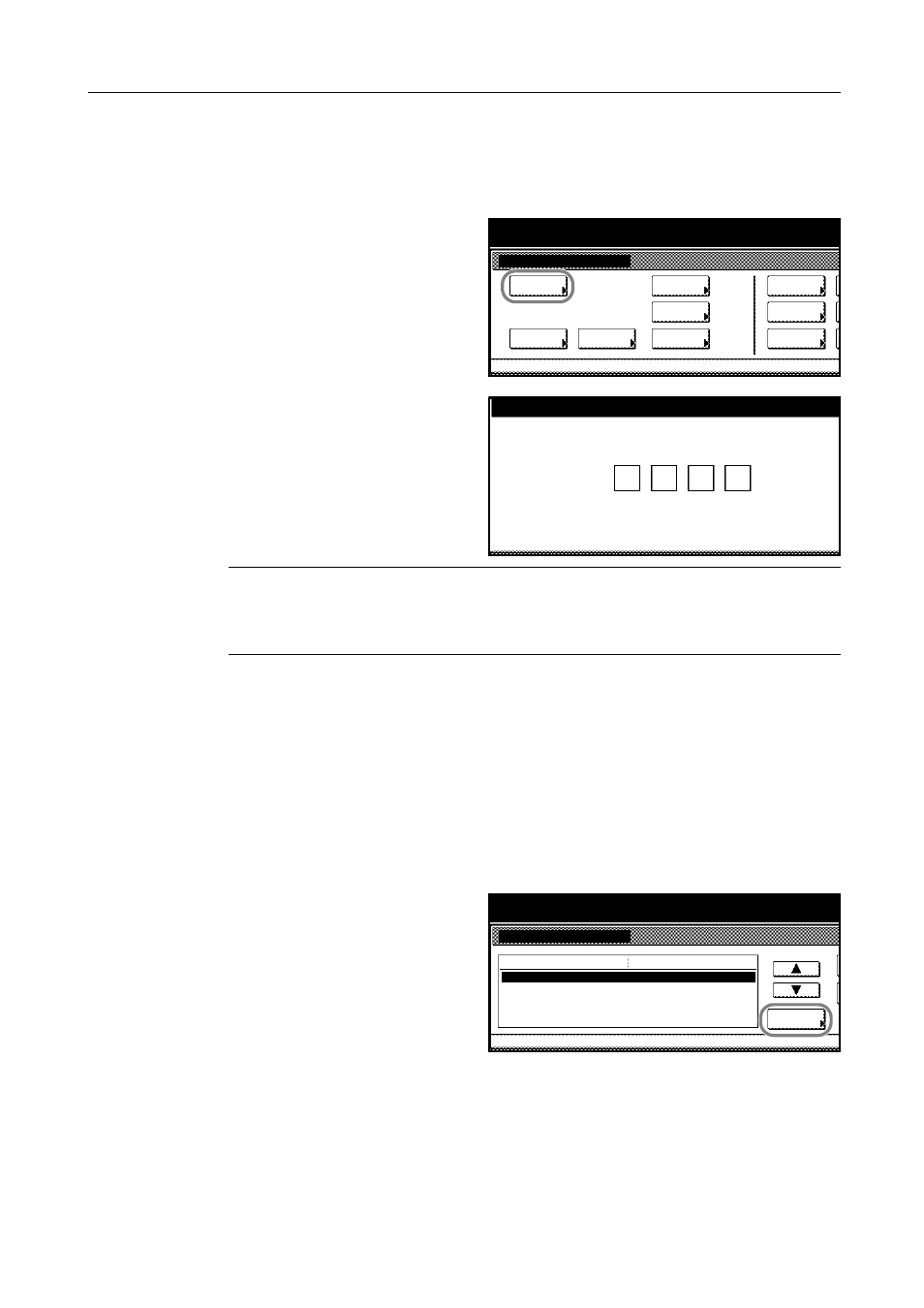
System Settings
3-3
Accessing the Copy Default Screen
Follow the steps as below to begin changing the default settings.
1
Press the System Menu/Counter key.
2
Press [Copy Default].
3
Use the numeric keys to enter the
four-digit management code. By default,
the management code is 6000 for 60
cpm model and 8000 for 80 cpm model.
The Copy Default screen will be
displayed.
NOTE: For security, it is recommended to change the four-digit management code to any
combination of four digits. Refer to Changing Management Code on page 3-32.
When installing the optional security kit, enter the eight-digit management code. By default, the
management code is 60006000 for 60 cpm model and 80008000 for 80 cpm model.
Proceed to the following sections to customize individual settings.
Exposure Mode
Exposure mode changes the default for how the copier adjust how dark or light copying is made.
Choose [Auto] or [Manual] as the default. Selecting [Auto] lets the copier to optimize the exposure
depending on the original document. Selecting [Manual] allows manual adjustment of exposure
using the touch panel slider.
1
Access the Copy Default screen. (For instructions, refer to Accessing the Copy Default Screen on
page 3-3.)
2
Press [S] or [T] to select Exposure
Mode and press [Change #].
System Menu / Counter
Job
System Menu
Management
BOX
Report
Language
MP tray
Orig. Size
Register
Management
Document
Default
Machine
Default
Copy
Setting
Accounting
Enter the administrator number.
System Menu / Counter
System Menu
Copy Default
Exposure Mode
Exposure Steps
Default menu
Setting mode
Manual
Original Image Quality
EcoPrint
Background exp. adj.
1 step
Text + Photo
Off
Standard
Change #