Step 3: complete the settings for original b, Copying functions 1-64 7, Press [select paper – TA Triumph-Adler DC 2060 User Manual
Page 70: Ready to job build
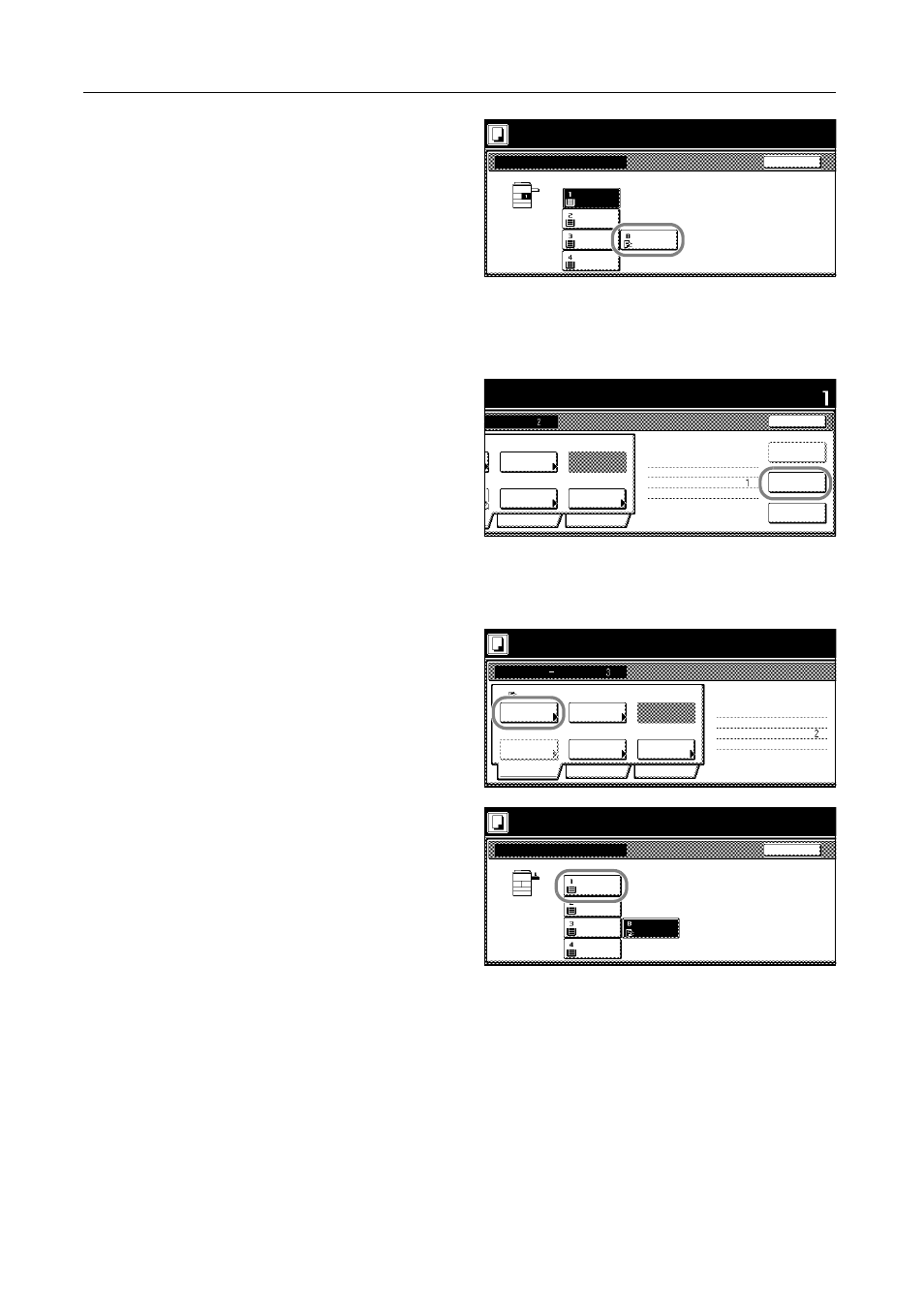
Copying Functions
1-64
7
Select the MP tray. Press [Close] to
return to the screen of step 6.
8
Place original A and press the Start key to start scanning.
Step 2: Specify that the back of original A will be left blank.
9
Press [Print from Front page].
This setting leaves the back blank and
starts copying on the next sheet.
Step 3: Complete the settings for original B.
Specify the cassette 1 (for standard paper) for the paper selection setting.
10
Press [Select Paper].
11
Select the cassette 1. Press [Close] to
return to the screen of step 10.
12
Place original B and press the Start key to start scanning.
Place originals then press Start key.
Back
Select Paper
Ready to Job build.
11x8½"
Recycled
MP tray
Color
11x8½"
Plain
11x17"
Plain
8½x11"
Plain
riginals and press start key.
Set
Cancel
1 sided
Quality
Reduce
Rear
Orig. Set
2 sided Copy
Edit
Insert
2 sided copy-Left
Finished page #:
Step
Auto %
Original
Front page
Print from
nning finished" key when starting copy.
riginal(s).
Direction
1 sided/
2 sided
Next copy page: Rear
finished
Scanning
Type
/Enlarge
page
Place the originals and press start key.
Job Build
11x8½"
Select
1 sided
Basic
Quality
Reduce
Rear
Orig. Set
Finished
2 sided Copy
Edit
2 sided copy-Left
Finished page #:
Step
Auto %
Original
Press "Scanning finished" key when starting copy.
Scan next original(s).
Direction
1 sided/
2 sided
Next copy page: Front
Paper
Type
/Enlarge
Press "Scanning finished" key when starting copy.
Back
Select Paper
11x8½"
Recycled
11x8½"
Color
11x8½"
Plain
11x17"
Plain
8½x11"
Plain
Place the originals and press start key.
Scan next original(s).