Setting document management defaults, Setting document management defaults -42, Accessing the document management screen – TA Triumph-Adler DC 2060 User Manual
Page 142
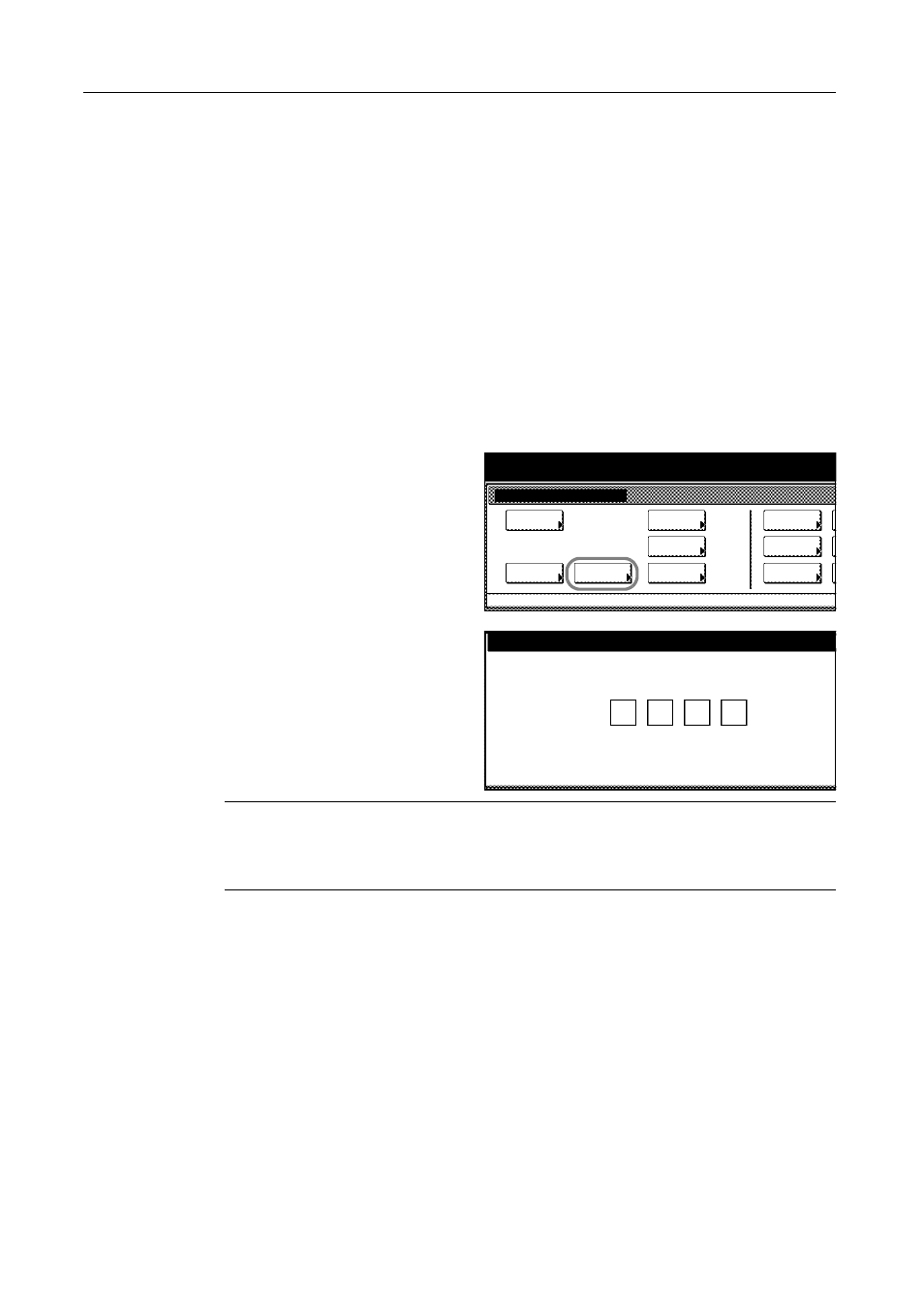
System Settings
3-42
Setting Document Management Defaults
These settings help you work with the Form Box, Shared Data Box and Synergy Print Box. The
following settings are available.
•
•
•
Specifying Name and Password to Document Box...3-45
•
Deleting All Documents in Box...3-46
•
Specifying Period to Store Documents...3-47
Accessing the Document Management Screen
Follow the steps as below to access the Document Management screen.
1
Press the System Menu/Counter key.
2
Press [Document Management].
3
Use the numeric keys to enter the
four-digit management code. By default,
the management code is 6000 for 60
cpm model and 8000 for 80 cpm model.
The Document Management screen will
be displayed.
NOTE: For security, it is recommended to change the management code. Refer to Changing
Management Code on page 3-32.
When installing the optional security kit, enter the eight-digit management code. By default, the
management code is 60006000 for 60 cpm model and 80008000 for 80 cpm model.
Proceed to the next sections to complete document management.
System Menu / Counter
Job
System Menu
Management
BOX
Report
Language
MP tray
Orig. Size
Register
Management
Document
Default
Machine
Default
Copy
Setting
Accounting
Enter the administrator number.