Margin mode and centering originals, Page numbering, Copying functions 1-74 – TA Triumph-Adler DC 2060 User Manual
Page 80: Press [close, Ready to job build
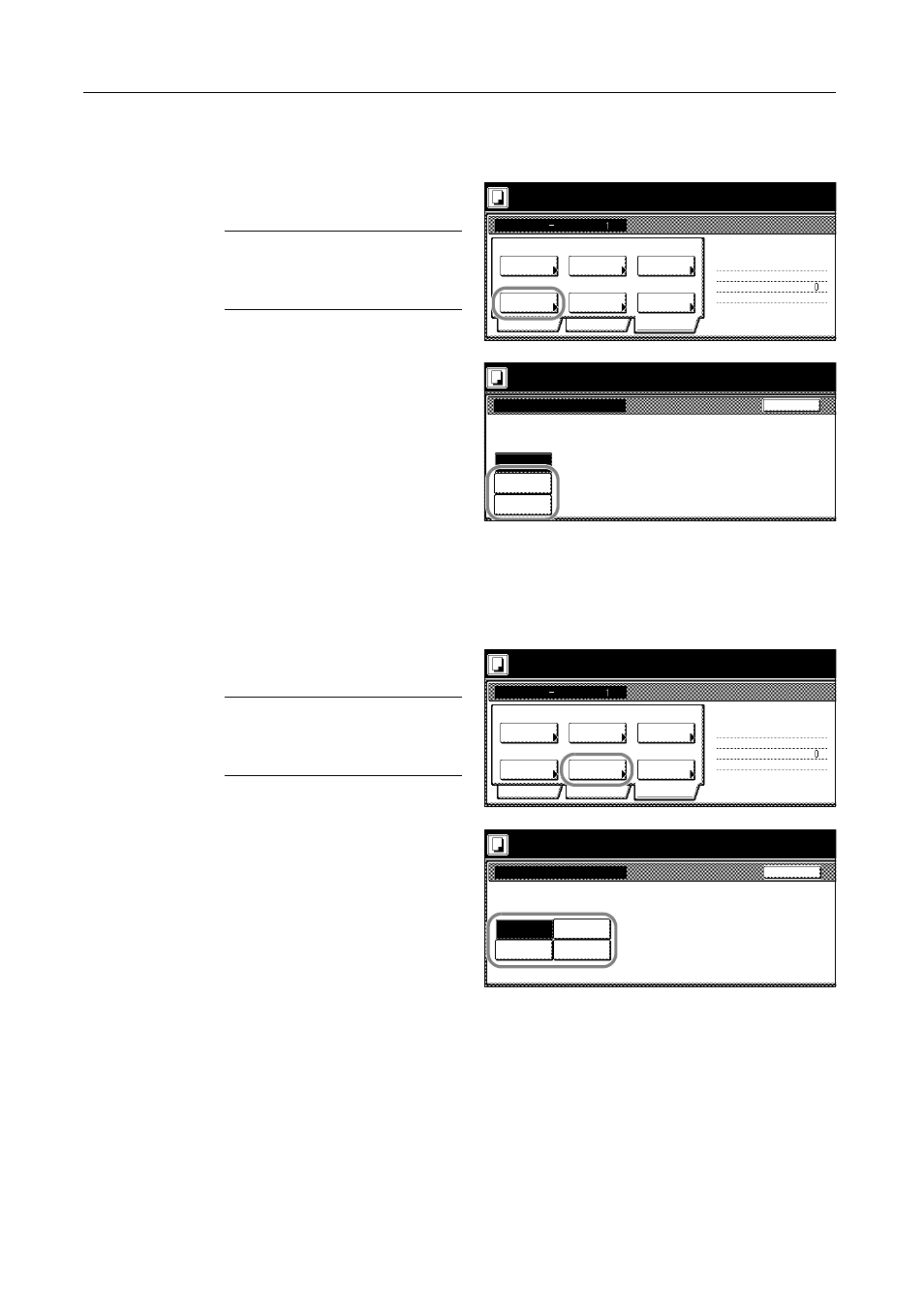
Copying Functions
1-74
Margin Mode and Centering Originals
Specify the Margin mode and centering of originals as follows.
1
Press [Edit]. On the next screen, press
[Margin/Centering] ([Margin/Imag.Shift]).
NOTE: The Margin mode and
centering settings apply to all other
steps. Simply complete this setting
once as an initial step.
2
Press [Margin] or [Auto Center] ([Image
shift]). For details, refer to Margin Mode
on page 1-18 or Centering Originals on
page 1-20.
3
Press [Close].
Page Numbering
Specify page numbering in the sequence of originals as follows.
1
Press [Edit]. On the next screen, press
[Page #] ([Page numbering]).
NOTE: The page numbering setting
applies to all other steps. Simply
complete this setting once as an initial
step.
2
For instructions on page numbering,
refer to Page Numbering on page 1-25.
3
Press [Close] to return to the screen of step 1.
Ready to Job build.
Job Build
Off
Border
Auto
Basic
Quality
Page #
Tray A
Off
Edit
1 sided copy-Left
Finished page #:
Step
None
Place originals then press Start key.
Select
Orig.Size
None
Margin/
Centering
Select of
Repeat
Erase
Copy
Output
Place originals then press Start key.
Back
Margin/Centering
Ready to Job build.
Reposition image to left/right or
top/bottom, and also center image
on paper.
None
Margin
Auto
Center
Ready to Job build.
Job Build
Off
Border
Auto
Basic
Quality
Page #
Tray A
Off
Edit
1 sided copy-Left
Finished page #:
Step
None
Place originals then press Start key.
Select
Orig.Size
None
Margin/
Centering
Select of
Repeat
Erase
Copy
Output
Place originals then press Start key.
Back
Page #
Ready to Job build.
Page # can be added on bottom o
None
-1-
P.1
1/n