Selecting default cassette -9, Specifying cassette for cover paper -9, Selecting default cassette – TA Triumph-Adler DC 2060 User Manual
Page 109: Specifying cassette for cover paper, System settings 3-9 3, Select the cassette, System menu / counter
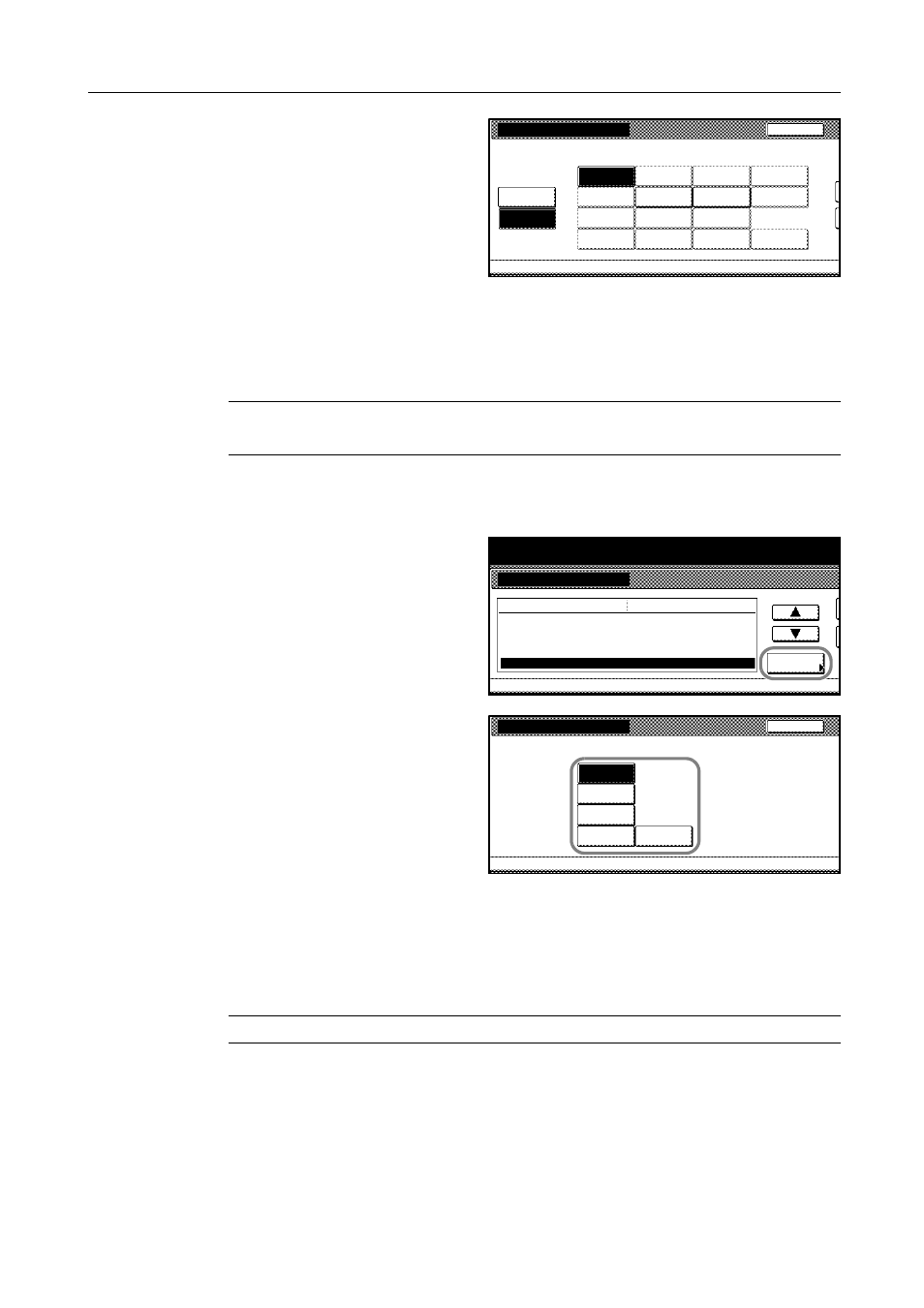
System Settings
3-9
3
Press [On] and select the paper to type
for automatic paper selection.
4
Press [Close]. The touch panel will return to the Copy Default screen.
Selecting Default Cassette
Selects the cassette (1 to 5) to be used automatically.
NOTE: The MP tray is not available for the default cassette.
[5th paper] is available when the copier is equipped with an optional side feeder.
1
Access the Copy Default screen. (For instructions, refer to Accessing the Copy Default Screen on
page 3-3.)
2
Press [S] or [T] to select Default drawer
(Default cassette) and press [Change #].
3
Select the cassette.
4
Press [Close]. The touch panel will return to the Copy Default screen.
Specifying Cassette for Cover Paper
Specifies the cassette which is automatically selected to feed cover paper during the cover or
booklet mode is used.
NOTE: [5th paper] is available when the copier is equipped with an optional side feeder.
1
Access the Copy Default screen. (For instructions, refer to Accessing the Copy Default Screen on
page 3-3.)
Select paper type(APS)
System Menu
Copy Default
Select paper type(s) for Auto Paper Selection.
Back
Off
On
Transp-
Rough
Vellum
Plain
Front page
Cardstock
Preprinted
Bond
Thick
Prepunched
Letterhead
Envelope
High
Labels
Recycled
Color
-
arency
paper
Quality
System Menu / Counter
System Menu
Copy Default
Correct. fine black line.
Select Paper
Default menu
Setting mode
APS Setting
Select paper type(APS)
Default drawer
Off
Change #
APS
Most Suitable Size
Plain
1st paper
Default drawer
System Menu
Copy Default
Select priority drawer.
Back
2nd paper
1st paper
3rd paper
4th paper
5th paper
-