Multi-page forms, Copying functions 1-56, Place an original in the document processor – TA Triumph-Adler DC 2060 User Manual
Page 62: Press [function] and then [t down, Press [multi-page form] ([multi-page forme]), Press [on, Ready to copy
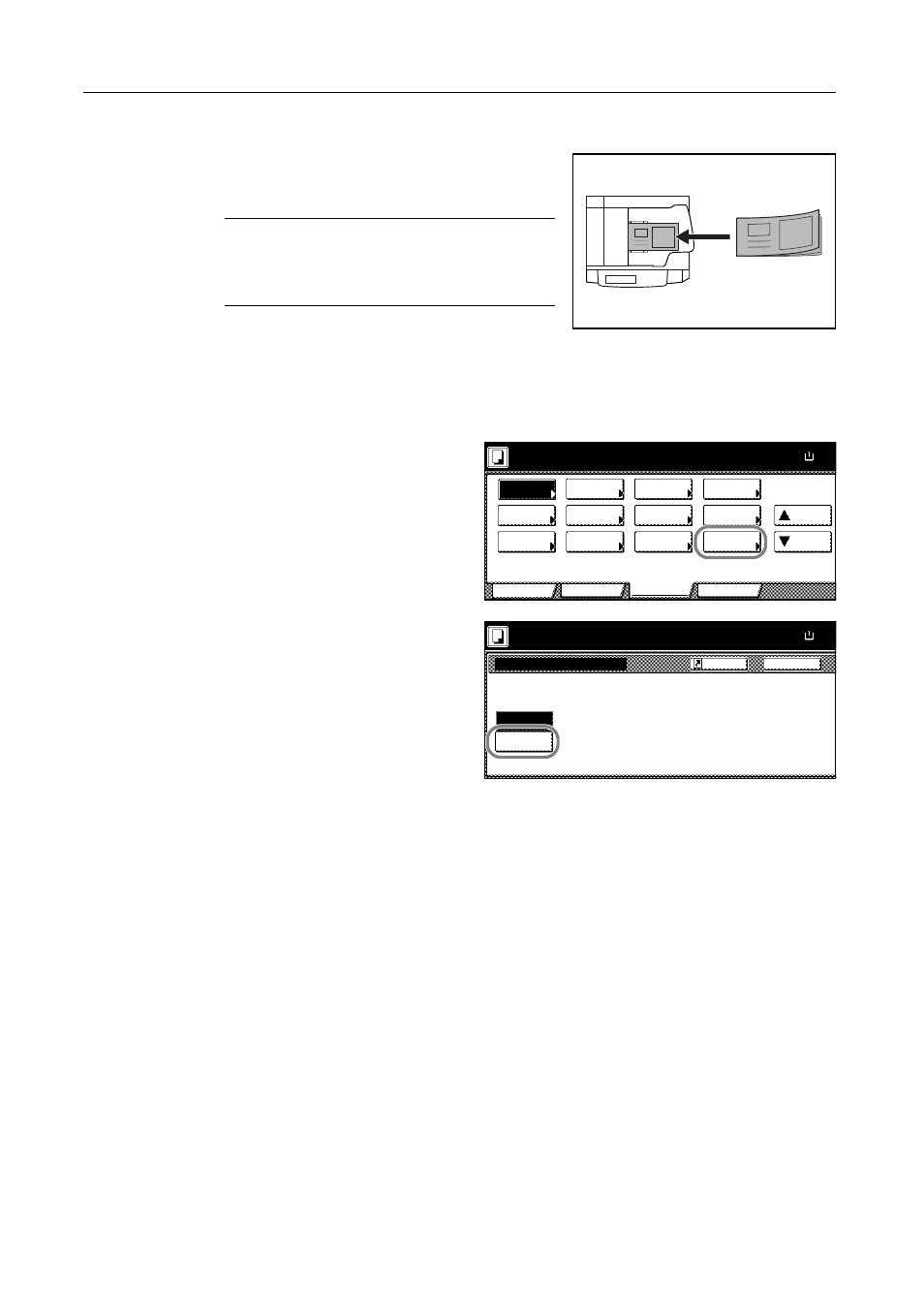
Copying Functions
1-56
Multi-Page Forms
Using the document processor, scans multiple originals
bound together as a single set, such as accounting
forms.
NOTE: Place the original forms one by one in the
document processor.
Insert originals binding side first in the document
processor.
Follow the steps as below to copy multi-page forms.
1
Place an original in the document processor.
2
Press [Function] and then [T Down].
3
Press [Multi-Page Form] ([Multi-Page
Forme]).
4
Press [On].
5
Press the Start key.
Place the next original and press the Start key. Repeat these steps to scan the remaining originals.
Ready to copy.
11x8½
Paper Size
Program
Function
User choice
Basic
Up
Staple
/Punch
Auto
Copy
OHP
Orig. Set
Direction
Proof Copy
Mirror
Memo
Pages
Down
EcoPrint
Select of
Invert
Multi-Page
100%
Rotation
Backing
Repeat
Output
Image
Form
Back
Multi-Page Form
Ready to copy.
Off
On
Paper Size
11x8½
Preferred mode to feed multiple
page forms.
100%
Shortcut